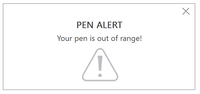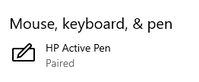-
×InformationNeed Windows 11 help?Check documents on compatibility, FAQs, upgrade information and available fixes.
Windows 11 Support Center. -
-
×InformationNeed Windows 11 help?Check documents on compatibility, FAQs, upgrade information and available fixes.
Windows 11 Support Center. -
- HP Community
- Notebooks
- Notebook Software and How To Questions
- Re: how to turn off "PEN ALERT, Your Pen Is Out of Range!"

Create an account on the HP Community to personalize your profile and ask a question
Your account also allows you to connect with HP support faster, access a personal dashboard to manage all of your devices in one place, view warranty information, case status and more.
Check out our WINDOWS 11 Support Center info about: OPTIMIZATION, KNOWN ISSUES, FAQs, VIDEOS AND MORE.
It has been a while since anyone has replied. Simply ask a new question if you would like to start the discussion again.
12-03-2019 01:36 AM
Product: HP EliteBook G3
Operating System: Microsoft Windows 10 (64-bit)
How to turn off "PEN ALERT, Your Pen Is Out of Range!"
It says in documentation "Turn off the Pen Alert option (the pen must be connected before this option is visible)." , however I have already paired, but don't see option to turn off alerts.
1 REPLY 1
12-28-2019 10:26 PM - edited 12-28-2019 10:32 PM
The help says to load HP Pen Settings app (Start > Pen Settings) and disable the message, but there is no such app on my system...
Edit: Found it. Start > Settings > Devices > Pen & Windows Ink > Related Settings > click on Open App
Click on Pen Alert (on/off)
Be alert for scammers posting fake support phone numbers and/or email addresses on the community.
If you think you have received a fake HP Support message, please report it to us by clicking on "Flag Post".
† The opinions expressed above are the personal opinions of the authors, not of HP. By using this site, you accept the Terms of Use and Rules of Participation.
Didn't find what you were looking for?
Ask the community
† The opinions expressed above are the personal opinions of the authors, not of HP. By using this site, you accept the <a href="https://www8.hp.com/us/en/terms-of-use.html" class="udrlinesmall">Terms of Use</a> and <a href="/t5/custom/page/page-id/hp.rulespage" class="udrlinesmall"> Rules of Participation</a>.