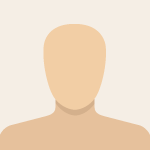-
×InformationNeed Windows 11 help?Check documents on compatibility, FAQs, upgrade information and available fixes.
Windows 11 Support Center. -
-
×InformationNeed Windows 11 help?Check documents on compatibility, FAQs, upgrade information and available fixes.
Windows 11 Support Center. -
- HP Community
- Notebooks
- Notebook Software and How To Questions
- slow performance all together

Create an account on the HP Community to personalize your profile and ask a question
10-10-2018 10:23 PM
Hi,
I have pretty much no knowledge in computer related things.
We bought our son the HP Notebook -15z-ba000 CTO (Energy Star) these are the specifications it tells me under HP Support Assistant:
Operating system: Windows 10 Home 64 bit
Microprocessor: AMD A6-7310 APU with AMD Radeon R4 Graphics
System memory: 6GB
Solved! Go to Solution.
Accepted Solutions
10-11-2018 12:37 AM
Hello @kconquest
Thank you for posting in the HP Support forum.
Your computer's specs are good. Generally speaking you made a good choice -but- the weakest part is the storage device (a.k.a the >hard disk drive HDD<). You have a team of top performer memory, relatively good processor and slow performer storage. You need to concentrate on improving the slowest part only.
Best would be to just upgrade the computer to an SSD - solid state drive and remove the HDD.
* What is an SSD >> https://www.computerhope.com/jargon/s/ssd.htm
* Why SSDs are better >> https://www.computerhope.com/issues/ch001396.htm
SSDs are not that expensive. Can be purchased online or from local PC retail store.
Your computer might be slow now because of the HDD and mostly because of Windows 10. Usually the PCs are built in long before the date of purchase and Windows has many updates to download/install/apply. This may be resource intensive. Also, some preinstalled apps such as McAfee or driver updates might be causing issues.
You have 2 general options:
OPTION 1
- reinstall Windows 10 from scratch - clean vanilla Windows 10 >> https://h30434.www3.hp.com/t5/Notebook-Operating-System-and-Recovery/EliteBook-very-slower-after-dri...
- adjust Windows 10 settings
- purchase/upgrade to SSD
OPTION 2
- adjust Windows 10 settings now
- try to disable/remove some preinstalled apps
Option 2 may be the faster one for short term but Option 1 may be the better in long run.
If you want, let's try first with Option (2)
1. Disable automatic Windows 10 updates via one of these small programs
>> https://greatis.com/blog/thanks-stopupdates10
>> http://greatis.com/blog/stopupdates10
or
>> https://www.novirusthanks.org/products/win-update-stop/
2. Stop Windows 10 "telemetry" by running this app (only default settings/options) >> https://github.com/Nummer/Destroy-Windows-10-Spying/releases/download/2.2.2.2/DWS.exe
3. Please, share a log file so that I see what starts along with your PC and guide you what you may disable or uninstall
Download Autoruns (from Microsoft) from this URL => http://live.sysinternals.com/autoruns.exe
Information about the product => http://technet.microsoft.com/en-us/sysinternals/bb963902.aspx
- Save the file on your Desktop
- Run Microsoft Autoruns with Administrator rights (right click -> Run as Administrator).
Agree with the standard license agreement from Microsoft.
- Once Autoruns is started, it will need some seconds (could be a minute) to gather the snapshot, wait for it.
Once it is ready, you will see the word Ready in the lower left side.
- Click on Options
Make sure that only the following are selected:
- Hide Empty Locations
- Hide Windows Entries
- Click on Rescan button or click on File -> Refresh to rescan the system.
It will need some seconds (could be a minute) to gather the snapshot, wait for it.
Once it is ready, you will see the word Ready in the lower left side.
- Finally, click on File -> Save
Save the snapshot on the desktop in .TXT file
Open the newly created TXT log file.
Mark and Select all of the text (e.g. CTR+A), copy it and
visit http://pastebin.com/ to paste it there
Create new paste and give me the URL to see the log file.
Looking forward to your reply.
*** HP employee *** I express personal opinion only *** Joined the Community in 2013
10-11-2018 12:37 AM
Hello @kconquest
Thank you for posting in the HP Support forum.
Your computer's specs are good. Generally speaking you made a good choice -but- the weakest part is the storage device (a.k.a the >hard disk drive HDD<). You have a team of top performer memory, relatively good processor and slow performer storage. You need to concentrate on improving the slowest part only.
Best would be to just upgrade the computer to an SSD - solid state drive and remove the HDD.
* What is an SSD >> https://www.computerhope.com/jargon/s/ssd.htm
* Why SSDs are better >> https://www.computerhope.com/issues/ch001396.htm
SSDs are not that expensive. Can be purchased online or from local PC retail store.
Your computer might be slow now because of the HDD and mostly because of Windows 10. Usually the PCs are built in long before the date of purchase and Windows has many updates to download/install/apply. This may be resource intensive. Also, some preinstalled apps such as McAfee or driver updates might be causing issues.
You have 2 general options:
OPTION 1
- reinstall Windows 10 from scratch - clean vanilla Windows 10 >> https://h30434.www3.hp.com/t5/Notebook-Operating-System-and-Recovery/EliteBook-very-slower-after-dri...
- adjust Windows 10 settings
- purchase/upgrade to SSD
OPTION 2
- adjust Windows 10 settings now
- try to disable/remove some preinstalled apps
Option 2 may be the faster one for short term but Option 1 may be the better in long run.
If you want, let's try first with Option (2)
1. Disable automatic Windows 10 updates via one of these small programs
>> https://greatis.com/blog/thanks-stopupdates10
>> http://greatis.com/blog/stopupdates10
or
>> https://www.novirusthanks.org/products/win-update-stop/
2. Stop Windows 10 "telemetry" by running this app (only default settings/options) >> https://github.com/Nummer/Destroy-Windows-10-Spying/releases/download/2.2.2.2/DWS.exe
3. Please, share a log file so that I see what starts along with your PC and guide you what you may disable or uninstall
Download Autoruns (from Microsoft) from this URL => http://live.sysinternals.com/autoruns.exe
Information about the product => http://technet.microsoft.com/en-us/sysinternals/bb963902.aspx
- Save the file on your Desktop
- Run Microsoft Autoruns with Administrator rights (right click -> Run as Administrator).
Agree with the standard license agreement from Microsoft.
- Once Autoruns is started, it will need some seconds (could be a minute) to gather the snapshot, wait for it.
Once it is ready, you will see the word Ready in the lower left side.
- Click on Options
Make sure that only the following are selected:
- Hide Empty Locations
- Hide Windows Entries
- Click on Rescan button or click on File -> Refresh to rescan the system.
It will need some seconds (could be a minute) to gather the snapshot, wait for it.
Once it is ready, you will see the word Ready in the lower left side.
- Finally, click on File -> Save
Save the snapshot on the desktop in .TXT file
Open the newly created TXT log file.
Mark and Select all of the text (e.g. CTR+A), copy it and
visit http://pastebin.com/ to paste it there
Create new paste and give me the URL to see the log file.
Looking forward to your reply.
*** HP employee *** I express personal opinion only *** Joined the Community in 2013
10-11-2018 09:30 PM
Hi IT_WinSec,
thank you so much for all this helpful information!
We decided to go with option 1 reinstall windows 10, adjust settings and purchase a SSD. Would you have any suggestions of which SSD to go with?
Thanks,
kconquest
10-11-2018 10:41 PM
Thanks for letting me know.
Well, the best brand for SSDs (in my opinion and based on experience) remains Samsung.
2.5 inch SATA SSD - Samsung
Consider the capacity vs price.
*** HP employee *** I express personal opinion only *** Joined the Community in 2013