-
×InformationNeed Windows 11 help?Check documents on compatibility, FAQs, upgrade information and available fixes.
Windows 11 Support Center. -
-
×InformationNeed Windows 11 help?Check documents on compatibility, FAQs, upgrade information and available fixes.
Windows 11 Support Center. -
- HP Community
- Notebooks
- Notebook Software and How To Questions
- urdu phonetic keyboard

Create an account on the HP Community to personalize your profile and ask a question
02-12-2022 08:33 PM - edited 02-12-2022 08:34 PM
Thank you for posting on the HP Support Community.
Don't worry as I'll be glad to help,
Over a hundred languages can be downloaded from the Language settings in Windows. Many of the languages have a number of dialects, which are called regional variants. If you add a language but find that no language pack is available for download, check periodically to see if Microsoft has created a language pack for the language you want.
In Windows, search for and open Language settings.
On the Time & Language window, select Add a Windows display language in Microsoft Store.
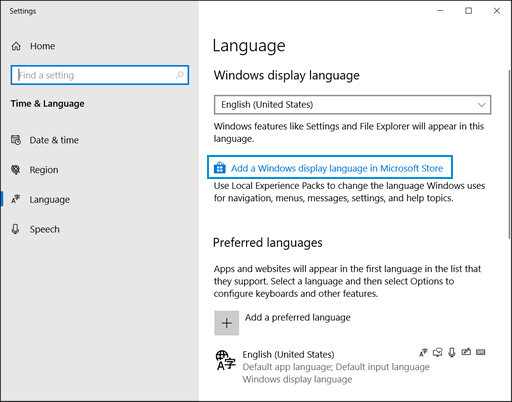
On the Local Experience Packs window, scroll through the list to select the language or regional variant you want.

On the selected language tile, click Get.

On the Install language features screen, select the options you want, and then click Install.
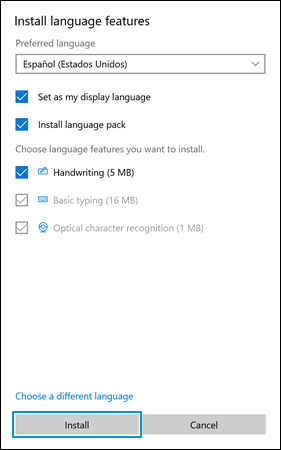
After a language is on the language list, an appropriate input method is automatically added. You can add input methods in other languages or select a different keyboard layout.
In Windows, search for and open Typing settings.
On the Devices window, select Typing, and then select Advanced keyboard settings.
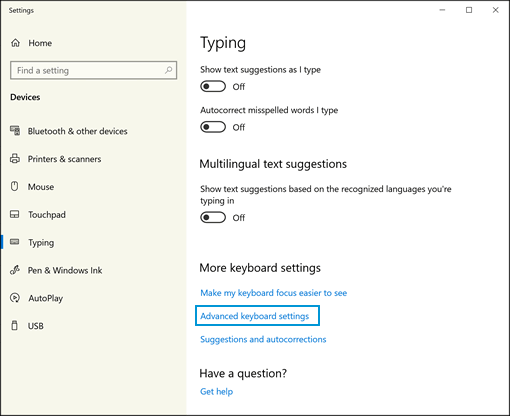
On the Advanced keyboard settings window, select the language you want from the drop-down menu under Override default input method.

To change the keyboard layout, search for and open Language settings.
On the Time & Language window, select a language, and then select Options.
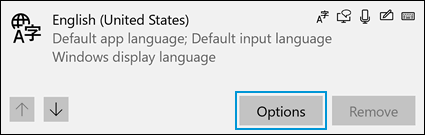
Under Keyboards, click Add a keyboard and then select a keyboard layout from the list.

To switch between keyboard layouts, press the Windows
 + SPACE BAR keys.
+ SPACE BAR keys.NOTE: Switching between keyboards only changes the language of the input. To change the display language for apps, settings, menus, and other areas in Windows, see the Changing the display language section in this document.
If you would like each app to utilize a specific keyboard, search for and open Advanced keyboard settings.
Under Switching input methods, select Let me use a different input method for each app window.

Hope this helps! Keep me posted for further assistance.
Please click “Accept as Solution” if you feel my post solved your issue, it will help others find the solution. Click the “Kudos, Thumbs Up" on the bottom right to say “Thanks” for helping!
ECHO_LAKE
I am an HP Employee
