-
×InformationNeed Windows 11 help?Check documents on compatibility, FAQs, upgrade information and available fixes.
Windows 11 Support Center. -
-
×InformationNeed Windows 11 help?Check documents on compatibility, FAQs, upgrade information and available fixes.
Windows 11 Support Center. -
- HP Community
- Notebooks
- Notebook Software and How To Questions
- where can I download hp CDDVDW TS-L633N drivers

Create an account on the HP Community to personalize your profile and ask a question
11-18-2019 04:56 PM
@wildman_1 Ideally, it should be available at the HP website: click here to find and install the relevant drivers, however, if you are unable to find the same, here's what you need to do:
Check the drive name in Device Manager, and then reinstall the drive in Device Manager to determine if Windows is able to recognize the drive.
-
In Windows, search for and open Device Manager.
-
Double-click DVD/CD-ROM drives to expand the category.
If DVD/CD-ROM drives is not in the list, skip to Reset the computer power.
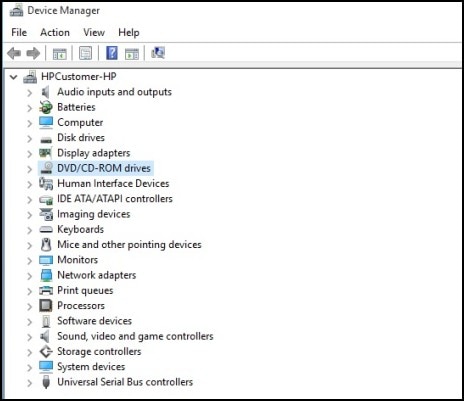
-
Right-click the drive name and then select Uninstall.
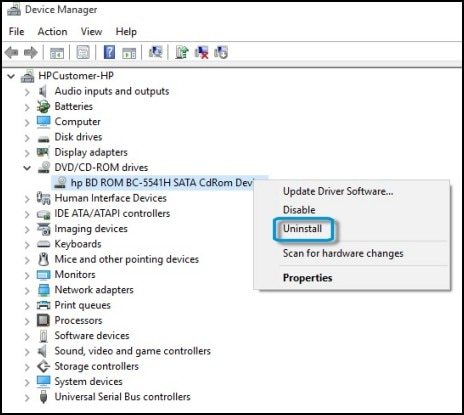
-
If a confirmation window opens, select OK or Yes.
The drive name is removed from the list (and the DVD/CD-ROM drives category is removed if there is only one drive).
-
In Device Manager, click Action, select Scan for hardware changes, and then wait for Windows to find and install the CD/DVD drive.

When the installation finishes, the drive name should display in Device Manager.
-
Open the DVD/CD-ROM drive category again and do the following actions depending on what displays in DVD/CD-ROM drives:
-
If CD/DVD drive name is missing displays, the drive is not being detected by Windows. Scan for hardware changes again to attempt to detect the drive. If the drive is still not detected, close Device Manager, reseat the drive cables if necessary, and skip to Reset the computer power to reset power.
-
If drive name is shown with an alert icon displays (the drive icon is marked with an alert symbol
 ), double-click the drive name to find more information. Do the following depending on what displays in the Device Status section:
), double-click the drive name to find more information. Do the following depending on what displays in the Device Status section:-
If error code 10, 19, 31, 32, 39 or 41 displays in Device Status, a problem exists with the integration of previous CD burning software. Skip to Clear the upper and lower registry filters to remove associated control filters from the registry.
-
For any other error, refer to the information that is provided with the error code.
-
-
If the drive name is shown with a disabled icon (the drive icon is marked with an arrow pointing down
 ), the drive has been disabled. Right-click the drive name and select Enable. You might have to restart the computer. The drive should work correctly after it is enabled.
), the drive has been disabled. Right-click the drive name and select Enable. You might have to restart the computer. The drive should work correctly after it is enabled.If the drive cannot be enabled, a required software service or driver is disabled or not functioning properly.
-
Double-click IDE ATA/ATAPI controllers in Device Manager to see if there are any problems and troubleshoot them according to the error codes.
-
Resetting the BIOS might also resolve this problem.
-
Turn off the computer.
-
Press the Power button, then repeatedly press Esc untill the Startup Menu opens, and then press F10 to access the BIOS.
- To reset the BIOS on a notebook computer, press F9 to Setup Defaults, press Enter, then press F10 again to Save and Exit.
- To reset the BIOS on a desktop computer, use the arrow keys to navigate to the File tab, select Apply Defaults and Exit, press Enter, then press Enter again to confirm.
-
-
-
If the CD/DVD drive is listed as normal, with no special icons
 , Windows detects the drive but other software used to burn discs might not detect the drive. Go to the Software for burning discs does not recogonize the drive section for the steps to make the disc burning software detect the drive.
, Windows detects the drive but other software used to burn discs might not detect the drive. Go to the Software for burning discs does not recogonize the drive section for the steps to make the disc burning software detect the drive.
-
FOR DETAILS & FURTHER INSTRUCTIONS, USE THIS LINK: CLICK HERE & SKIP TO STEP 3 ONWARD
(By the end of this article all the issues should be resolved)
P.S: Welcome to HP Community 😉
Keep us posted,
If you would like to thank us for our efforts to help you,
Give us a virtual high-five by clicking the 'Thumbs Up' icon below, followed by clicking on the "Accept as solution" on this post,
Have a great day!
Riddle_Decipher
I am an HP Employee
Learning is a journey, not a destination.
Let's keep asking questions and growing together.
