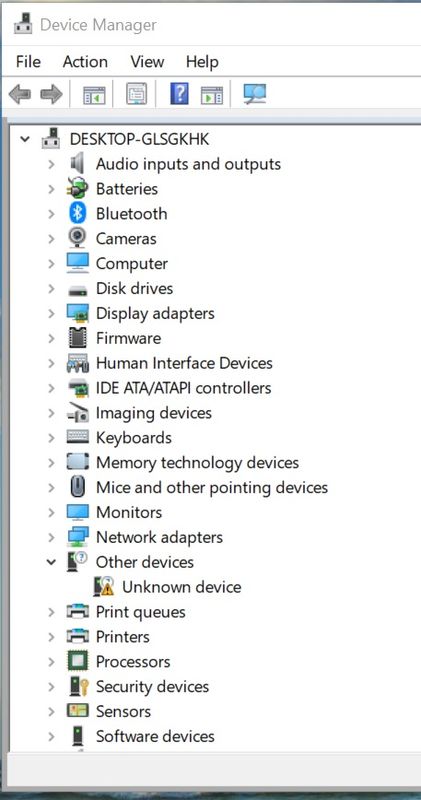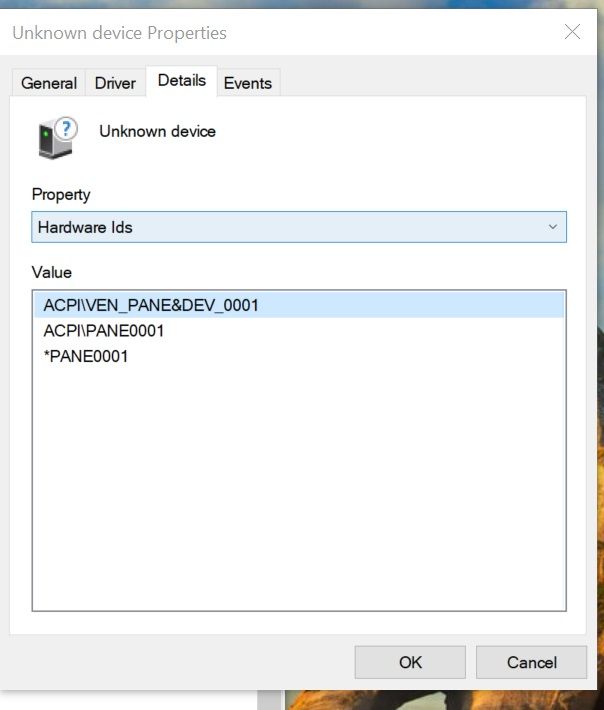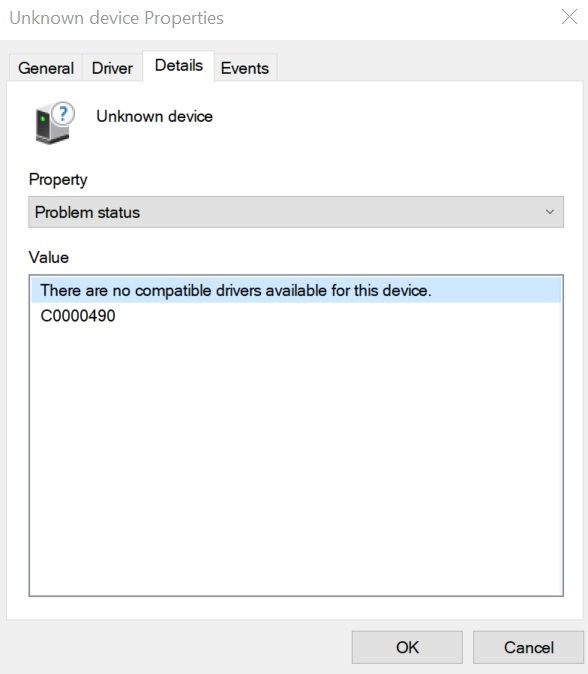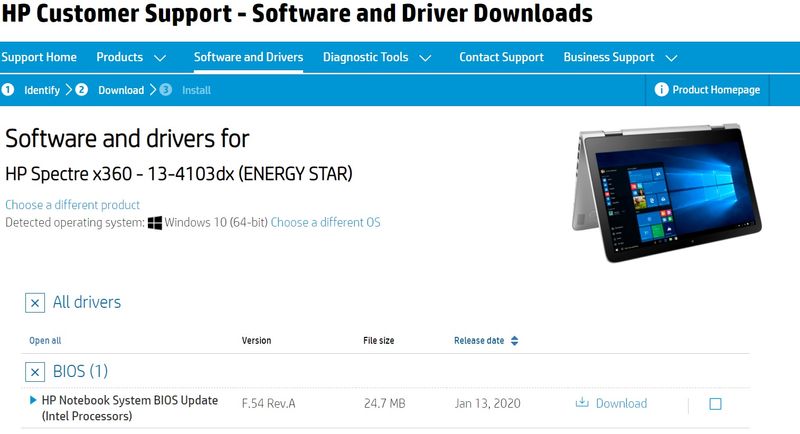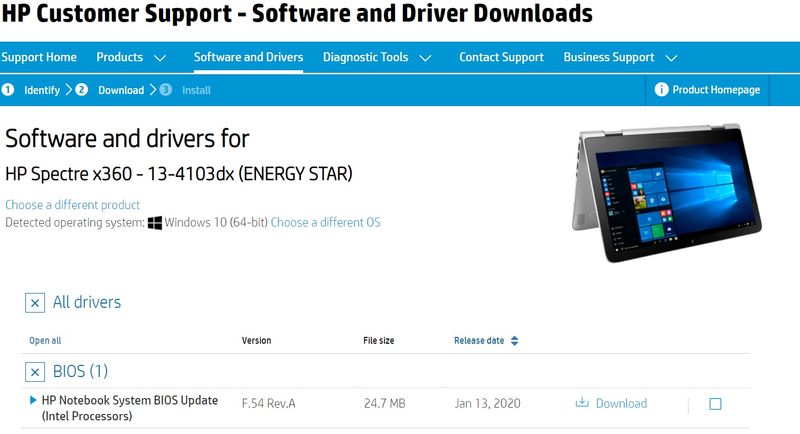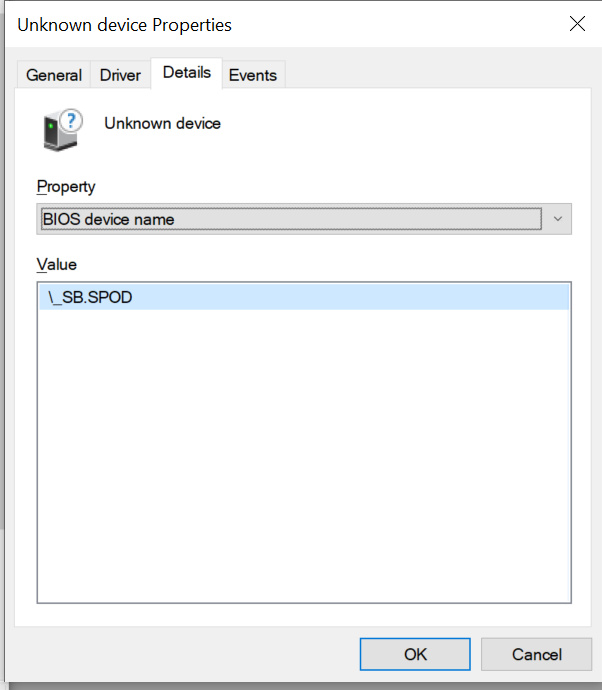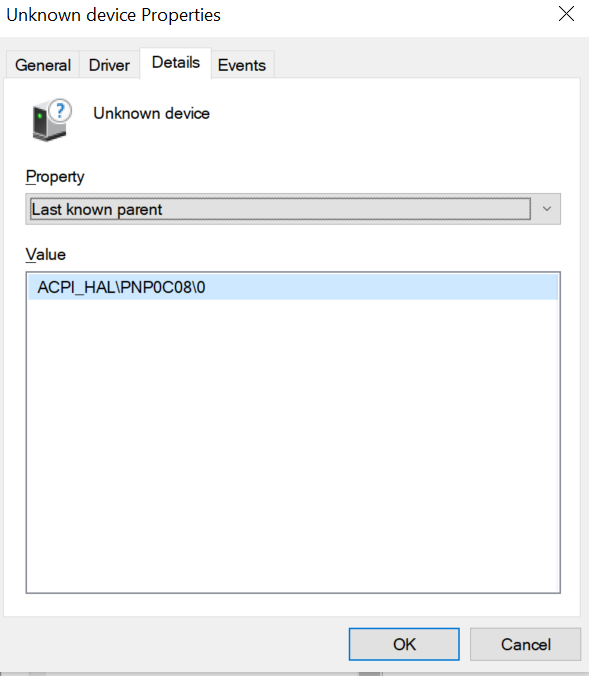-
×InformationNeed Windows 11 help?Check documents on compatibility, FAQs, upgrade information and available fixes.
Windows 11 Support Center. -
-
×InformationNeed Windows 11 help?Check documents on compatibility, FAQs, upgrade information and available fixes.
Windows 11 Support Center. -
- HP Community
- Notebooks
- Notebook Software and How To Questions
- Re: windows device driver issue with - hardware ids > ACPI P...

Create an account on the HP Community to personalize your profile and ask a question
09-04-2020 10:01 AM
unknown device driver for hardware ids > ACPI PANE0001 DEV_0001
Any help please
Solved! Go to Solution.
Accepted Solutions
09-09-2020 10:36 PM
done, I fixed it, finally I figured it out 🙂 (even though it's with lenovo driver and not with HP driver but its still working).
and now my brightness adjustment is working as well
google search >
ACPI_HAL\PNP0C08\0 Device ACPI\ "PANE0001"
search result >
1) ThinkPad X1 Yoga 2nd / X1 Yoga Intel Panel Driver Deployment
which led me to google search for >
Intel Panel Driver 1.0.0.5
(I decided to go with) search result #4 on page >
n1ndp03w.exe
Intel OLED Panel Driver
Windows 10 (64-bit)- 1.0.0.5
- 02 Oct 2017
- 324 KB
installation file extracted to the following location
C:\DRIVERS\PANEL
the following files
paneldriver.cat
PanelDriver.inf
PanelDriver.sys
than I updated the driver from the above folder (browse my computer for driver software > C:\DRIVERS\PANEL )
choose the compatible driver >
Inter(R) OLED Panel Driver
09-06-2020 12:53 PM
@Ariel_D Thanks for sharing your concern with the HP Community,
here's what I'll need, so I may be able to provide an accurate solution:
Could you share a picture of the error message?
When do you get the message?
Did you make any software or hardware changes?
Please reply with the details for further assistance.
Eager to help!
To thank me for my efforts to help you,
feel free to give me a virtual high-five by clicking the 'Thumbs Up' icon
And Have a great day Ahead!
Riddle_Decipher
I am an HP Employee
Learning is a journey, not a destination.
Let's keep asking questions and growing together.
09-06-2020 03:32 PM - edited 09-06-2020 04:04 PM
https://photos.app.goo.gl/DLBz36h8i8DkEbix8
(Shared from my Google photo because for some reason I couldn't upload photos, when when I tried they turned into icon.)
attached screenshots, unfortunately I've bought the laptop as used one with this issue, I've tried to update all the drivers already through the hp website and with the hp assiste and through the intel website, for some reason I wasn't able to find the right device driver to handle this.
09-06-2020 06:21 PM
@Ariel_D Did this appear after a recent windows update? could you share the version of windows currently installed on the device?
For example, is it the Windows 10 2004?
Also, the fact that this driver is unavailable, is it making any changes to the way you are using your device?
Do you have any error messages or are you not able to use any feature/part?
Keep me posted,
(Just trying to gather all the information before I can help, thanks for the images)
Riddle_Decipher
I am an HP Employee
Learning is a journey, not a destination.
Let's keep asking questions and growing together.
09-06-2020 06:34 PM - edited 09-06-2020 06:35 PM
Windows 10 pro version 1909
Only issue I seem to have with the machine is the brightness adjusting - the buttons and from the setting it seems to working fine (toggles up and down) but it doesn't actually change the brightest on the monitor itself (I think it's on max bright and it doesn't get any dimmer although I can scroll down to dimmer position on setting).
It was like that when I purchased the computer, I did actually update the windows and it's still the same.
09-07-2020 01:03 PM
Let's update the BIOS: https://support.hp.com/in-en/document/c00042629
Let me know if this helps.
If the information I've provided was helpful, give us some reinforcement by clicking the Accepted Solution and Kudos buttons, that'll help us and others see that we've got the answers!
Thanks!
Have a great day!
I am an HP Employee
09-09-2020 01:38 PM
@Ariel_D here's what you need to do:
1) Search for Device Manager in Start Menu
2) Expand the Monitors section
3) Right click on Generic PnP Monitor and
4) Click on Enable and you are good!
Keep me posted
Riddle_Decipher
I am an HP Employee
Learning is a journey, not a destination.
Let's keep asking questions and growing together.