-
×InformationNeed Windows 11 help?Check documents on compatibility, FAQs, upgrade information and available fixes.
Windows 11 Support Center. -
-
×InformationNeed Windows 11 help?Check documents on compatibility, FAQs, upgrade information and available fixes.
Windows 11 Support Center. -
- HP Community
- Archived Topics
- Notebooks Archive
- Air Bubbles on my LED Screen

Create an account on the HP Community to personalize your profile and ask a question
01-02-2022 09:58 AM
I have a brand new HP Chromebook Touchscreen and I noticed after 2 days it has air bubbles in the screen . How do i fix this or is it a defect? It' s irritating to see them when my book is open. It's more noticeable when in Dark mode.
01-05-2022 10:00 AM
Hi@JBL68,
Welcome to the HP Support Community!
I reviewed your post and I understand that the Air bubbles LED Screen g on the computer.
Don’t worry, I assure you I will try my best to get this sorted.
I recommend you follow the below steps and check if it helps.
Step 1: Remove external devices
If the Chromebook does not start, remove any USB devices, and remove memory cards from the card reader slot. Disconnect all non-essential devices including external hard drives and other similar devices.
After you have removed all external devices, turn on the Chromebook.
-
If the computer starts, reconnect devices one at a time, and restart the Chromebook each time you connect another device to figure out which device is causing the problem. You are done.
-
If the unit still does not start or exhibits the same problem, go to the next step to perform a hard reset.
Step 2: Perform a hard reset
A hard or forced reset erases all information in the computer memory. This forces the system to clear and reestablish the software connections between the BIOS and the hardware.
A hard reset does not remove any local files or settings.
-
Press the power button
 and refresh
and refresh  button for five seconds. The computer turns off, and then turns on again.
button for five seconds. The computer turns off, and then turns on again. -
If necessary, press power button again to turn on the laptop.
-
If the issue persists, continue to the next step.
Step 3: Perform a system recovery
A system recovery completely erases any local files or settings and returns the computer to its original factory-shipped state.
-
If a hard reset does not resolve your issue OR your Chromebook shows the error message Chrome OS is missing or damaged, you might need to perform a system recovery. For detailed instructions go to Chromebook Help Center and search for Recover your Chromebook.
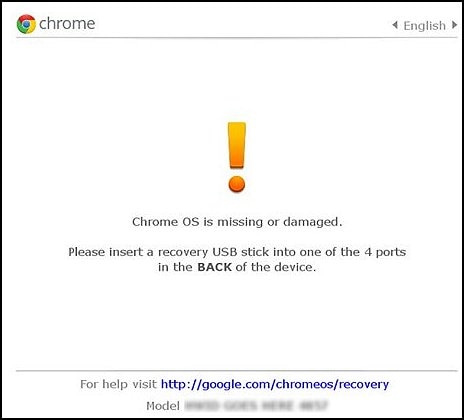
Keep me posted. Happy to help!
Please click “Accept as Solution” if you feel my post solved your issue, it will help others find the solution.
01-05-2022 06:48 PM - edited 01-06-2022 12:48 PM
Hences its Chromebook to check its software or hardware to understand provided the troubleshooting steps.
Hope this helps! Keep me posted.
Please click “Accept as Solution” if you feel my post solved your issue, it will help others find the solution.
01-06-2022 07:28 AM
This is a "new" Chromebook, so I don't have any files or Apps installed yet, and I don't have any devices connected to it. I followed your instructions however, it didn't fix my problem. Thank-You anyway.
Still looking for a solution.
01-06-2022 12:50 PM
You have done the basic troubleshooting as per the document and the notebook needs to check to get to know its hardware is faulty, not a software issue.
I'd suggest you contact HP in your region regarding the service options for your computer or HP Chat Support Team.
