-
×InformationNeed Windows 11 help?Check documents on compatibility, FAQs, upgrade information and available fixes.
Windows 11 Support Center. -
-
×InformationNeed Windows 11 help?Check documents on compatibility, FAQs, upgrade information and available fixes.
Windows 11 Support Center. -
- HP Community
- Notebooks
- Notebook Video, Display and Touch
- Another app using the Camera

Create an account on the HP Community to personalize your profile and ask a question
10-04-2020 03:47 AM
Hi all,
I have a problem with my camera. Every time I try to start my camera, it always says that I need to close my application which using my camera while the fact is I don't run any program which uses a camera.
my camera is working if I'm using it in Zoom, Skype, etc but it can not work when I try to open it manually. I'm attaching below the error code displayed on the screen.
What should I do?
10-04-2020 02:30 PM
A couple of places to look...
IF you have not done so,
Check your camera privacy settings to make sure only those applications that you want included are allowed to access the camera.
Settings > Privacy > Camera
Check the list - switch off any apps that you don't want to access the camera.
Not sure? Switch off all except things like your Zoom, Skype, and whatever else you want to keep.
================================================================
Less Likely...
This one is not likely the issue, though some people are not aware this is even possible.
Worth a check...
IF you have an HP printer,
AND
If you have installed HP Smart for Windows,
When selecting Scan,
The application can be set to import content from the Camera (as opposed to using the Scanner (printer) or Import from file.
Again, most people do not use this and may not be aware it can be set.
IF it is set to Camera, select a different option (Scanner or Import).
Examples

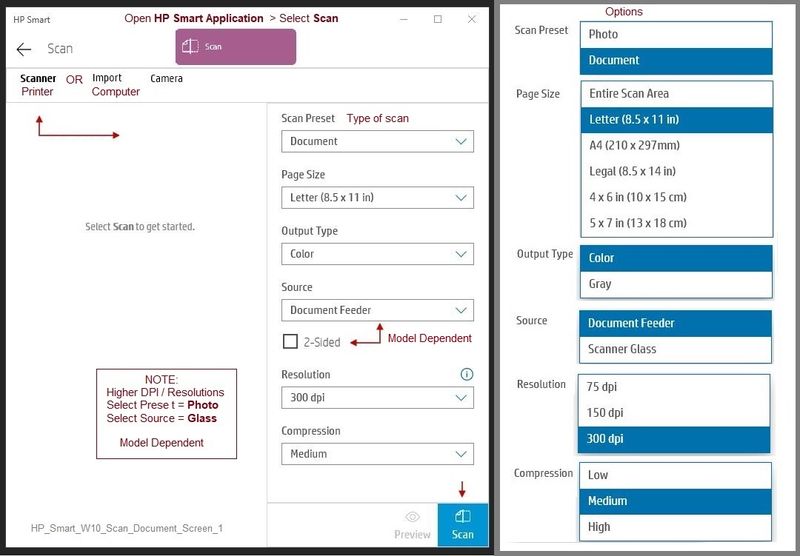
What else?
Check here:
Microsoft - How to use the Camera app
Device Home Page - References and Resources – Learn about your Device - Solve Problems
NOTE: Content depends on device type and Operating System
Categories: Alerts, Warranty Check, HP Drivers / Software and BIOS, How-to Videos, Bulletins/Notices, How-to Documents, Troubleshooting, User Guides / Manuals, Service and Maintenance Guide (Replacement Parts / Procedures), Product Information (Specifications)...
When the website support page opens, Select (as available) a Category > Topic > Subtopic
Open Support Home
Enter the name of your HP device
Thank you for participating in our HP Community.
We are a volunteer community workforce dedicated to supporting HP technology
Click Thumbs Up to say Thank You for the help.
If the answer helped resolve your issue, Click "Accept as Solution" .



