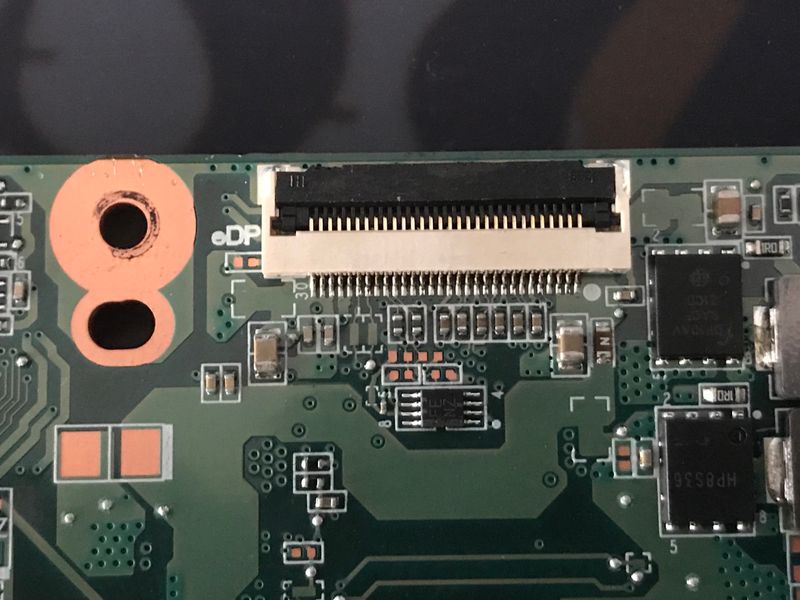-
×InformationNeed Windows 11 help?Check documents on compatibility, FAQs, upgrade information and available fixes.
Windows 11 Support Center. -
-
×InformationNeed Windows 11 help?Check documents on compatibility, FAQs, upgrade information and available fixes.
Windows 11 Support Center. -
- HP Community
- Notebooks
- Notebook Video, Display and Touch
- Re: Backlight Fuse Location

Create an account on the HP Community to personalize your profile and ask a question
08-13-2017 06:50 AM
I need to know where the monitors backlight fuse is located on the motherboard. Motherboard model number is 830017-001 or N9E35UA.
09-12-2019 06:44 AM
Hello, We are having a LOT of issues with the backlight not being adjustable (fuse we assume) popping on the G3 & G4 motherboards. Can we get some photos posted of where these fuses are located? It is very wasteful and not good stewardship of our tax dollars to throw away motherboards for a mere fuse issue.
11-03-2019 11:47 AM
The fuse for the Chromebook 11G3 is located under the LCD connector it’s the brown one with the letter “N” on it. In my second image you can see I replaced it with a small gauge wire and the backlight came back on. (Wire is only temporary you need to find a fuse to replace it with)
11-04-2019 09:47 AM - edited 11-04-2019 09:48 AM
Another similar problem with these Chromebooks is that the SSD sometimes takes a dump. Since it soldered its really hard to replace the SSD. If you have a lot of these same Chromebooks you can take the fuse from the one's with the SSD issues and put them on the ones with the back-light issue and salvage a few of them.
11-05-2019 07:59 AM
Good idea, thanks. I replaced the fuse on 3 of the mainboards that for certain had the blown fuse. Unfortunately neither of the mainboards worked with the tech's initial chromebook he tried them in. I asked him to try with another bad chromebook, or at least another display ribbon cable/display to make sure there wasn't a secondary issue with his chromebook under repair/test.
11-05-2019 02:26 PM
Since I work at a school I have a lot of Chromebook's to work with. I keep a good screen to make sure it's not the screen. Some of the screens go bad themselves. Each screen has its own logic board where you connect the LCD cable. I have had some that its just the screen which needs to be replaced. It can also be the cable that goes attached to the screen and webcam.
If you have tried all of the other options and still no backlight try soldering a small wire where the fuse belongs and see if it works. The wire acts as a bridge letting the current pass. If the fuse is blown it won't let any current through resulting in no backlight. Thats what's good about the using the wire, it lets you see if its the fuse before removing the fuse from any other device.
When soldering a new fuse on the board you have to try to do it as quick as possible. If you leave the iron on the fuse and it gets too hot it can blow before you even replace it.