-
×InformationNeed Windows 11 help?Check documents on compatibility, FAQs, upgrade information and available fixes.
Windows 11 Support Center. -
-
×InformationNeed Windows 11 help?Check documents on compatibility, FAQs, upgrade information and available fixes.
Windows 11 Support Center. -
- HP Community
- Notebooks
- Notebook Video, Display and Touch
- Camera don't working

Create an account on the HP Community to personalize your profile and ask a question
09-19-2023 07:49 PM
Hi @Luka_Davidov,
Welcome to HP Community!
I understand that the internal camera is not working.
Please perform the below steps and check.
Windows allows you to tweak the camera privacy settings to have a control over whether you allow access to camera on your HP laptop and which apps are allowed or denied. To make sure it’s enabled:
- On your keyboard, press the Windows logo key and type camera. Then click on Camera privacy settings.
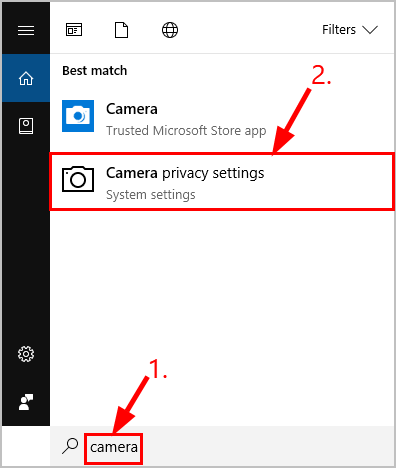
- Make sure to toggle On Allow apps to access your camera.
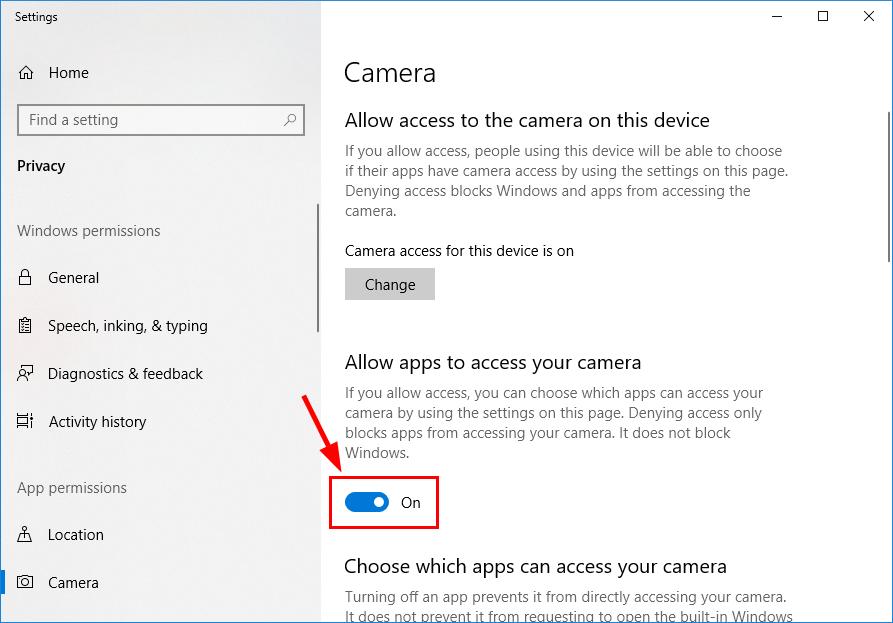
- Scroll down to Choose which apps can access your camera and toggle On ALL the apps you want access to camera.
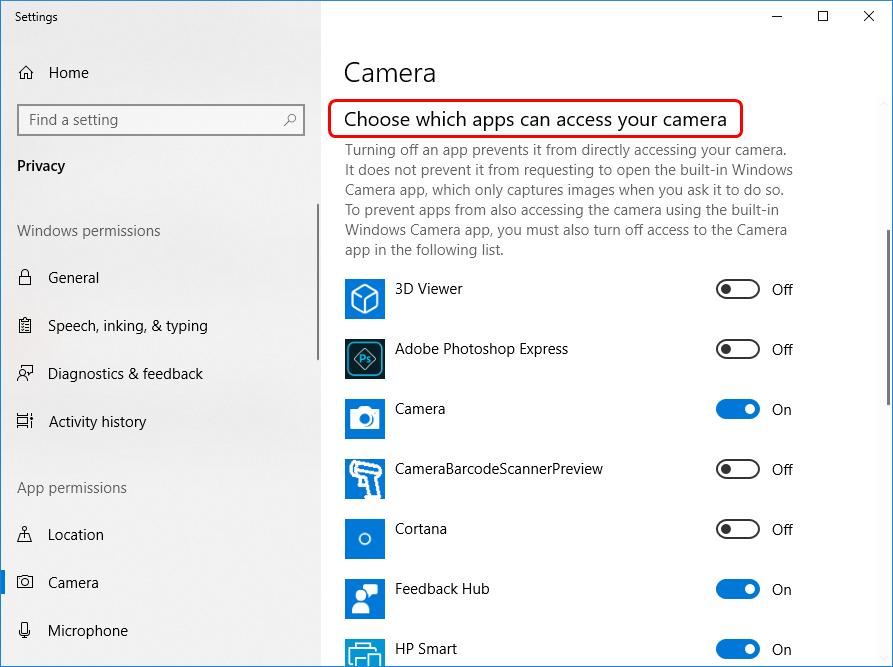
- Close the window, test the camera and see if it’s working properly.
It’s also possible that your current camera driver is corrupted or in conflict with Windows 10 and triggers the camera not working issue. We can try uninstalling the driver before reinstalling it to see if it fixes the problem.
To do so:
- On your keyboard, press the Windows logo key and R at the same time, then type devmgmt.msc into the box and press Enter.
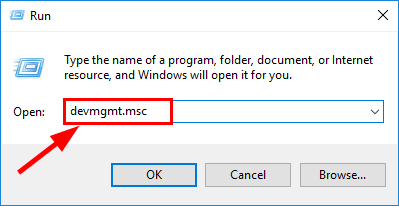
- Double-click on either Cameras or Imaging devices to reveal your camera device.
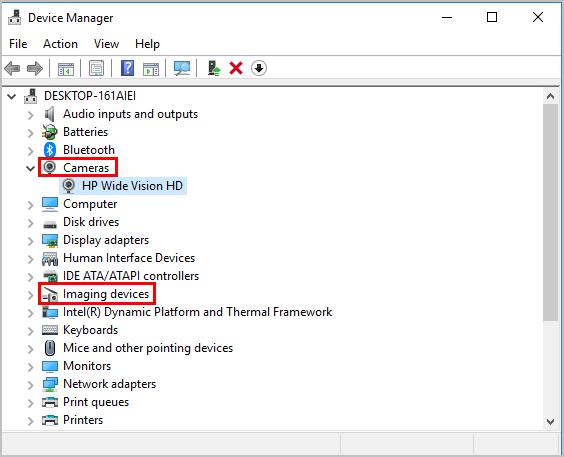
- Right-click on your camera device and click Uninstall device.
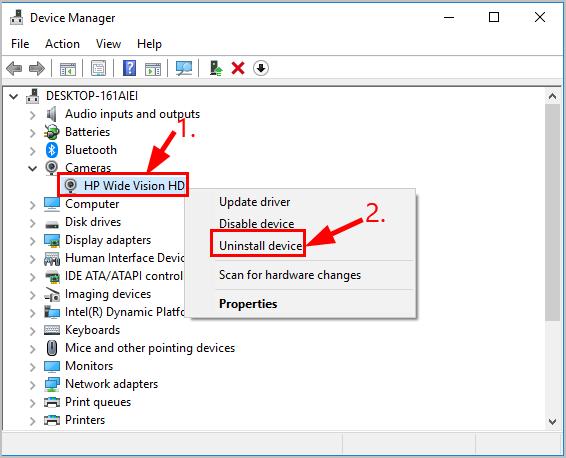
- Click Yes to confirm the uninstall.
- Restart your computer.
- On your keyboard, press the Windows logo key and R at the same time, then type devmgmt.msc into the box and press Enter.
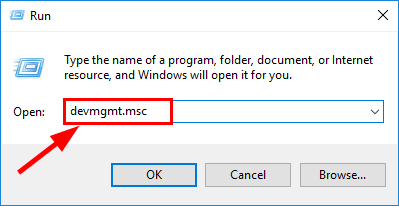
- Click Action > Scan for hardware changes so that Windows can reinstall the driver for your PC (a generic one though).
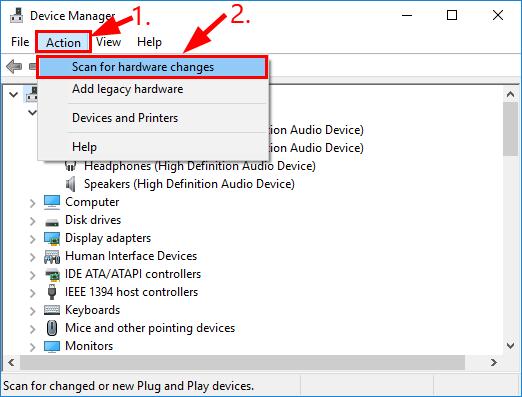
- Check your camera and see if it’s working properly.
Hope this helps! Keep me posted for further assistance.
Please click “Accepted Solution” if you feel my post solved your issue, it will help others find the solution. Click the “Kudos/Thumbs Up" on the bottom right to say “Thanks” for helping!
Nal_NR-Moderator
I am an HP Employee

