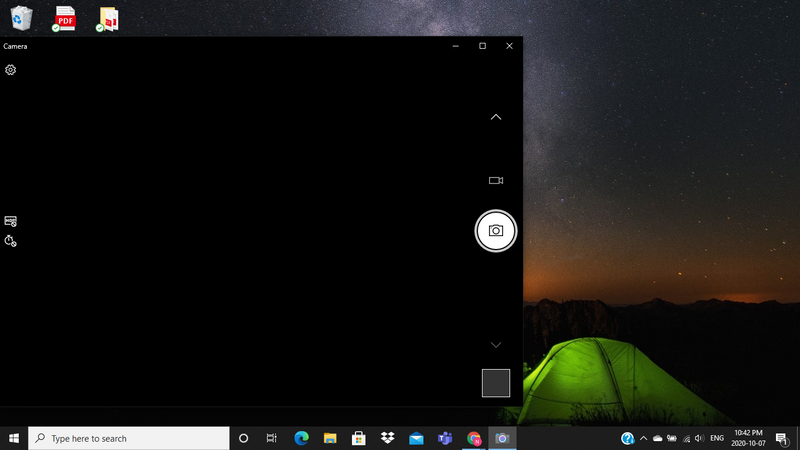-
1
×InformationNeed Windows 11 help?Check documents on compatibility, FAQs, upgrade information and available fixes.
Windows 11 Support Center. -
-
1
×InformationNeed Windows 11 help?Check documents on compatibility, FAQs, upgrade information and available fixes.
Windows 11 Support Center. -
- HP Community
- Notebooks
- Notebook Video, Display and Touch
- Camera is not wokring .. just a black screen

Create an account on the HP Community to personalize your profile and ask a question
10-07-2020 08:46 PM
My laptop is the HP Notebook - 15t-dw100 CTO. My camera is black although the camera LED light is on (see picture).
I have tried enabling/re-enabling the camera. I tried to update my camera driver but there my computer tells me that I have the best camera driver. I have made sure that all my laptop settings allow for my camera. But none of the above works.
This happened after an up to date windows update. i rolled back the update but doesn't seem to work.
Please send help
10-10-2020 03:04 PM
Hi @Natalie33,
I'd like to help!
HP laptops have a Kill Switch feature designed to physically disconnect your webcam. This is helpful for preventing bad people from activating your webcam remotely but can be overlooked when trying to use the webcam for video conferencing. If your model has a kill switch, make sure it’s switched on.
If the issue still persists, try these steps -
1) In Windows, search for and open Device Manager.
2) Expand the Imaging Devices.
3) Right-click on the HP Webcam and select Uninstall.
4) Confirm the uninstallation.
5) Restart the computer to reinstall the Webcam driver.
Try updating your computer -
Step 1 Windows Updates -
1) In the search box, type and open Windows Updates.
2) Check for updates.
3) If the updates are available, click on install and restart the computer.
Step 2 HP Support Assistant Updates -
1) In the search box, type and open HP Support Assistant.
2) Check for updates.
3) If the updates are available, click on install and restart the computer.
Download and install the BIOS from this link.
You may also try these steps - HP PCs - Webcam Troubleshooting
Hope this helps! Keep me posted.
And, Welcome to the HP Support Community.
Please click “Accept as Solution” if you feel my post solved your issue, it will help others find the solution.
Click the “Kudos, Thumbs Up" on the bottom right to say “Thanks” for helping