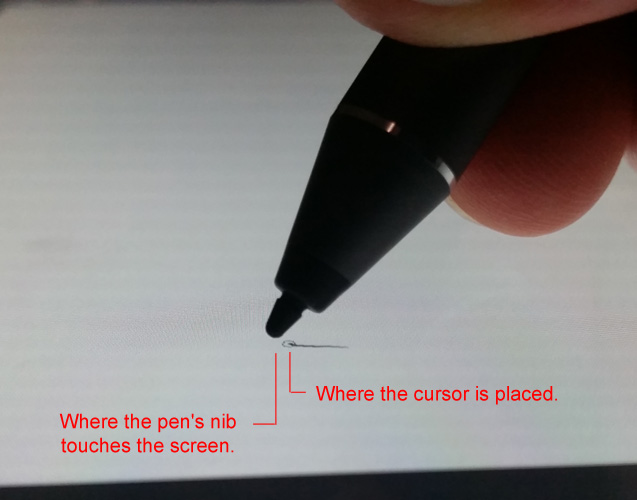-
×InformationNeed Windows 11 help?Check documents on compatibility, FAQs, upgrade information and available fixes.
Windows 11 Support Center. -
-
×InformationNeed Windows 11 help?Check documents on compatibility, FAQs, upgrade information and available fixes.
Windows 11 Support Center. -
- HP Community
- Notebooks
- Notebook Video, Display and Touch
- Feature request for stylus driver

Create an account on the HP Community to personalize your profile and ask a question
03-09-2017 01:55 PM
Hi, I'd like to submit a feature request for a future driver update to "HP Pen Control", if possible. The request is basic: The ability to add a user-defined offset to the placement of the cursor.
This would be helpful to those artists like myself who hold the pen at a slant. My grip slants the stylus at around 45 degrees. When the pen is slanted, the placement of the cursor is not positioned at the point of contact the pen has with the screen. Here is a photo to illustrate:
The size of this offset appears to be consistant across the entire surface of the screen.
Since I do a lot of detail work, I'm finding that drawing is unintuitive and involves many "undo"s due to this misalignment.
However, merely applying a simple offset would result in a much more natural drawing experience for slanted-drawers.
It's also worth mentioning that this would give HP another edge over its competitors, as I've come across other machines which have this issue.
Thank you for any help,
- R
Solved! Go to Solution.
Accepted Solutions
03-10-2017 12:50 PM
Thank you for posting on the HP Support Forums,
I appreciate the fact that you've gone into the details of this concern and made a beautiful suggestion,
To make an attempt to make this a reality I have brought your issue to the attention of an appropriate team within HP.
They will contact you shortly and likely request information from you in order to look up your case details or product serial number.
Please look for a private message from an identified HP contact.
Additionally, keep in mind not to publicly post personal information (such as serial numbers and case details).
If you wish to show appreciation for my efforts to help you out, mark my post as Accepted Solution.
And click on the Purple Thumbs up icon at the bottom of my comment.
Regards,
Riddle_Decipher
I am an HP Employee
Learning is a journey, not a destination.
Let's keep asking questions and growing together.
03-10-2017 12:50 PM
Thank you for posting on the HP Support Forums,
I appreciate the fact that you've gone into the details of this concern and made a beautiful suggestion,
To make an attempt to make this a reality I have brought your issue to the attention of an appropriate team within HP.
They will contact you shortly and likely request information from you in order to look up your case details or product serial number.
Please look for a private message from an identified HP contact.
Additionally, keep in mind not to publicly post personal information (such as serial numbers and case details).
If you wish to show appreciation for my efforts to help you out, mark my post as Accepted Solution.
And click on the Purple Thumbs up icon at the bottom of my comment.
Regards,
Riddle_Decipher
I am an HP Employee
Learning is a journey, not a destination.
Let's keep asking questions and growing together.
02-10-2019 03:42 PM - edited 02-10-2019 03:43 PM
It's been some time since the orignal post, and I wanted to chime in that:
A) The offset did shirink at somepoint. Possibly due to a change in the driver? Thank you to the HP team!
B) I only recently discovered that Windows has a pen-callibration tool. I didn't see it before because it isn't located with the normal pen settings.
To callibrate one's pen, press the windows icon and select the "Setting" button. From there, type "calibrate" into the search box. An option should appear for callibrating the screen for pen input.
With those two things combined, I am now experiencing the pen drawing exactly where I would like it to.
Although there is still an outstanding issue of the lines I draw having a short "tail" at the start of the line, about 25% of the time. This seems to happen due to the cursor being in one position when the pen is not touching the screen, and a different position a fraction of a second after the pen makes first contact with the screen. So for a fraction of a second, the cursor is still at the old "floating cursor" position before updating its location to the point where the pen made contact. The art program interprets this as a pen motion, and draws a little stub of a line connecting those two points.
This behavior is easy to observe (even without an art program) by hovering the pen anywhere on the screen, slowly press it onto the screen, an observe how the cursor makes a sudden jump to the point of contact.
Still, the drawing experience is much better now. Thank you again!