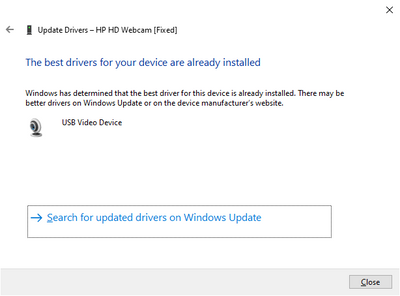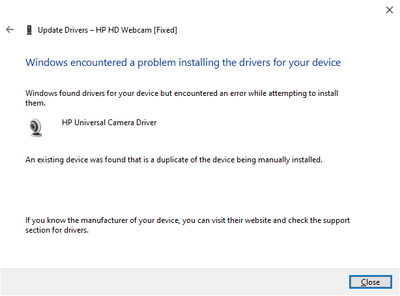-
×InformationNeed Windows 11 help?Check documents on compatibility, FAQs, upgrade information and available fixes.
Windows 11 Support Center. -
-
×InformationNeed Windows 11 help?Check documents on compatibility, FAQs, upgrade information and available fixes.
Windows 11 Support Center. -
- HP Community
- Archived Topics
- Notebooks Archive
- Re: Fix Integrated Webcam Video

Create an account on the HP Community to personalize your profile and ask a question
10-03-2022 03:18 AM
Hello @Jeronymite
(1) Try to update your camera driver using Windows <device manager>
- Right click camera -> update driver
- Browse locally to the extracted <sub folders> of c:\SWSetup\sp135651 and try each provided driver
(2) Please report your results
10-04-2022 02:32 AM
10-04-2022 04:09 AM
10-04-2022 04:05 PM
@Jeronymite1 wrote:As mentioned in my original post, this is an HP EliteBook 8770w. It was purchased in 2013. No warranty.
Thanks.
Hello @Jeronymite1
Ok, got it.
After all that effort, I'd say we're not getting the camera 100% functional. As workaround please buy external <USB wired> mini webcam that you can clamp to the screen.
Good luck
10-04-2022 06:49 PM
I appreciate the workaround, one which I have thought of. But the problem is not hardware (the camera app shows the still photo screen actively reflecting image movement in real-time).
It's a driver issue that has been solved by others by reverting to an earlier archival driver. That's what is clearly indicated by the post from Ctrl77 here, which says:
"I realize this thread is 3 years old but it was the first google hit and the advice here applied to an HP ProBook 4540s laptop. "HP HD Webcam [Fixed]" was initially working after Windows 7 was upgraded to Windows 10 but after one of Microsoft's perpetual patches it simply stopped working. I tried updating the driver to the latest on HP's web site, I tried rolling back the drive, I tried deleting it, etc., etc.. No dice. What worked for me was removing the device from device manager while deleting the 2015 driver, refreshing, removing the next device from device manager while choosing to delete the 2014 driver, refreshing, then forcing the driver to go to "USB Video Device". After it installed that, it appeared again as "HP HD Webcam [Fixed]" however the driver reported as being one from 2006 by Microsoft with version 10.0.18362.1. Success! So again, the solution for me was forcing it to a generic "USB Video Device"."
Granted, the device is different, but the issue is not. If I could find the identified driver ("one from 2006 by Microsoft with version 10.0.18362.1"), I could at least see if that fixes the issue.
Thanks.
10-05-2022 02:26 AM
Hello @Jeronymite1
Last try ...
(1) Download and extract .cab file
Realtek - Camera - 10.0.22000.20249
(2) Update driver using Windows <device manager>
(3) Test
10-06-2022 10:45 PM
Thanks. No joy. In fact, it even broke the still image part. So, I installed the latest Universal Camera Driver. That required a reboot, which, when it came back, asked if that installed driver should be removed, with a default Yes. So I removed it, and rebooted again. The driver now is dated 21-Jun-06 Version 10.0.19041.1741.
Strangely, after that reboot, starting the Camera application, it started in video mode! Clearly, it is not a hardware issue. BUT, when I switched to still image and then tried to switch back to video, the video failed as previously. Subsequent attempts to go to video continue to fail as previously. Bizarre!
I think I'll have to go with the attachable external camera as needs be.
Thanks.