-
×InformationNeed Windows 11 help?Check documents on compatibility, FAQs, upgrade information and available fixes.
Windows 11 Support Center. -
-
×InformationNeed Windows 11 help?Check documents on compatibility, FAQs, upgrade information and available fixes.
Windows 11 Support Center. -
- HP Community
- Notebooks
- Notebook Video, Display and Touch
- Ghost touch scenario touchscreen

Create an account on the HP Community to personalize your profile and ask a question
02-12-2018 12:06 PM
Unfortunately, after I use my laptop for a while, I get ghost touches which result in that I cannot do anything anymore. I saw that this is a recurring problem, but still coulnd't find a working solution.
I did put off the quick start-up from windows, and I also downloader the new firmware for my screen as is described on https://support.hp.com/nl-nl/product/hp-pavilion-13-u100-x360-convertible-pc/12589419/model/14989515...
Can you please help me with how to fix the issue? Now, the only solution so far is to put off the touchscreen in the device management, but that's not where I bought a touchscreen for.
P.S. Unfortunately, I'm working abroad in Maroc for a couple of months, so I cannot go back to the store with my laptop. Though as far as I understand this is also not a hardware problem solely.
Thanks in advance!
02-13-2018 11:06 AM
Hi @Joris3 ,
Thank you for posting on HP Forums,
The Barachiel is at your service.
I understand you are in need of support,
I'll be glad to help you out, however, for an accurate solution I will need more details:
Have you attempted any steps on your own before posting on the HP Forums?
When was the last time it worked without these issues?
In the meantime, please try the steps mentioned on this link: Click here
Please reply with the details for further assistance.
Eager to help!
Barachiel
I am an HP Employee
02-14-2018 04:01 PM
Hello,
Exactly like I said:
I did put off the quick start-up from windows, and I also downloaded the new firmware for my screen as is described on https://support.hp.com/nl-nl/product/hp-pavilion-13-u100-x360-convertible-pc/12589419/model/14989515...
And the last time it worked without issiues was like a week ago. I cannot remember changing any settings or something before the ghost error came.
Can you please help me?
02-15-2018 07:01 AM
Hi @Joris3 ,
Thank you for responding,
It's great to have you back 😉
Follow the steps given below:
Configure the touchscreen display:
If touch functionality still is not working correctly, calibrate the screen.
-
In Windows, search for and open Calibrate the screen for pen and touch input.
Tablet PC Settings window opens.
-
On the Display tab, click Calibrate.
Figure : Calibrate selection in the Tablet PC Settings window
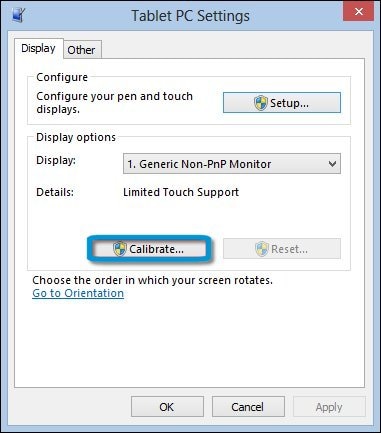
-
Follow the on-screen directions to calibrate your screen. Click Yes when prompted to save calibration data.
-
If the screen is still not calibrated correctly, undo the calibration by clicking Reset on Tablet PC Settings.
Figure : Reset selection in the Tablet PC Settings window
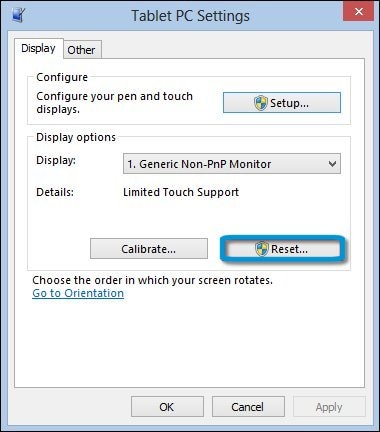
-
When prompted, click Yes to allow the Microsoft Digitizer Calibration Tool to make changes to your computer.
The Digitizer Calibration Tool window opens to confirm that the calibration data was successfully removed.
Perform a touch screen diagnostic test in HP Hardware Diagnostics
Perform HP PC Hardware Diagnostics tests to detect problems with the touch screen hardware.
-
Plug the AC adapter into the computer.
-
Press the Power button for at least five seconds to turn off the computer.
-
Turn on the computer and immediately press the F2 key repeatedly, about once every second.
-
When the HP PC Hardware Diagnostic screen displays, click Component Tests.
Figure : Component Tests
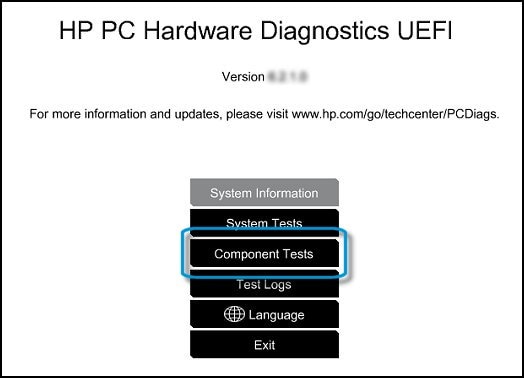
-
Click Touch Screen.
Figure : Touch Screen
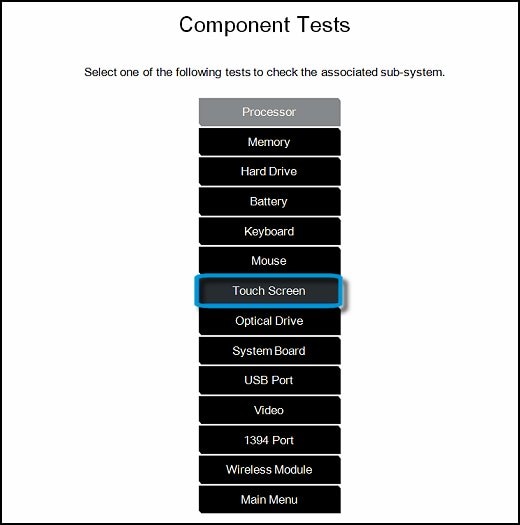
-
There are two interactive touch screen hardware tests. Start by clicking Touch Pointer Test.
Figure : Touch Pointer Test

-
Read the on-screen instructions, then click Run once.
Figure : Touch Pointer Test
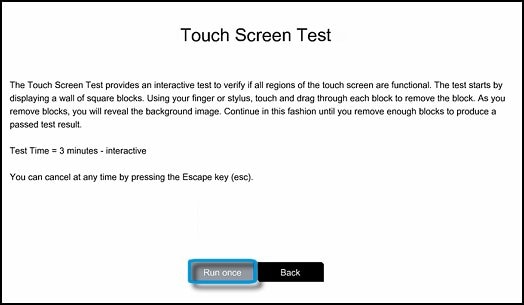
-
Touch each of the blocks on the screen to erase them. The test ends after all blocks are erased or after three minutes have passed, and results are displayed.
Figure : Touch the blocks to erase them
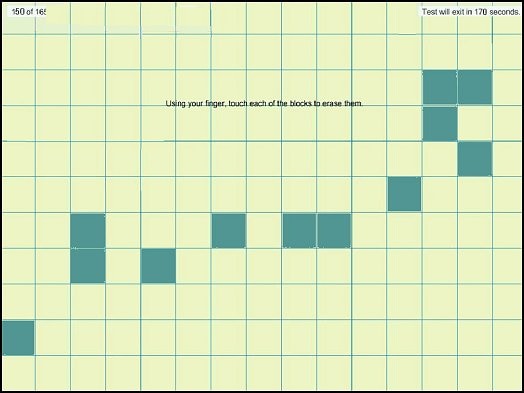
-
Click Main menu to return to the main screen and run the second touch screen test.
-
Click Component Tests, then click Touch Screen.
-
Click Drag And Drop Test.
Figure : Drag and Drop Test

-
Read the on-screen instructions, then click Run once.
-
Drag each orange rectangle to the box indicated by the arrows with a finger or a stylus. The rectangle changes to blue when positioned in the correct box.
The test ends after all blocks are repositioned or after three minutes have passed, and results are displayed.
Figure : Drag the blocks to the correct empty box
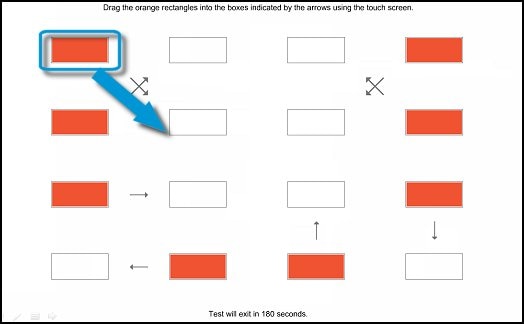
If the diagnostics tests pass but the touch screen still does not respond, continue following the steps in this document.
If either of the diagnostic tests fail, write down the information so you have it available when you contact HP phone support team.
Let me know how that pans out. 🙂
I hope you have a good day ahead,
And Feel free to ask any other queries as well,
Considering, this forum has some of the best people in the world available and ready to help. 😉
Barachiel
I am an HP Employee
02-24-2018 08:08 AM
Hello Barachiel,
Unfortunately, I cannot find "Tablet PC Settings" at my configuration. Though, I know it was there before (in the beginning of this issue I tried as wel to calibrate the screen and then I could find it), but I don't know what I did which resulted in that it's gone now. It's not and the configurations screen, not in the settings, and also not when I just search for tablet PC settings. Is this a problem? And if so, can you tell me how I can enter my tablet PC settings now?
Kind regards,
Joris
03-05-2018 09:45 AM
Hello Barachiel,
Following to my last post, where I mention I cannot find the Tablet PC settings now, though I remember I was able to find them not so long time ago, I also don't know to which document you refer in this sentence:
IfI the diagnostics tests pass but the touch screen still does not respond, continue following the steps in this document."
Can you please help me further along?
Joris
03-05-2018 06:17 PM
I am the The_Fossette. It looks like you were interacting with @Barachiel, but he is out of the office today so I'll take over from here.
I reviewed the entire conversation and I understand that you are facing issues with the touchscreen on your computer.
I recommend you follow the steps in the below article and check if it helps.
Let me know how it goes and you have a great day!
If the solution provided helps, please mark this as “Accepted Solution” as it will help several others with the same issue to get it resolved without hassles. Your feedback counts!
Take care.
Cheers!
The_Fossette
I am an HP Employee
03-06-2018 02:30 AM
Ah come on, this is so far the worst help I've ever received. You only refer to a standard page I already saw a couple times. Can you also come with real help?
I even already received a "badge" by your community fot "posting 3 replies and being responsivet". This should be the case in my opnion and I really like to be helped now.
Joris
03-06-2018 01:00 PM
Hi @Joris3,
Thank you for responding,
It's great to have you back 😉
If that's the case, I'd request you to contact HP's phone support team for further assistance.
HP Support can be reached by clicking on the following link: Open link: www.hp.com/contacthp/
Enter Product number or select to auto detect.Scroll down to "Still need help? Complete the form to select your contact options".
Scroll down and click on HP contact options - click on Get a Case & phone number.
They will be happy to assist you immediately. If the unit is under warranty repair services under the manufacturer's warranty will be free of charge.
Best regards,
Barachiel
I am an HP Employee
08-24-2018 06:56 AM
I bought an HP inspiron touchscreen laptop yesterday.
Out of the box it updated itself through my wi-fi
Immediately it started ghost clicking
I looked up many threads on forums, googel searches etc and concluded that the
solution was to return it to the shop immediately
END
No I do not know what laptop to buy but looking at this forum I certainaly wouldn't buy HP !!!!
{ I have a first generation HP touchscreen latop running vista - never a problem .. but now the op system is too old for upgrading }
