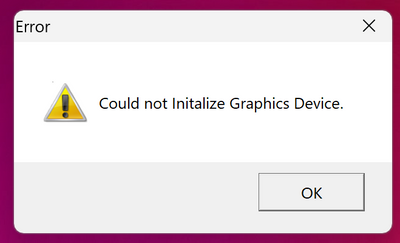-
×InformationNeed Windows 11 help?Check documents on compatibility, FAQs, upgrade information and available fixes.
Windows 11 Support Center. -
-
×InformationNeed Windows 11 help?Check documents on compatibility, FAQs, upgrade information and available fixes.
Windows 11 Support Center. -
- HP Community
- Notebooks
- Notebook Video, Display and Touch
- Graphics Card Not Initializing and Frame Drops

Create an account on the HP Community to personalize your profile and ask a question
03-11-2023 09:58 PM - edited 03-11-2023 10:00 PM
My HP Spectre x360 has problems when playing games and occasionally when I am browsing the internet. For some games, the graphics card fails to initialize (picture provided below), while for all games, the frame rate randomly drops or stays at a consistently low number (10-30 fps). These problems resolve themselves temporarily when I restart my laptop, however, they appear once again not too long after. While browsing chrome, I notice sometimes that the responsivity of the browser is lackluster: the mouse's movement is delayed and so are actions such as opening a new tab, clicking on a link, and etc. I've tried using a separate browser (Opera gx) and I've noticed this problem as well. I doubt it is the number of tabs as I usually have 2-3 open at a time. I have tried updating my graphics driver and had the built in diagnostic tool check my laptop but no resolutions have been found.
03-15-2023 07:13 AM
Welcome to the HP support community.
I understand that the frame drops while playing games, I am glad to assist you.
Please follow the steps listed below to improve the FPS on your Intel Graphics adapter:
- Update the graphics card driver
- Increase the amount of RAM - by increasing the shared memory under system properties > Advanced > Performance settings > Advanced > Change Virtual memory > use the recommended file size for paging.
- Make sure the graphics card is not in power saving mode - If you are after maximum performance of you Intel HD Graphics, make sure you have turned off all of its power saving features. That is why in order to achieve maximum performance you have to make sure that your Windows power plan is not on Power Saver, you can use the Balanced or the High Performance power plan. You can also click the Intel HD Graphics driver tray icon (it should be near the clock in the taskbar), select Graphics Properties, then click the Power tab and select Maximum Performance.
Please, note that although this tip will certainly improve your Intel HD Graphics' performance it will also increase the power it draws, as well as the heat it generates under heavy load (which is the case for games). Caution is advised, especially if you are on a laptop that experiences temperature problems. - Set the 3D preference of Intel HD Graphics to "Performance" - This trick will help you improve the frame rate in games. To apply it click the Intel HD Graphics driver tray icon, select Graphics Properties, then click the 3D tab and move the slider to Performance. In this way, you sacrifice a bit of image quality for improved 3D performance, which should lead to a few more frames per second (FPS)
Keep me posted.
If this helps, please mark the public post as an accepted solution so that it benefits several others.
Cheers.
Sandytechy20
I am an HP Employee