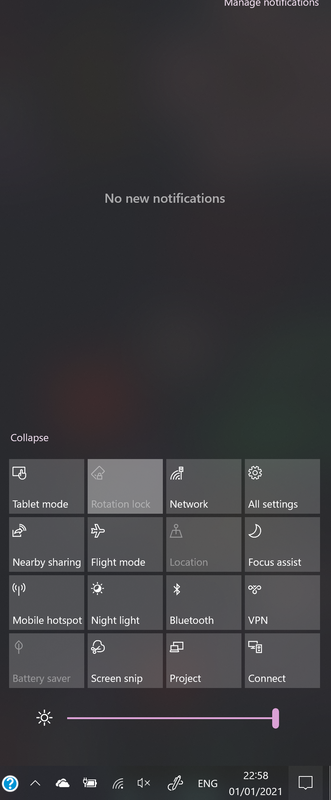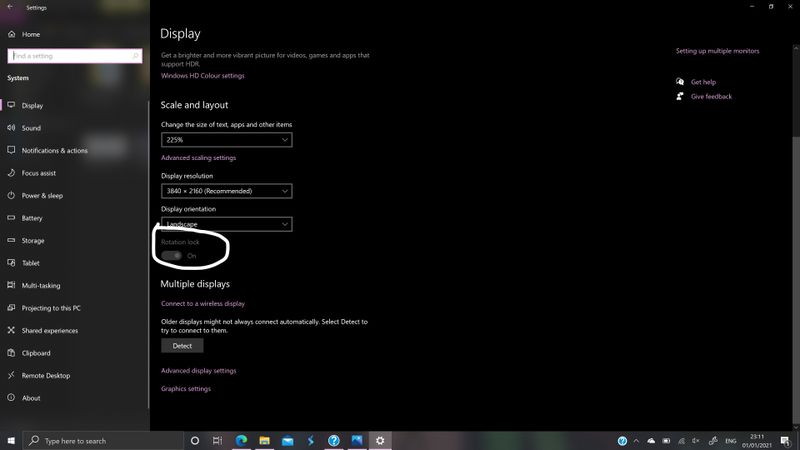-
×InformationNeed Windows 11 help?Check documents on compatibility, FAQs, upgrade information and available fixes.
Windows 11 Support Center. -
-
×InformationNeed Windows 11 help?Check documents on compatibility, FAQs, upgrade information and available fixes.
Windows 11 Support Center. -
- HP Community
- Notebooks
- Notebook Video, Display and Touch
- Grey Rotation Lock

Create an account on the HP Community to personalize your profile and ask a question
01-01-2021 04:28 PM - edited 01-01-2021 04:32 PM
I cannot use my laptop as a tablet because when I flip the screen around on its hinges the screen doesn't rotate or even register that I'm changing modes from laptop to tablet. Having looked at the action centre I can tell this is an issue due to the rotation lock being grey. However, it's not greyed out like battery saver (I was charging my laptop so that causes it to be greyed out) and location (I have disabled location services in settings so it is greyed out), it is just grey.
In settings, the option for rotation lock is also greyed out (as circled in the picture below):
I have tried 16 different options that I found online:
- Turn on portrait mode on your device
- Reset your device
- Use your device in tent mode
- Disconnect your keyboard
- Switch to Tablet Mode
- Change LastOrientation registry value
- Uninstall / Update your display drivers
- Make sure that your screen is allowed to auto rotate
- Disable YMC service
- Remove Intel Virtual Buttons Driver
- Disable sensors from Device Manager and enable them again
- Download latest firmware, drivers, and Windows updates
- Download latest firmware, drivers, and Windows updates
- Update your BIOS
- Restart Windows 10
- Reset this PC
These have all not worked, so any suggestions would be much appreciated. Thank you.
01-05-2021 10:50 AM
Hi @fumz19,
Welcome to the HP Support Community.
As this is a hardware issue, I'd suggest you Contact HP in your region regarding the service options for your computer.
If you are having trouble navigating through the above options, it's most likely because the device is out of warranty. If yes? please send me a private message with the region you are contacting us from. Check next to your profile Name, you should see a little blue envelope, please click on it.
Have a great day!
Please click “Accept as Solution” if you feel my post solved your issue, it will help others find the solution.
Click the “Kudos, Thumbs Up" on the bottom right to say “Thanks” for helping!