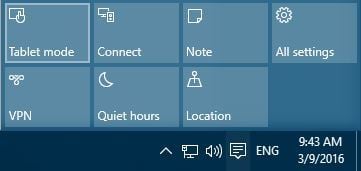-
×InformationNeed Windows 11 help?Check documents on compatibility, FAQs, upgrade information and available fixes.
Windows 11 Support Center. -
-
×InformationNeed Windows 11 help?Check documents on compatibility, FAQs, upgrade information and available fixes.
Windows 11 Support Center. -
- HP Community
- Notebooks
- Notebook Video, Display and Touch
- Re: HP ENVY X360 SCREEN ROTATION LOCK

Create an account on the HP Community to personalize your profile and ask a question
02-18-2017 05:00 AM
HI,
i need someones help please, my screen rotation was working in tent mode and tablet mode etc up until a week or to ago, my laptop is only two months old and ive literally only used it a handful of times.
it now wont rotate when i go into these modes.
the icon on the utility tray is locked out and grey so cant be selected.
i cannot select auto rotate in disply like has been mentioned.
ive tried trning the display to portrait and then selecting it but it just stays greyed out all the time.
ive tried auto rotate in the regedit settings to what people say online and no changes.
any help please before i take this laptop back and get a refund and stuff like this shouldnt be happening after a very short purchase time.
ive made sure the newest display and graphics drivers are installed
my model number is hp envy x360 convertible, model is 15-ar052sa
thanks in advance
Aalan.
02-18-2017 03:53 PM
Hi @bigal1982
Welcome to the HP Forums!
Thank you for posting your query in this forum, it's a great place to find answers.
I reviewed your post and I understand that the auto rotate option on your computer is not working.
I’d love to help!
Follow below steps to fix this issue.
Go to Control Panel> Display>Change Display Settings and then make sure that the "Allow the screen to auto-rotate" is selected.
Let me know how it goes and you have a great day!
To simply say thanks, please click the "Thumbs Up" button to give me a Kudos to appreciate my efforts to help. If this helps, please mark this as “Accepted Solution” as it will help several others with the same issue to get it resolved without hassles.
Take care.
Cheers!
The_Fossette
I am an HP Employee
05-02-2017 07:47 AM
I have the same problem and even when you go into the settings and so on it is still grey and you can not change the settings. It did not work for a long time then I took it to our IT guy and of course it worked then a few days later it did the same and he could not figure it our either. Not sure what is going on but it has not hardly worked since day one back in September. Not really happy with the computer either as it shuts down on its own every once in a while and also the sound from the speakers cracks and is not clear.
07-21-2017 08:45 PM
I am surprised that there is no solution about this issue anywhere online, well, it has to do with the hp bios on the machine. simple alternative, shutdown your pc, fold to tablet position anytime you want to boot pc. This will fix the screenrotation and enabling/disabling of the keyboard when you later convert the laptop.
one more thing, remember to go to settings, tablet mode, when I signin and Use appropriate mode for my hardware.
11-05-2017 05:49 PM
Hi, the proposed solution below is not working. Windows 10 dies not have these sections unter the Contorl Panel. The section where I can make adjustments to the display does not have the described choice either. Can you please help with something else? I have the HP Spectr s360 convertibe.
I only have it for 2 days and teh display quit working - disappointing.
Thanks S.
02-17-2018 01:18 AM
Hi everyone,
I finally figured it out. To disable the rotation lock I switched to tablet mode and once I did the option wasn't greyed out anymore. I switched it and now when I turn my computer I push no to entering tablet mode. I hope this helps some of you.
03-29-2019 07:24 PM
I am having the same problem, except I do not have the Screen rotation option at all in display?? And switching to Tablet mode doesn't engage it. Flipping it to tablet mode when I reboot doesn't work and doesn't engage the onscreen keyboard to let me sign in! HP what the hell do I do? The laptop keeps doing it and it isn't even twelve months old yet! Not a happy chappy, here!
11-04-2019 06:23 PM
@Airik There's no rotate button as such, when you turn the device to a 90 degree angle, it should automatically rotate into a tablet mode, if that's not happening, here are a few things you need to check:
Go to Control Panel> Display>Change Display Settings and then make sure that the "Allow the screen to auto-rotate" is selected.
If the issue persists, try the below steps:
- install the latest version of HP support assistant.
- Please perform all Windows update again.
- Then update the Intel Integrated Sensor Solution Driver from https://hp.care/2syreDe and follow the on-screen instructions.
- Please run the Intel driver utility and update it from the Intel website.
- Also, ensure that you have the latest bios update by running HP support assistant.
- This should do the trick for you if there is no hardware issue with the computer.
- Also, uninstall and reinstall the display drivers:
- Right-Click on start button> click device manager> expand display adapters>then select the display drivers that are listed and right-click on it and uninstall the drivers.
- Check the box that states delete the software for this device.
- Then restart the computer and update the bios chipset and graphics drivers using the above link.
If your device doesn’t switch automatically to Tablet Mode, you can do the following to access Tablet Mode manually:
You can also enter Tablet Mode using the Settings app:
- Open Settings > System > Tablet Mode.
- Make sure that Make Windows more touch-friendly when using your device as a tablet is turned On.
- If you want, you can also change how your device will work when you automatically switch Tablet Mode on or off.
P.S: Welcome to HP Community 😉
Let me know how that pans out,
If you feel I was helpful, simply click on Accept as Solution to help the community grow,
That said, I will have someone follow-up on this to ensure you've been helped,
Just in case you don't get back to us within 24 - 48hrs, and have a good day, ahead.
Riddle_Decipher
I am an HP Employee
Learning is a journey, not a destination.
Let's keep asking questions and growing together.