-
×InformationNeed Windows 11 help?Check documents on compatibility, FAQs, upgrade information and available fixes.
Windows 11 Support Center. -
-
×InformationNeed Windows 11 help?Check documents on compatibility, FAQs, upgrade information and available fixes.
Windows 11 Support Center. -
- HP Community
- Notebooks
- Notebook Video, Display and Touch
- HP Envy 17 - TouchPad problem

Create an account on the HP Community to personalize your profile and ask a question
09-21-2019 05:15 PM
Hi,
I just bought this laptop (HP ENVY 17) and I am having a major issue with the touchpad. The cursor is VERY imprecise. If I had to click on a link or even move the cursor towards the "minimize" button on the corner of the screen, it would either go too far over the link/button and then too low. Overall, it would take me a couple of seconds to get the cursor to go over whatever it is I am trying to click on.
To be honest, I see that this is an issue that others have faced but I cannot find a resolution to it. Please help me with this issue, this is the most expensive laptop I have ever bought and everything else about the laptop is great but this touchpad issue that I am having is making navigating very, very annoying and difficult.
Thank you in advance,
Laila
Laptop specifications:
Microsoft WIndows 10 Home
HP Envy Laptop 17m-ce0xxx
Intel Core i7
09-24-2019 04:05 PM
@laptopuser911 Welcome to HP Community!
I recommend using the below steps to change the touchpad speed settings and resolve the issue with the precision of its movement:
Use these steps to change the mouse pointer speed:
-
In Windows, search for and open Change the mouse pointer display or speed.
-
In the Mouse Properties window, click the Pointer Options tab.
-
In the Motion field, click and hold the slider while moving the mouse to the right or left, to adjust the mouse speed.
Figure : Pointer speed slider in Pointer Options
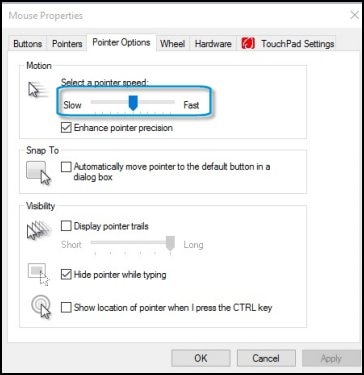
-
Click OK to save your changes.
Keep us posted,
If you would like to thank us for our efforts to help you,
Give us a virtual high-five by clicking the 'Thumbs Up' icon below, followed by clicking on the "Accept as solution" on this post,
Have a great day!
Riddle_Decipher
I am an HP Employee
Learning is a journey, not a destination.
Let's keep asking questions and growing together.
