-
×InformationNeed Windows 11 help?Check documents on compatibility, FAQs, upgrade information and available fixes.
Windows 11 Support Center. -
-
×InformationNeed Windows 11 help?Check documents on compatibility, FAQs, upgrade information and available fixes.
Windows 11 Support Center. -
- HP Community
- Notebooks
- Notebook Video, Display and Touch
- HP SPECTRE x360 GEM CUT BLACK SCREEN

Create an account on the HP Community to personalize your profile and ask a question
05-27-2019 11:00 AM
05-28-2019 05:10 PM
@asafn
Thank you for posting on the HP Support Community.
- Have you tried connecting the laptop to an external monitor or TV?
- Have you changed the system power plan?
- Does it happen when you shake or move the computer?
While you respond to that, let's try this workaround.
Power plans are a collection of hardware and system settings that manage how your computer uses power. Select from preset power plans that use less power, maximize performance, or balance the two. You can also create custom plans according to specific performance needs.
-
In Windows, search for and open Control Panel.
-
Search for power, and then click Power Options.
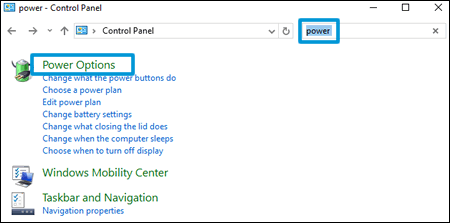
-
Select an option under Choose or customize a power plan.
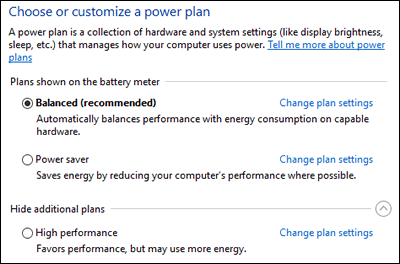
-
To customize the selected plan, click Change plan settings, and then select the display and sleep settings when using the battery and when plugged in.
NOTE: To set up a personalized plan, click Create a power plan from list on the left side of the main Power Options window, and then follow the on-screen instructions. The plan displays in the list of available power plans.
-
To change more power settings, click Change advanced power settings.
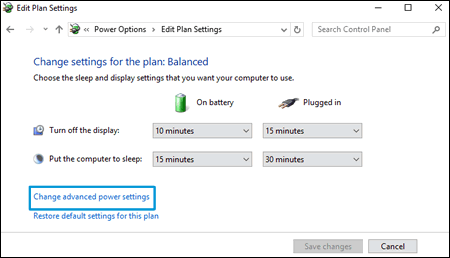
-
Click the plus sign next to the component or function, change the available settings, click Apply, and then click OK.
(Change the on battery minutes)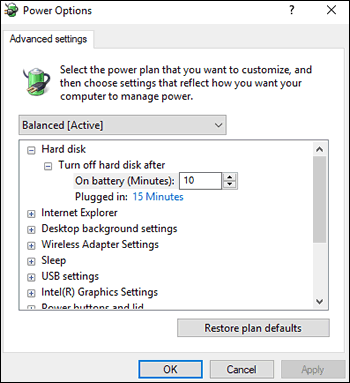
-
Click Save changes.
Hope this helps! Keep me posted for further assistance.
Please click “Accept as Solution” if you feel my post solved your issue, it will help others find the solution.
ECHO_LAKE
I am an HP Employee
