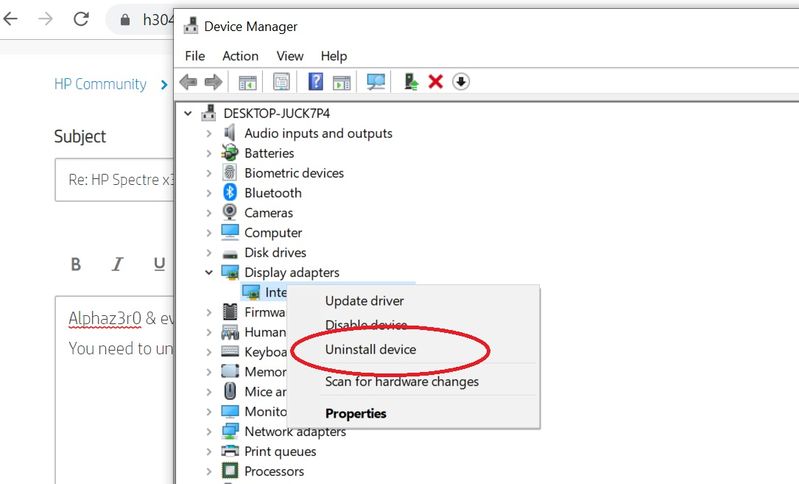-
×InformationNeed Windows 11 help?Check documents on compatibility, FAQs, upgrade information and available fixes.
Windows 11 Support Center. -
-
×InformationNeed Windows 11 help?Check documents on compatibility, FAQs, upgrade information and available fixes.
Windows 11 Support Center. -
- HP Community
- Notebooks
- Notebook Video, Display and Touch
- Re: HP Spectre x360 13 Poor Screen Quality (Sure View)

Create an account on the HP Community to personalize your profile and ask a question
06-13-2019 06:33 AM
I have bought the HP Spectre x360 13-ap0400nd from a local computer shop earlier this week. I am very happy with the performance however cannot say the same regarding the screen. The screen has a yellowish tint, weird faint diamond patterns (that are especially noticeable on a white background), and poor maximum brightness. By comparison, the display on my previous 4 year old Asus laptop with a TN panel is brighter and sharper than the one on the Spectre.
Upon reading the forums, apparently this is a common problem with the Sure View filter. I didn't know that Sure View results in such a poor quality when I ordered the item and unfortunately the computer shop will not accept it back since this is "by design". I have somewhat improved the yellowish tint by reducing the Red and Green channels from the Intel Graphics control panel as described in the online forums, however needless to say that I am very disappointed with the display on a supposedly premium device that costs 1700 EUR!
I do not need the sure view feature and would definitely prefer a sharper and brighter display. Is there anything I can do to disable this feature or else exchange with a proper screen that does not have the "sure view" feature?
06-15-2019 02:14 PM
I have brought your issue to the attention of an appropriate team within HP. They will likely request information from you in order to look up your case details or product serial number. Please look for a private message from an identified HP contact. Additionally, keep in mind not to publicly post personal information (serial numbers and case details).
Thank you for visiting the HP Support Community.
ECHO_LAKE
I am an HP Employee
09-01-2019 11:37 AM
You will not get any help from HP. They refuse to give me a replacement or an option to exchange to a non-sureview screen. Ended up buying an external monitor because the built in screen is so poor.
Apart from the screen, its an otherwise good laptop. Unfortunately HP flaunts their sureview feature but at no point mentions that you will get a screen that is inferior to a TN panel. Very disappointed customer.
09-02-2019 11:08 AM
Alphaz3r0 & everyone, I found the solution. And it works wonderfully !
You just need to uninstall device driver of the display Adapter in device manager.
And it gets automatically solved.
There is no need for second monitor anymore,
finally the expensive laptop is now worth the money.
09-05-2019 08:17 PM - edited 09-05-2019 08:50 PM
Hi AjaySP, I have the same problem with the display and this sounds a great relieve!
A bit frightened to uninstall a system device 😞
I've tried disabled the device and restart, the screen lit up at max brightness and the slider control under Brightness and Color setting in Display is gone. Hitting the brightness control keys on the keyboard has no effect too. So I have to enable the driver again. Do you have the same problem?
09-06-2019 01:13 AM
Update:
I've uninstalled the display driver, reboot, then windows will automatically reinstall the driver again.
Name of driver seems to be the same, but it does seem the screen look more solid now. The sure view button still works too.
When set to max brightness, the screen seems a bit 'less bright' then before, but other than that everything seems to work fine.
09-06-2019 01:36 AM
I was going to suggest you to install the driver after after you uninstall it from the device manager.
I guess if you restart the laptop, the system will pick up the missing driver automatically too.
So its same thing.
I agree, the screen ( on correct driver ) is less bright than the wrong driver, but the screen is much more view-able.
The colors are "almost" correct compared to disastrously wrong color before which pains the eye after just 10 mins of viewing.
09-06-2019 01:39 AM
btw, you can try to fix further you can setup the color profile under "Color management" Setting.
Add a new color profile there. I dont know how exactly color profile work, but i think we can look it up on google and try fix the color setting here once the correct driver is installed.