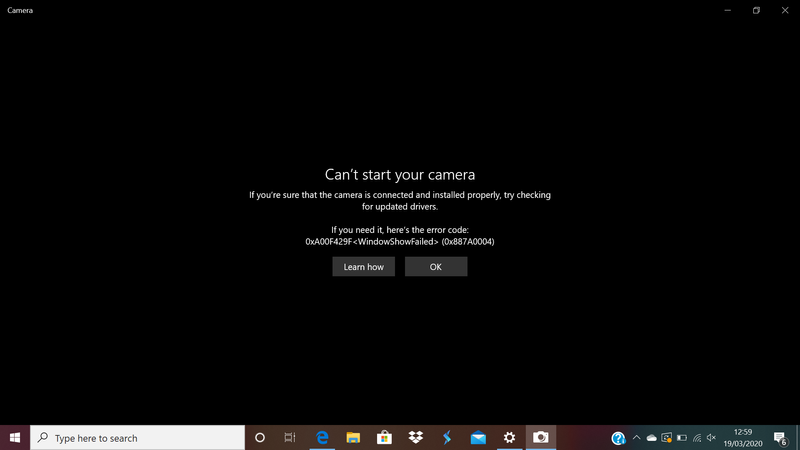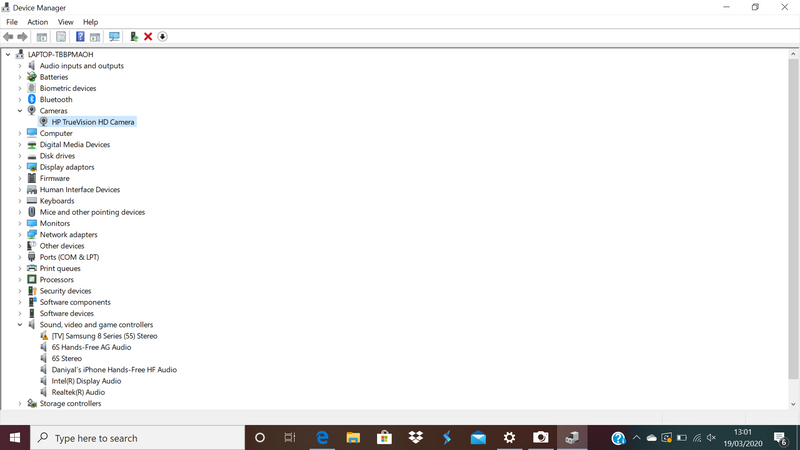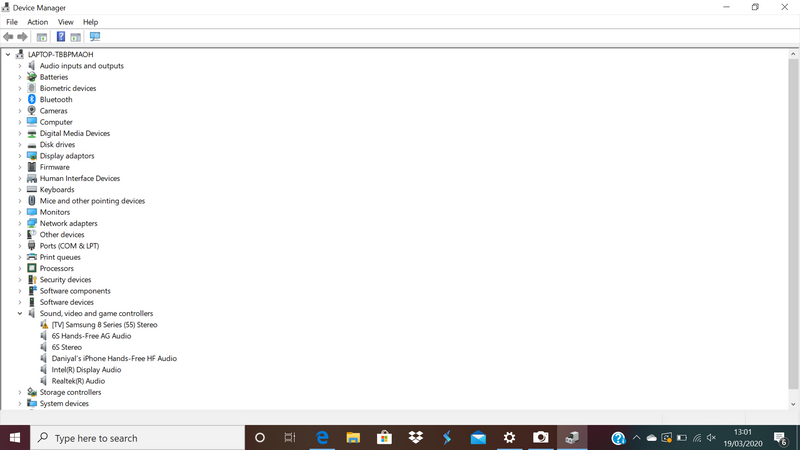-
×InformationWindows update impacting certain printer icons and names. Microsoft is working on a solution.
Click here to learn moreInformationNeed Windows 11 help?Check documents on compatibility, FAQs, upgrade information and available fixes.
Windows 11 Support Center. -
-
×InformationWindows update impacting certain printer icons and names. Microsoft is working on a solution.
Click here to learn moreInformationNeed Windows 11 help?Check documents on compatibility, FAQs, upgrade information and available fixes.
Windows 11 Support Center. -
- HP Community
- Notebooks
- Notebook Video, Display and Touch
- HP Truevision HD camera can't start

Create an account on the HP Community to personalize your profile and ask a question
03-19-2020 07:03 AM - edited 03-19-2020 07:06 AM
I have a HP 15t Notebook
Product Number: 4AZ95EA3#ABU
When I open the Windows Camera application on my laptop it displays a message:
But in Device Manager, it still detects my camera.
I have tried everything! Please Help!
I tried everything about YouCam
I tried everything else!
Solved! Go to Solution.
Accepted Solutions
03-26-2020 03:52 PM
@Dan2007 I suggest you contact Microsoft for assistance if you need to his a specific app that isn't working, while the camera itself works fine with other applications, as you've confirmed, you may check this link for details: click here
Let us know if you need anything else, good luck!
If you wish to thank me for my efforts, you could click on "Accept as solution" on my post as the solution should help others too.
Riddle_Decipher
I am an HP Employee
03-22-2020 03:56 AM
Hi @Dan2007
Welcome to the HP Support Community. I'd be happy to assist you with the webcam issue.
Please try these steps -
1) In Windows, search for and open Device Manager.
2) Expand the Imaging Devices.
3) Right-click on the HP Webcam and select Uninstall.
4) Confirm the uninstallation.
5) Restart the computer to reinstall the Webcam driver.
Try updating your computer -
Step 1 Windows Updates -
1) In the search box, type and open Windows Updates.
2) Check for updates.
3) If the updates are available, click on install and restart the computer.
Step 2 HP Support Assistant Updates -
1) In the search box, type and open HP Support Assistant.
2) Check for updates.
3) If the updates are available, click on install and restart the computer.
You may also try these steps - HP PCs - Webcam Troubleshooting
Hope this helps! Keep me posted.
Please click “Accept as Solution” if you feel my post solved your issue, it will help others find the solution.
Click the “Kudos, Thumbs Up" on the bottom right to say “Thanks” for helping!
Have a great day!
Asmita
I am an HP Employee
03-23-2020 01:27 AM - edited 03-23-2020 01:29 AM
Hi @Asmita6658
I tried your advice but there's still no hope.
My camera works in other applications except for Windows Camera.
I would like to be able to access my HP Truevision HD camera.
Theres nothing to do with software because this laptop was bought in October of 2019
03-23-2020 01:41 AM
Please try these steps - To let apps access the camera, select the Start button, and then select Settings > Privacy > Camera. Then turn on Allow access to camera on this device.
Asmita
I am an HP Employee
03-23-2020 02:10 AM
@Dan2007
Try creating a new user account and check -
1. Tap the Windows icon.
2. Select Settings.
3. Tap Accounts.
4. Select Family & other users.
5. Tap "Add someone else to this PC."
6. Select "I don't have this person's sign-in information."
7. Select "Add a user without a Microsoft account."
8. Enter a username, type the account's password twice, enter a clue and select Next.
9. Tap the Windows icon.
10. Select the User icon at the upper left corner of the Start menu.
11. Select the new user. You'll then sign into your account with your password from step 8.
Asmita
I am an HP Employee
03-25-2020 02:29 AM - edited 03-25-2020 04:33 AM
Hi
So I tried creating a new user and I tried to open the camera app. But, there's no hope!
The exact message displays.
03-25-2020 12:55 PM
@Dan2007 I suggest you go through the series of steps in this link to test your camera and we can get to a conclusion on exactly what's the cause of the issue, then work on resolving this once and for all: click here for steps
Keep us posted
Riddle_Decipher
I am an HP Employee
03-26-2020 03:06 AM
Hi
My camera shows a picture in CyberLink YouCam 9, Zoom Meetings, Skype and Settings.
I would like to access my webcam through windows not a third-party app. I would like this because I need Windows Hello Face.
When you tap on Windows Hello Face, my PC said “Something Went Wrong: We couldn’t start your camera.”
03-26-2020 03:52 PM
@Dan2007 I suggest you contact Microsoft for assistance if you need to his a specific app that isn't working, while the camera itself works fine with other applications, as you've confirmed, you may check this link for details: click here
Let us know if you need anything else, good luck!
If you wish to thank me for my efforts, you could click on "Accept as solution" on my post as the solution should help others too.
Riddle_Decipher
I am an HP Employee
Didn't find what you were looking for? Ask the community