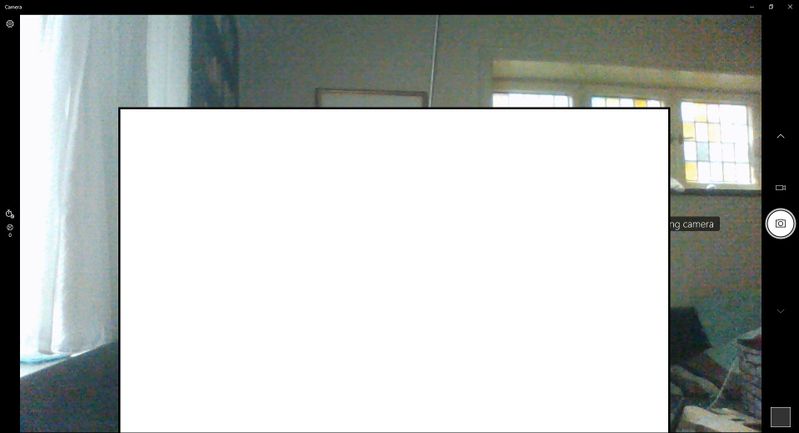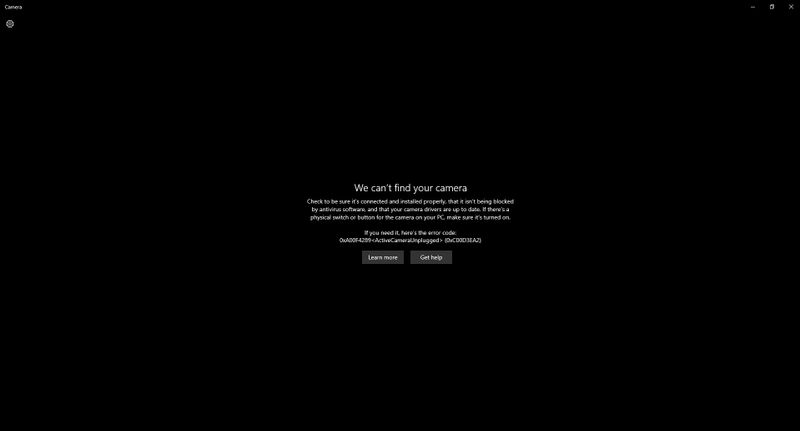-
×InformationNeed Windows 11 help?Check documents on compatibility, FAQs, upgrade information and available fixes.
Windows 11 Support Center. -
-
×InformationNeed Windows 11 help?Check documents on compatibility, FAQs, upgrade information and available fixes.
Windows 11 Support Center. -
- HP Community
- Notebooks
- Notebook Video, Display and Touch
- HP Truevision HD webcam is not working - constantly turning ...

Create an account on the HP Community to personalize your profile and ask a question
01-04-2021 05:38 AM - edited 01-04-2021 05:39 AM
Hi,
My integrated webcam constantly switches on and off (every fraction of a second) and changes between these 3 modes:
1. Displaying a picture
2. 0xA00F4244 NoCamerasAreAttached
3. 0xA00F4289 ActiveCameraUnplugged (0xC00D3EA2)
I would be happy if there is a way to resolve this.
01-10-2021 12:32 PM
I reviewed your post and I understand that the webcam is not working on the computer.
Don’t worry, I assure you I will try my best to get this sorted.
I recommend you follow the steps in the below article and check if it helps.
https://support.hp.com/us-en/document/c03430151
Let me know how it goes and you have a great day!
P.S: Welcome to the HP Support Community 😊
If you wish to show appreciation for my efforts, mark my post as Accept as Solution. Your feedback counts!
Cheers!
Stay Home – Stay Safe
The_Fossette
I am an HP Employee
01-10-2021 12:41 PM
Thank you for the friendly welcome 🙂
I went over all the troubleshooting topics there, some were not applicable, and some I already tried before.
The only one I haven't yet tried was disabling and re-enabling the webcam on the device manager.
Unfortunately that did not solve the issue.
01-11-2021 01:30 PM
I recommend you perform a system reset following the steps in the below article and check if it helps.
https://support.hp.com/in-en/document/c04742289
Let me know how it goes and you have a great day!
If you wish to show appreciation for my efforts, mark my post as Accept as Solution. Your feedback counts!
Cheers!
Stay Home – Stay Safe
The_Fossette
I am an HP Employee
01-12-2021 08:49 AM
I recommend you contact support to further diagnose the issue.
Here is how you can get in touch with support.
1)Click on this link – www.hp.com/contacthp/
2)Select the product type.
3)Enter the serial number of your device or select let HP detect your product option.
4)Select the country from the drop-down.
5)You should see the HP phone support number or Chat option listed.
Cheers!
The_Fossette
I am an HP Employee