-
×InformationNeed Windows 11 help?Check documents on compatibility, FAQs, upgrade information and available fixes.
Windows 11 Support Center. -
-
×InformationNeed Windows 11 help?Check documents on compatibility, FAQs, upgrade information and available fixes.
Windows 11 Support Center. -
- HP Community
- Notebooks
- Notebook Video, Display and Touch
- HP envy touchscreen, touchscreen stopped working

Create an account on the HP Community to personalize your profile and ask a question
06-04-2018 03:25 PM
I have tried all the things, including power reset and complete new install of windows. But the windows updates that run kill the touchscreen. Does HP have any new driver that can work or each time as soon as the windows update runs it will stop working again?
06-05-2018 04:16 PM
Welcome to HP Support Forums. :)Thank you for posting on HP Forums, MKazi is at your service.
I understand that you have an HP Envy 15t series laptop and the touchscreen stops working after Windows updates. You have reinstalled Windows and again after the Windows updates it stopped working. I appreciate your efforts in troubleshooting this issue and have certainly done a good job.
You may update the touchscreen firmware via this link: https://hp.care/2JzeRR2
Please restart the laptop once the screenshot firmware is successfully installed.
If the issue still persists then download and run the HP Support Assistant tool. This tool will install the most compatible drivers for your laptop:
Click here to download and install the HP Support Assistant.
-
Click My devices on the top of the HP Support Assistant window, and then click Updates in the window for your device.
Figure : Updates in the My PC box
The Updates window opens.
-
If HP Support Assistant detects updates, a list of updates displays in the Updates available window.
Figure : Updates window
-
To check for recent updates, click Check for updates and messages.
HP Support Assistant connects to the HP servers and performs the following actions:
-
Downloads messages and updates
-
Gathers configuration information
-
Analyzes your computer system
-
Prepares an action list
If HP Support Assistant finds updates, they display in the Updates available window.
Figure : Updates available window
-
To postpone or delete a current update, use the following steps.
-
Next to the message you want to postpone, click Remind me.
-
Select Tomorrow, One week, or One month, depending on when you want to be reminded.
-
-
To delete an update, click
next to the update.
-
To install the update now, click the Install now icon (
) next to the update.
-
To review completed and postponed actions, scroll down to the Action log section.
-
I sincerely hope this fixes the issue. Keep me posted for further assistance.
Cheers! 🙂
06-08-2018 06:06 AM
the only answer that seems to make sense is to roll back to the original driver that it came with. But, I can't find it anywhere. Is there anyway you have it???? so I can try a manual install of that specific driver for the touchscreen?
06-08-2018 10:36 AM
I am the The_Fossette. It looks like you were interacting with @MKazi, but he is out of the office today so I'll take over from here.
You can download the original drivers from the below link.
If you continue to face the issue I recommend you follow the steps in the below artilce and check if it helps.
Let me know how it goes and you have a great day!
If you wish to show appreciation for my efforts, mark my post as Accept as Solution. Your feedback counts!
Cheers!
The_Fossette
I am an HP Employee
06-18-2018 10:20 AM
The page you send me to is the same place as before where it asks me which ones. I STILL can not find the download for the actual driver for the touchscreen. Can you please SEND me the driver. I've tried EVERYTHING. Do you actually see the driver to download. Becuase no matter what I can not find it.
06-18-2018 01:09 PM
It looks like you were interacting with @The_Fossette & @MKazi but they are out for the day & I'll be glad to help you out, I'm the Riddle_Decipher & I'm at your service (Like a Genie without magic powers) 😉
I reviewed your concern and the entire conversation, did some research and here's what I recommend:
The touch screen function in Windows 10 has changed from previous versions of Windows. This occurs after Windows 10 is installed. This functionality affects all HP computer with touch capabilities. This function is by design in Windows 10.
The computer might exhibit one or both of the following symptoms:
-
Edge swipe gesture does not work
-
Four-finger swipe does not work
Three-finger swipe function is changed in Windows 10:
-
Swipe left: Switch applications
-
Swipe right: Switch applications
-
Swipe up: Show applications/show task view
Swipe down: Show applications/show desktop
NOTE:
Windows 10 does not support edge swipe or four-finger swipe.
That said, reinstall the original touch screen device driver that came installed on your computer using the following steps:
-
In Windows, search for and open Device Manager.
-
Expand Mice and other pointing devices.
-
Right-click the USB Touchscreen Controller(C04D).
-
Select the option Browse my computer for driver software.
-
Select the option Let me pick from a list of device drivers on my computer.
-
Select USB Input Device, and click Next.
-
Follow the onscreen instructions to install the driver.
-
When driver installation is complete, confirm the touch screen is functioning properly.
If the touch screen still does not respond after reinstalling the driver, continue to the next step.
And just to be sure, the update hasn't caused any hardware malfunctions, I recommend we run a hardware test:
Use the HP PC Hardware Diagnostics tests to detect problems with the touch screen hardware.
-
Plug the AC adapter into the computer.
-
Press the Power button for at least five seconds to turn off the computer.
-
Turn on the computer and immediately press Esc repeatedly, about once every second. When the menu appears, press the F2 key.
-
When the HP PC Hardware Diagnostics screen displays, click Component Tests.
Figure : Component Tests
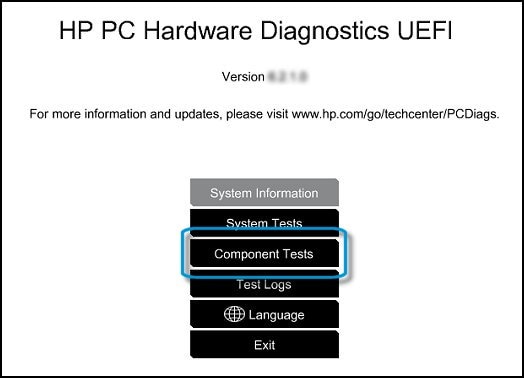
-
Click Touch Screen.
Figure : Touch Screen
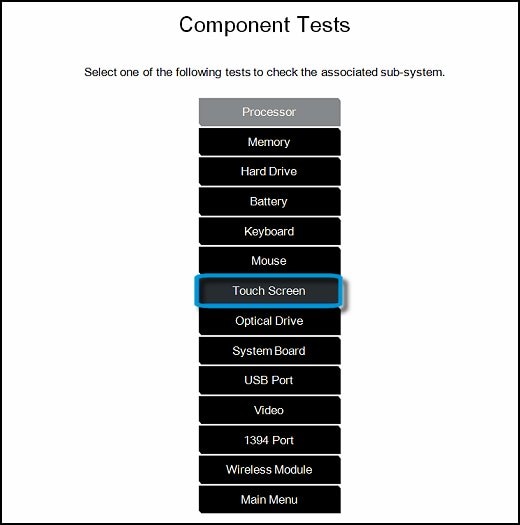
-
There are two interactive touch screen hardware tests. Start by clicking Touch Pointer Test.
Figure : Touch Pointer Test

-
Read the on-screen instructions, then click Run once.
Figure : Touch Pointer Test
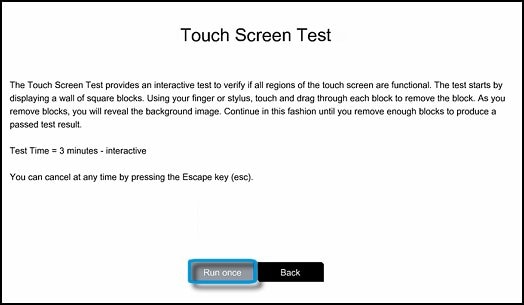
-
Touch each of the blocks on the screen to erase them. The test ends after all blocks are erased or after three minutes have passed, and results are displayed.
Figure : Touch the blocks to erase them
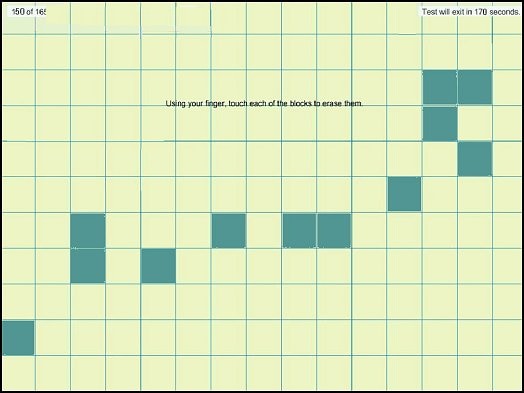
-
Click Main menu to return to the main screen and run the second touch screen test.
-
Click Component Tests, then click Touch Screen.
-
Click Drag And Drop Test.
Figure : Drag and Drop Test

-
Read the on-screen instructions, then click Run once.
-
Drag each orange rectangle to the box indicated by the arrows with a finger or a stylus. The test ends after all blocks are repositioned or after three minutes have passed, and results are displayed.
Figure : Drag the blocks to the correct empty box
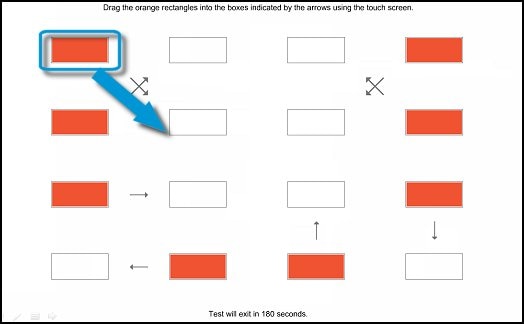
-
If the diagnostics tests pass but the touch screen still does not respond, continue following the steps in this document.
-
If a component fails a test, write down the failure ID (24-digit code) so you have it available when you contact HP Customer Support. The information is also available in Test Logs on the main menu.
HP Support can be reached by clicking on the following link:
1) Click on this link - www.hp.com/contacthp/
2) Click on "Continue as guest".
3) Enter the serial of your device.
4) Select the country from the drop-down.
5) Click on "Show Options".
Fill the web-form. A case number and phone number will now populate for you.
They will be happy to assist you immediately.
If the unit is under warranty repair services under the manufacturer's warranty will be free of charge.
If you would like to thank me for my efforts to help you,
feel free to give me a virtual high-five by clicking the 'Thumbs Up' icon below,
Followed by clicking on the "Accept as solution".
Have a great day!
Riddle_Decipher
I am an HP Employee
Learning is a journey, not a destination.
Let's keep asking questions and growing together.
06-18-2018 01:31 PM
thank you for your response. I am not unfortunately under warrantee. The touchscreen does work and passes all the tests. But...it doesn't acutaly work. Meaning there are circles in random places on the screen. I know many others have posted about this same issue. So, I was asking for the old driver to see if that would fix the issue since I have tried (severAL times) all the tests you listed for diagnostics.
BUT, I can not do the USB find the driver since I don't have a USB with the driver. Can you please tell me where to get the driver to try that. Thanks so much!
06-18-2018 03:06 PM
also on my laptop it is under human interface devices and its the driver for HID-compliant touch screen that is the issue. Under mice and other pointing devices it has synaptics SMBBus touchpad, but the touchpad works perfectly. it's the touchscreen that's the issue
06-18-2018 04:43 PM
Thank you for responding,
It's great to have you back 😉
Since you have touchscreen listed under human interface, did you right-click on it and attempt to update the same?
If not, please do that as that as it should resolve the issue, if it doesn't, I need to know if these constant random circles appear on the screen during the hardware test and on the BIOS as well? if yes, it would confirm a hardware failure.
Please Contact HP as advised before to have your device repaired in case of a hardware failure.
However, if this doesn't happen on the hardware test or BIOS screen, I recommend you make use of the HP Recovery media to reset the OS to factory defaults, if you don't have the HP Recovery Media, you may use this link to obtain one: https://hp.care/2qP2Lqh
Also, use this link for steps on how to perform a factory reset using HP Standards: https://hp.care/2sZtgO9
If you would like to thank us for our efforts to help you,
feel free to give us a virtual high-five by clicking the 'Thumbs Up' icon below,
Followed by clicking on the "Accept as solution" button.
Have a great day!
Riddle_Decipher
I am an HP Employee
Learning is a journey, not a destination.
Let's keep asking questions and growing together.
06-18-2018 04:48 PM
thanks. that's what i was trying to explain. I did all that. once it's back to factory it's fine but as soon as windows updates it gets all those circles when you try to use the touchscreen. So it's not the hardware. Something in the microsoft update is killing it
