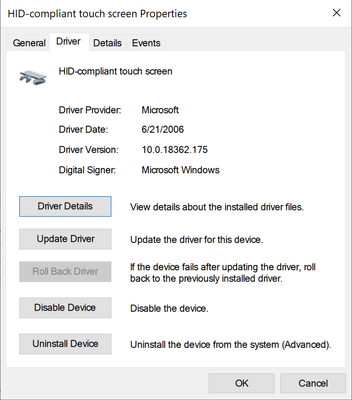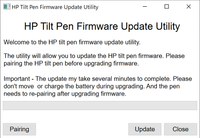-
×InformationNeed Windows 11 help?Check documents on compatibility, FAQs, upgrade information and available fixes.
Windows 11 Support Center. -
-
×InformationNeed Windows 11 help?Check documents on compatibility, FAQs, upgrade information and available fixes.
Windows 11 Support Center. -
- HP Community
- Notebooks
- Notebook Video, Display and Touch
- HP pen wont work

Create an account on the HP Community to personalize your profile and ask a question
02-08-2020 01:54 AM
I can not get my HP Pen to work at all along with the keyboard, ever since Windows 10 updated itself. I can not do a system restore, so I tried a system reset. The keyboard now works fine but the HP pen (1MR94AA I think) will not work even though I have changed batteries. Can somebody please help?
02-10-2020 10:24 PM
Hi @supernoob
Welcome to the HP Support Community. I'd be happy to assist you with the HP Pen issue.
Let's try these steps -
Step 1 Re-install the touchscreen drivers -
1) In Windows, search for and open Device Manager.
2) Expand the Human Interface Devices heading.
3) The touchscreen device is labeled HID-compliant touch screen, or similar. Right-click the touch screen device and select Uninstall.
4) Confirm the uninstallation.
5) Restart the computer to reinstall the touchscreen driver.
Step 2 Configure the pen input -
1) In Windows, search for and open Calibrate the screen for pen and touch input.
2) On the Display tab, click Setup.
3) Click Pen input
4) Follow the on-screen directions and check if this helps you fix the issue.
Also, try updating the computer -
Step 3 Windows Updates -
1) In the search box, type and open Windows Updates.
2) Check for updates.
3) If the updates are available, click on install and restart the computer.
Step 4 HP Support Assistant Updates -
1) In the search box, type and open HP Support Assistant.
2) Check for updates.
3) If the updates are available, click on install and restart the computer.
Hope this helps! Keep me posted.
Please click “Accept as Solution” if you feel my post solved your issue, it will help others find the solution.
Click the “Kudos, Thumbs Up" on the bottom right to say “Thanks” for helping!
Have a great day!
Asmita
I am an HP Employee
02-11-2020 06:38 AM
So I have tried uninstalling and reinstalling HID-copmliant touch screen drivers, and this is what I got.
Also, you said in your step 2, after I click setup, I cannot find any option for "pen input".
Windows update yields no more updates available and neither does HP Support.
02-11-2020 06:54 AM
Download and install the HP Tilt Pen firmware from this link.
Let me know.
Asmita
I am an HP Employee
02-12-2020 02:58 AM
Try these steps -
1. On the computer, open Control Panel, and then open Devices and Printers.
2. Click Add a device.
3. Select the HP Tilt Pen from the list of available devices.
4. Press the top button on the pen and hold for 3 seconds.
5. Click Next and follow instructions to complete the connection.
You may also refer to - Quick setup guide: http://h10032.www1.hp.com/ctg/Manual/c05941803.pdf
Asmita
I am an HP Employee
02-12-2020 03:57 AM
What's the bluetooth status light?
Try the steps from here - http://h10032.www1.hp.com/ctg/Manual/c05032837
Asmita
I am an HP Employee
02-23-2020 12:44 PM
@supernoob Here's a link with all the steps you need to resolve issues with the stylus: Click here for details
Let me know if you need anything else, we'll be right here, to help you out.
If you wish to thank me for my efforts, you could click on "Accept as solution" on my post as the solution should help others too.
Riddle_Decipher
I am an HP Employee
Learning is a journey, not a destination.
Let's keep asking questions and growing together.