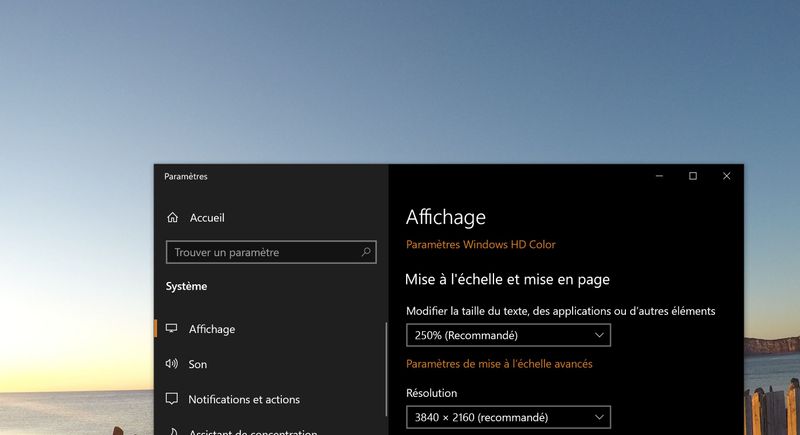-
×InformationNeed Windows 11 help?Check documents on compatibility, FAQs, upgrade information and available fixes.
Windows 11 Support Center. -
-
×InformationNeed Windows 11 help?Check documents on compatibility, FAQs, upgrade information and available fixes.
Windows 11 Support Center. -
- HP Community
- Notebooks
- Notebook Video, Display and Touch
- High Brightness Problem: Moving colored lines

Create an account on the HP Community to personalize your profile and ask a question
11-30-2018 12:14 PM - edited 11-30-2018 12:17 PM
Hi everyone,
When I set the brightness of the screen at the maximum, there are some weird white/coloured lines that move when I move the mouse. Also, when I open a window, some lines appear around it. I don't know if the images below are good enough to see the problem, but when I lower the brightness, the problem seems to disappear.
For the moment, I updated the Display Driver and the Bios but it was not effective.
12-03-2018 01:32 PM
Welcome to the HP Forums 🙂 I would like to take a moment and thank you for using this forum, it is a great place to find answers. For you to have the best experience on the HP forum, you could also visit our HP Forums Guide for First Time Here? Learn How to Post and More. I see from your post that you are having issues related screen brightness on your HP notebook. No worries, I'll be glad to help you.
To provide you with an accurate solution, I'll need a few more details:
Could you provide me with the exact model of the PC? Use this link to find it: https://support.hp.com/in-en/document/c03754824 (Ensure you do not share any of your personal information such as serial, phone number, email ID, etc...).
Have you recently made any software or hardware changes on the PC before the issue started?
Have you tried to update the drivers either using Windows update or using HP Support Assistant?
Have you attempted to enable the generic PnP monitor after the update was installed?
In the meantime, let's try these steps here:
Let's start off by installing the latest Windows update for your PC:
-
In Windows, search for and open Windows Update.
-
If updates are available to download, click Install now. If no updates are currently listed, click Check for updates, and then click Install now after Windows detects available updates.
-
After Windows Update installs the selected updates, you might need to restart your computer to apply the updates.
Note: Make sure to install all available device driver updates. Once done, restart the computer.
If the issue persists, I would suggest here is to uninstall the display drivers from device manager:
Use shortcut keys Win + X on Windows 10
Select Device Manager.
Expand the entry. Right-click the problematic device and select Uninstall device.
You may need to check the option Delete the driver software for this device, and then click the Uninstall button.
Now restart the computer and then update the Bios, Chipset and graphics card drivers on your PC either from our HP support website, using this link or download it using HP Support Assistant.
To download and install HP support assistant on your PC. It should automatically download and install the latest updates and drivers for your PC.
Refer this link to know how to use HP support assistant. Once done, restart the computer.
For more assistance, please go through the steps suggested in the support document for - HP Products - Changing Display Settings, Background Image, Icons, and Screen Saver (Windows 10, 7)
I'm sure this should take care of the issue.
Could you please respond to this post with the details and with the results of the troubleshooting as this will help me in further assisting you.
Eagerly waiting for your response!
that said, If the information I've provided was helpful,
give us some reinforcement by clicking the solution and kudos buttons,
that'll help us and others see that we've got the answers!
Good Luck.
Jeet_Singh
I am an HP Employee