IF your PC is running WINDOWS 10. Please try this.
Fix – Rotation Lock grayed out / missing
Solution 1 – Turn on portrait mode on your device
If Rotation Lock is grayed out or missing on your device, sometimes you just need to rotate it to portrait mode. After rotating your device, rotation lock should be clickable again. If your device doesn’t switch to portrait mode automatically, you might have to switch manually by following these steps:
- Open Settings App and go to System > Display.
- Find Orientation and choose Portrait from the menu.
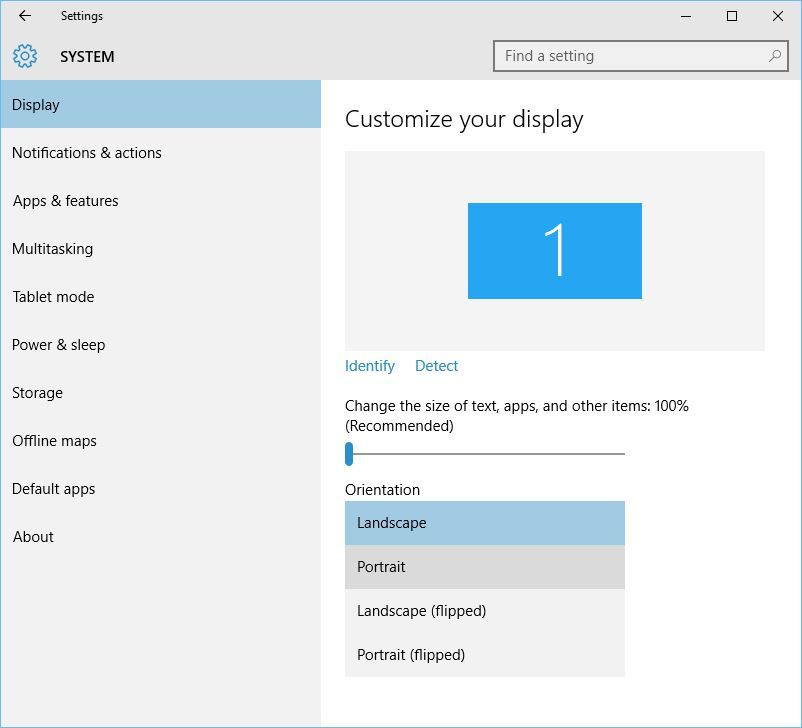
- Your device should automatically switch to portrait mode.
Please follow the link for more information:
http://windowsreport.com/rotation-lock-grayed-windows-10/
Hope this helps, for any further queries reply to the post and feel free to join us again
**Click the White Thumbs Up Button on the right to say Thanks**
Make it easier for other people to find solutions by marking a Reply 'Accept as Solution' if it solves your problem.
Thank You,
GBL84
I am not an HP employee.