-
1
×InformationNeed Windows 11 help?Check documents on compatibility, FAQs, upgrade information and available fixes.
Windows 11 Support Center. -
-
1
×InformationNeed Windows 11 help?Check documents on compatibility, FAQs, upgrade information and available fixes.
Windows 11 Support Center. -
- HP Community
- Notebooks
- Notebook Video, Display and Touch
- How to set off i.e. disable touchpad at BIOS setup level?

Create an account on the HP Community to personalize your profile and ask a question
08-01-2019 07:55 AM - edited 08-01-2019 05:19 PM
How to set off i.e. disable touchpad at BIOS setup level not at OS/software module level ?
can't find its menu, can we flash the BIOS with the one support this setting and solve it?
Thanks much in advance.
08-04-2019 08:16 AM
Thank you for posting your query on HP Community,
On some models you can also disable the touchpad in the BIOS. However HP PC's uses a customized BIOS setting (Tattooed BIOS) of which some features are locked.
This is done in the best interest of safeguarding the PC for the optimal performance and not to cause any extensive component failure.
You may follow the steps suggested in this support document - HP Notebooks with Synaptics TouchPad - How to Disable the "Double Tap to Enable or Disable TouchPad"...
To disable the Double Tap to Enable or Disable TouchPad feature, open the TouchPad tab in Mouse Properties.
-
Click Start
 , and then type mouse in the search field.
, and then type mouse in the search field. -
Click Change your mouse settings.
-
Click Additional mouse options.

In Mouse Properties, click the TouchPad tab.
-
To disable the Touchpad when using a USB mouse, check Disable external pointing device when external USB pointing device is attached.
Figure : Disabling the Touchpad
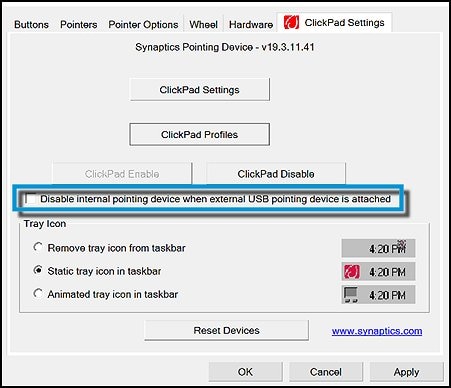
-
To determine if the icon for the Touchpad is displayed in the taskbar, and if it is, how it appears, make the appropriate selection under Tray Icon.
Figure : Tray Icon settings

If the issue persists uninstall the touchpad drivers from device manager and update the BIOS and touchpad drivers from the link below.
You can update the drivers on your PC using HP support assistant.
Refer this article to know more information about using HP support assistant.
Refer this document to further troubleshoot touchpad issues with your PC.
Let me know how it goes for further assistance!
Please click “Accept as Solution” if you feel my post solved your issue, it will help others find the solution.
Click the “Kudos, Thumbs Up" on the bottom right to say “Thanks” for helping!
Jeet_Singh
I am an HP Employee
| Question | Author | Posted | |
|---|---|---|---|
| 06-19-2025 01:41 AM | |||
| 03-11-2019 02:28 PM | |||
| 10-17-2019 09:40 AM | |||
| 08-08-2024 11:35 AM | |||
| 04-07-2025 02:55 AM | |||
