-
×InformationNeed Windows 11 help?Check documents on compatibility, FAQs, upgrade information and available fixes.
Windows 11 Support Center. -
-
×InformationNeed Windows 11 help?Check documents on compatibility, FAQs, upgrade information and available fixes.
Windows 11 Support Center. -
- HP Community
- Notebooks
- Notebook Video, Display and Touch
- How to shoutdown TouchPad on HP Laptop 15-db1xxx permanently...

Create an account on the HP Community to personalize your profile and ask a question
12-15-2019 08:45 AM
I no ideas. It is not possible to switch off the touchPad on the Laptop. There is no Not-Key, even it is not possible to do in the settings, if switch off it on the computer management it will stopped but with keyboard.
So how to switch off only TouchPad permanently?
Thank you.
12-17-2019 06:47 PM
@Golub Welcome to HP Community!
To disable the Double Tap to Enable or Disable TouchPad feature, open the TouchPad tab in Mouse Properties.
-
Click Start
 , and then type mouse in the search field.
, and then type mouse in the search field. -
Click Change your mouse settings.
-
Click Additional mouse options.

-
In Mouse Properties, click the TouchPad tab.
NOTE:
Some HP notebooks have an HP Control Zone tab. If your notebook has this tab, open it and click HP Control Zone Disable.
If the properties window does not have a TouchPad option, then the TouchPad functionality is not available.
-
Uncheck Double Tap to Enable or Disable TouchPad.
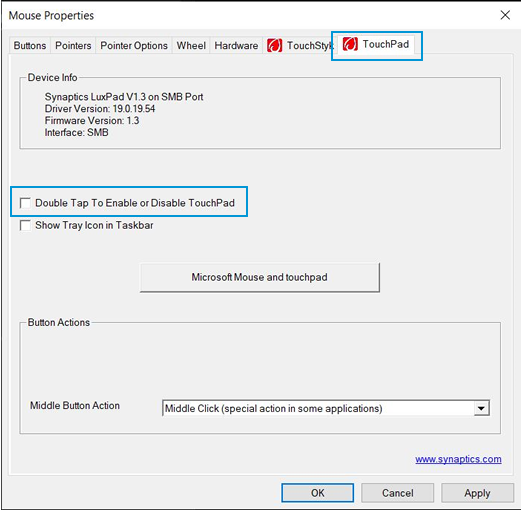
NOTE:
If the option is not available on the Mouse Properties window, click Settings to open the Synaptics Control Panel. On the Click tab, uncheck Double Tap to Enable or Disable TouchPad.
-
Click Apply, and then click OK.
Keep us posted,
If you would like to thank us for our efforts to help you,
Give us a virtual high-five by clicking the 'Thumbs Up' icon below, followed by clicking on the "Accept as solution" on this post,
Have a great day!
Riddle_Decipher
I am an HP Employee
Learning is a journey, not a destination.
Let's keep asking questions and growing together.
12-19-2019 02:16 PM - edited 12-24-2019 03:39 PM
@Golub that's most likely because the updates are not installed, here's what I sugest:
- Perform a hard reset by following the steps in the HP document Performing a Hard Reset or Forced Reset (in English). A hard reset clears the driver instructions. Your computer rereads all instructions from the drivers and software stored in the Operating System which can solve some problems.
- Be sure you have the latest drivers for your Touchpad. Use the following steps to install the latest drivers.
- Go to the HP Drivers and Downloads web page. Enter your computer model number and then click Go.
- Select your computer model from the list of results.
- Select your operating system from the drop-down menu and then click Next.
- Scroll down to select the driver category Driver - Keyboard, Mouse and Input Devices.
- Click the Download button next to the appropriate TouchPad or ClickPad driver. The file downloads to your Downloads folder
- Open your Downloads folder and double-click to install the latest driver. Follow on-screen instructions to complete the installation.
- If the issue persists, install the synaptics software using the Microsoft store and then, restart the device and check the tab
If you wish to thank me for my efforts, you could click on "Accept as solution" on my post as the solution should help others too.
Riddle_Decipher
I am an HP Employee
Learning is a journey, not a destination.
Let's keep asking questions and growing together.
12-24-2019 03:40 PM
@Golub I suggest you install the synaptics app using this link and then try again: click here
And keep me posted.
Riddle_Decipher
I am an HP Employee
Learning is a journey, not a destination.
Let's keep asking questions and growing together.
