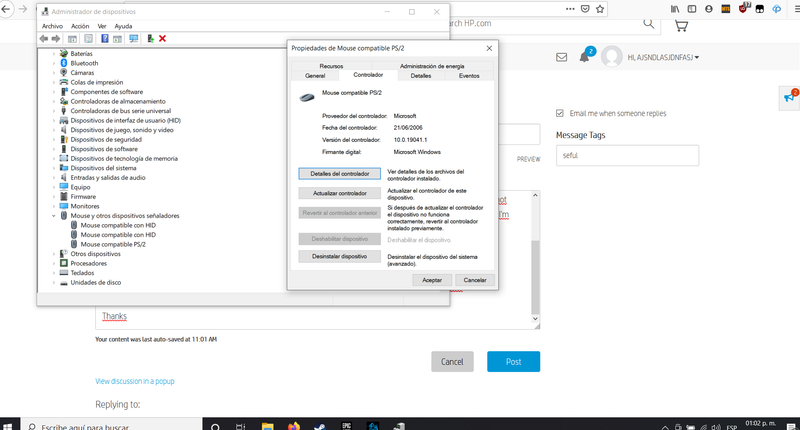-
×InformationNeed Windows 11 help?Check documents on compatibility, FAQs, upgrade information and available fixes.
Windows 11 Support Center. -
-
×InformationNeed Windows 11 help?Check documents on compatibility, FAQs, upgrade information and available fixes.
Windows 11 Support Center. -
- HP Community
- Notebooks
- Notebook Video, Display and Touch
- I need a working Synaptics driver

Create an account on the HP Community to personalize your profile and ask a question
12-04-2020
09:31 AM
- last edited on
12-07-2020
05:10 AM
by
![]() BiancaS
BiancaS
I just did a fresh windows reinstall on this computer. Everything working properly except for the touchpad. The scrolling and gestures features are not working.
Under device manager the touchpad driver is different than the one in the HP website for my system. I downloaded that one and when running the .exe file I get an error saying that the driver is not compatible with this version of windows. Makes sense as the version of windows I just installed is 20H2 as it's the one you get directly from microsoft. The driver in HP says it's for version 1909 so no dice. How is it possible that a 2018 computer is no longer being updated with proper drivers? The most up to date one is from 2019. Am I supposed to start thinking about getting a new computer because of this?
Uninstalling the driver and restarting does not help. The same driver gets reinstalled.
Choosing a different driver manually from the list (there are about 7 other ones under touchpad/synaptics) does not help. It says it installs but again, same driver reinstalls after restart. No change.
Again, the drivers listed for my system here on the HP website are out of date, do not suggest that. What I need is a working touchpad driver for an HP Omen 15 dc-0001la running windows 10 version 20H2. I will NOT rollback to a previous version of windows and leave my system at risk.
Synaptics do not offer driver downloads on their site. Naturally.
12-09-2020 10:49 AM
I reviewed your post and I understand that the touchpad is not working after reinstalling Windows on the computer.
Don’t worry, I assure you I will try my best to get this sorted.
I recommend you update the BIOS from the below link and check if it helps.
https://ftp.hp.com/pub/softpaq/sp107001-107500/sp107335.exe
If you continue facing the issue, then install the Windows precision drivers and check if it helps.
Precision driver: https://download.lenovo.com/pccbbs/mobiles/n1mgx14w.zip
- Unzip the downloaded drivers to a temporary directory and make a note of where they are.
- Right-click on Start.
- Choose Device Manager.
- Double-click Mice and other pointing devices.
- Right-click on Synaptics/Elan device.
- Choose Update driver.
- Click Browse my computer for driver software.
- Select Let me pick from a list of available drivers on my computer.
- Pick Have Disk
- Choose Browse… and navigate to the folder where you extracted the Precision drivers.
- Select Autorun.inf from the directory of Precision drivers.
- Select Synaptics Pointing Device and then Next.
- On the Update Driver Warning choose Yes.
- Let the driver install and restart the PC to enable
Let me know how it goes and you have a great day!
P.S: Welcome to the HP Support Community 😊
If you wish to show appreciation for my efforts, mark my post as Accept as Solution. Your feedback counts!
Cheers!
Stay Home – Stay Safe
The_Fossette
I am an HP Employee
12-11-2020 11:04 AM
Hi, the bios update was the first update I installed after I did the clean Windows 10 reinstall. It's the same file as the one in my dashboard here in HP support. I usually go Bios->Chipset->Display->Storage->everything else when reinstalling drivers on fresh PCs.
I installed the lenovo driver you provided and restarted. Unfortunately the touchpad was completely disabled. Not only did it not restore gestures, it turned the device off. I plugged in an external usb mouse and reverted to the previous driver. Now I'm back where I started. Still no gestures, no scrolling.
Perhaps it would be useful to share my device manager screen:
The first two are USB devices, the third one is the touchpad and I include the driver details in case it's useful.
Thanks
12-13-2020 12:22 PM
I recommend you contact support to further diagnose the issue.
Here is how you can get in touch with support.
1)Click on this link – www.hp.com/contacthp/
2)Select the product type.
3)Enter the serial number of your device or select let HP detect your product option.
4)Select the country from the drop-down.
5)You should see the HP phone support number or Chat option listed.
Cheers!
The_Fossette
I am an HP Employee