-
×InformationNeed Windows 11 help?Check documents on compatibility, FAQs, upgrade information and available fixes.
Windows 11 Support Center. -
-
×InformationNeed Windows 11 help?Check documents on compatibility, FAQs, upgrade information and available fixes.
Windows 11 Support Center. -
- HP Community
- Notebooks
- Notebook Video, Display and Touch
- Laptop wakes at 100% brightness despite being set at 10%, a ...

Create an account on the HP Community to personalize your profile and ask a question
08-25-2019 10:11 AM - edited 08-26-2019 11:23 AM
HP Spectre x360 Convertible, Model: 13t-4200, Product: W2Q33AV, Last Window Update: 8/2/19, Last Window Update Check: 8/24/19.
When the laptop lid is opened, whether plugged in or not, and wakes from sleep, the display comes on at 100% full brightness, causing me pain. I have to tilt the lid down enough so I cannot see the display, while I enter the keys necessary to get to the log in screen, log in, then click the keyboard brightness decrease key once, which drops the brightness down to the 10% setting. I can then open the lid. How can I get my 10% brightness setting to remain in effect through the waking login process?
I hope someone has a solution to this. Thank you!
Solved! Go to Solution.
Accepted Solutions
08-30-2019 08:29 AM
Thank you for posting back.
Let's update the display driver and system software in order to isolate the issue:
Perform Windows Update and HP Support Assistant:
To check for updates now, select the Start button, and then go to Settings > Update & security > Windows Update, and select Check for updates.
Install updates from HP Support Assistant: Go to Download HP Support Assistant to install the tool.
- To open HP Support Assistant, double-click the HP Support Assistant icon
 .
. - Click My devices in the top menu, and then click Updates in the My PC or My notebook pane.
- Click Check for updates and messages to scan for new updates.
- Review the list of updates. Updates with a yellow information icon are recommended. Updates with a blue information icon are optional.
- Click the update name for a description, version number, and file size.
- Select the box next to any updates you want to install, and then click Download and install.
And, also run BIOS Update: Follow steps from the link: https://support.hp.com/in-en/document/c00042629
Keep me posted!
ECHO_LAKE
I am an HP Employee
08-27-2019 07:23 PM
Thank you for posting on the HP Support Community.
- Did this happen after a recent window or software update?
- Have you made any hardware/software changes?
While you respond to that, let's try these steps:
Hard Reset: Follow steps from the link: https://hp.care/2GnkMa8.
BIOS default:
- Turn off the computer and wait five seconds.
- Press the Power button to start the computer and repeatedly press the F10 key to enter the BIOS setup menu.
- On the BIOS Setup screen, press F9 to select and load the BIOS Setup Default settings.
- Press F10 to Save and Exit.
- Use the arrow keys to select Yes, then press Enter when asked Exit Saving Changes?
- Follow the prompts to restart your computer.
Next try below troubleshooting steps: (suggested by Experts DavidPK)
- Right-click the battery icon in the Taskbar and select Power Options.
- Click on Change plan settings next to your selected power plan and in the following window, click on Change advanced power settings.
- In the Advanced settings window, expand Display and then expand Enable adaptive brightness - make sure this is set to Off for both On Battery and Plugged in. Click Apply and Ok to save any setting changes.
Hope this helps! Keep me posted for further assistance.
Please click “Accept as Solution” if you feel my post solved your issue, it will help others find the solution.
ECHO_LAKE
I am an HP Employee
08-30-2019 08:29 AM
Thank you for posting back.
Let's update the display driver and system software in order to isolate the issue:
Perform Windows Update and HP Support Assistant:
To check for updates now, select the Start button, and then go to Settings > Update & security > Windows Update, and select Check for updates.
Install updates from HP Support Assistant: Go to Download HP Support Assistant to install the tool.
- To open HP Support Assistant, double-click the HP Support Assistant icon
 .
. - Click My devices in the top menu, and then click Updates in the My PC or My notebook pane.
- Click Check for updates and messages to scan for new updates.
- Review the list of updates. Updates with a yellow information icon are recommended. Updates with a blue information icon are optional.
- Click the update name for a description, version number, and file size.
- Select the box next to any updates you want to install, and then click Download and install.
And, also run BIOS Update: Follow steps from the link: https://support.hp.com/in-en/document/c00042629
Keep me posted!
ECHO_LAKE
I am an HP Employee
08-31-2019 11:03 AM
Glad to hear that the issue is resolved. If you need any help, feel free to reach out to us.
Have a great day!
ECHO_LAKE
I am an HP Employee
08-31-2019 11:41 AM
Um, it just happened again today. To test it yesterday, I had shut down, then started it back up, and it worked. Today, it woke from sleep, and happened again. So I think I tested the incorrect scenario yesterday. The issues it with waking from sleep.
09-02-2019 11:31 AM
It did not work on the 31st, as you can see from my comment below, but worked as I expect it should, yesterday and just now again. Not sure why it did not on the 31st. I consider this solved enough. It is too bad the HP logo comes on at full brightness, but this is big improvement over what it had been doing.
09-03-2019 11:32 AM
@Edestiny7
Thank you for posting back.
I have a few troubleshooting steps we could try to fix the issue:
Step 1: Restart the computer
Restarting your computer erases all information in the computer memory, which might restore functionality.
If the issue persists after restarting the computer, continue to the next step.
Step 2: Enable the keyboard to wake the computer
Enabling your keyboard to wake your computer from sleep mode might resolve the issue.
-
In Windows, search for and open the Device Manager.
-
Click the arrow next to Keyboards, and then double-click the name of your keyboard.
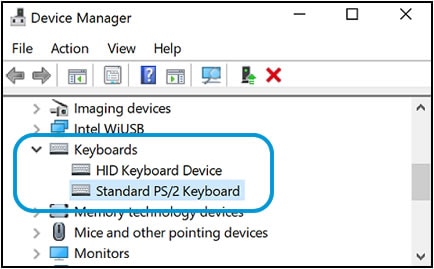
-
Click the Power management tab.
If the Power Management tab is not available, click the Change Settings button. The same Keyboard Properties window opens with the Power Management tab available.
If you are prompted for an Administrator password or confirmation, type the password or provide confirmation.
-
Select the box next to Allow this device to wake the computer.
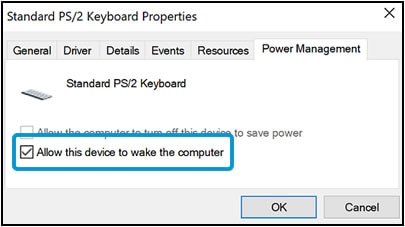
-
Click OK.
If the issue persists after setting the keyboard to wake the computer from sleep mode, continue to the next step.
Run the Power troubleshooter to adjust the computer power settings. Adjusting these settings might resolve the issue.
-
In Windows, search for and open the Control Panel.
-
In the Control Panel search field, type troubleshooting, and then click Troubleshooting in the search results.
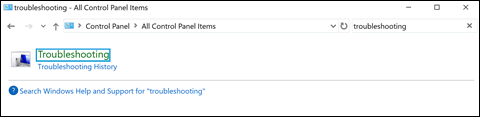
-
In the System and Security area, click Improve power usage.
If a window displays prompting you for an administrator password or confirmation, type the requested credentials.

-
Click Next to run the troubleshooting tool.
A Detecting Issues window displays while Windows detects and attempts to fix any issues.
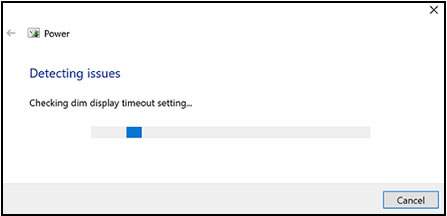
-
After troubleshooting is complete, close the troubleshooter, or click Explore additional options if needed.
Hope this helps! Keep me posted for further assistance.
Please click “Accept as Solution” if you feel my post solved your issue, it will help others find the solution.
ECHO_LAKE
I am an HP Employee
