-
×InformationNeed Windows 11 help?Check documents on compatibility, FAQs, upgrade information and available fixes.
Windows 11 Support Center. -
-
×InformationNeed Windows 11 help?Check documents on compatibility, FAQs, upgrade information and available fixes.
Windows 11 Support Center. -
- HP Community
- Notebooks
- Notebook Video, Display and Touch
- Left click on touchpad not responsive, especially while sele...

Create an account on the HP Community to personalize your profile and ask a question
07-03-2018 11:32 PM
When I try to select text on for example a website often my left click of the touchpad does not work. It starts, but then in the middle drops out, so I cannot select the whole text. Same issue occurs on moving files in explorer, drag and dropping etc.
I have the feeling it is not a hardware issue, as it does click normally.
I heard about it before over here; issue with left click
07-04-2018 06:52 PM
Welcome to HP Support Forums. 🙂
Thank you for posting on HP Forums, MKazi is at your service.
I understand that the left click on the touchpad of your HP Spectre x360 series laptop does not work correctly. It starts and then in the middle drops out while selecting. Not to worry, I'll be glad to assist you with this case.
Good to know that the left click appears to be normal as it clicks smoothly. However, let us perform some troubleshooting to isolate and fix this concern.
To assist you with accurate information I would require more information regarding this:
- What is the exact laptop model number.
- Did any software changes or updates happen prior to this issue?
While you respond to that. let us run a hardware test (drag and drop test) on the touchpad. The following steps will help:
- Shutdown the laptop.
-
Turn on the laptop and immediately press Esc repeatedly, about once every second. When the menu appears, press the F2 key.
-
On the main menu, click Component Tests.
Figure : Selecting Component Tests from the main menu

-
The Component Tests menu displays. Your Component Tests menu might be different, depending on the components installed on your computer.
Figure : Sample list of Component Tests

-
Mouse/Touchpad Tests - There are two mouse tests to determine if the mouse is functioning correctly - the Pointer Test and the Drag and Drop Test.
To run the tests, click Mouse/Touchpad. Select the test you want to run, and then click Run once. Follow the instructions to complete the test.
If the hardware test passes then let us uninstall and reinstall the touchpad drivers by following the below steps:
- Open the device manager.
-
In Windows, search for and open Device Manager.
-
Select Device Manager in the menu.
Figure : Device Manager

- Expand "Mice and other pointing devices."
- Right click on the touchpad drivers in there and select uninstall.
- Close the device manager and restart the laptop.
- After the laptop restarts, you may try using the touchpad and check if it functions correctly. If not then let us download and run the HP Support Assistant as it will install the required drivers for your laptop.
- Click here to download the HP Support Assistant.
-
Click My devices on the top of the HP Support Assistant window, and then click Updates in the window for your device.
Figure : Updates in the My PC box
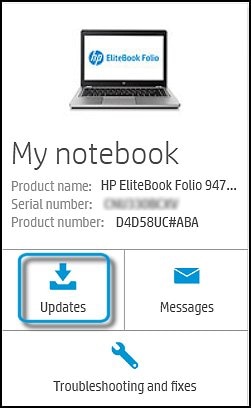
The Updates window opens.
-
If HP Support Assistant detects updates, a list of updates displays in the Updates available window.
Figure : Updates window
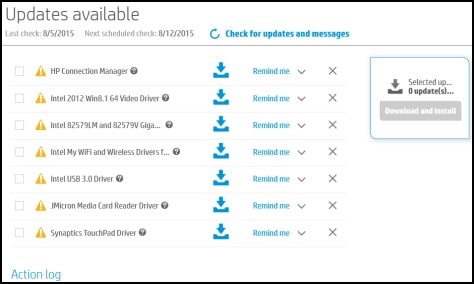
-
To check for recent updates, click Check for updates and messages.
HP Support Assistant connects to the HP servers and performs the following actions:
-
Downloads messages and updates
-
Gathers configuration information
-
Analyzes your computer system
-
Prepares an action list
If HP Support Assistant finds updates, they display in the Updates available window.
Figure : Updates available window
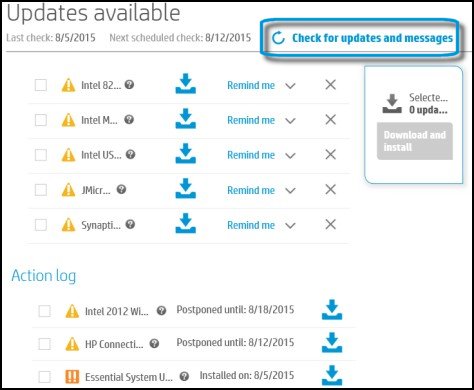
-
To postpone or delete a current update, use the following steps.
-
Next to the message you want to postpone, click Remind me.
-
Select Tomorrow, One week, or One month, depending on when you want to be reminded.
-
-
To delete an update, click
 next to the update.
next to the update. -
To install the update now, click the Install now icon (
 ) next to the update.
) next to the update. -
To review completed and postponed actions, scroll down to the Action log section.
-
You may restart the laptop one more time after the HP Support Assistant tool finishes installing the required drivers.
I sincerely hope this fixes the issue. Keep me posted for further assistance.
Cheers! 🙂
08-16-2018 05:44 PM
I am the The_Fossette. It looks like you were interacting with @MKazi, but he is out of the office today so I'll take over from here.
I recommend you follow the steps in the below artilce and perform a reset on the computer and check.
Follow the steps in the below artilce to perform a reset on the computer.
Let me know how it goes and you have a great day!
If you wish to show appreciation for my efforts, mark my post as Accept as Solution. Your feedback counts!
Cheers!
The_Fossette
I am an HP Employee
09-19-2018 09:17 PM
Thank you for replying.
I understand your frustrations as the issue with the touch pad remains unresolved even after troubleshooting.
A private message has been sent to you suggesting the next course of action.
Hope that helps Good luck! 🙂
