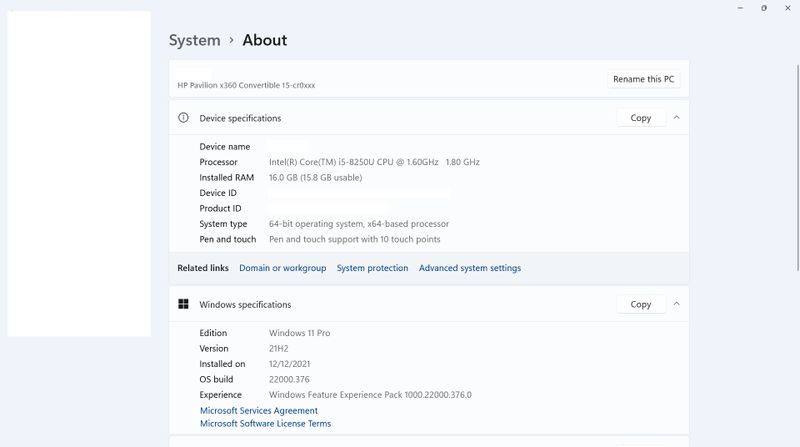-
×InformationNeed Windows 11 help?Check documents on compatibility, FAQs, upgrade information and available fixes.
Windows 11 Support Center. -
-
×InformationNeed Windows 11 help?Check documents on compatibility, FAQs, upgrade information and available fixes.
Windows 11 Support Center. -
- HP Community
- Notebooks
- Notebook Video, Display and Touch
- MS Edge does not display video from Camera

Create an account on the HP Community to personalize your profile and ask a question
12-28-2021 04:53 PM
Edge does not display video from camera when trying to connect to Telehealth. They can see me but I cannot see them. Settings in Edge allow/enable camera and microphone. Audio works. After trying to connect for test, which is unsuccessful, the camera can not longer be found. Must turn off computer, not restart, to get camera back on line. Drivers are current with HP and windows updates.
01-30-2022 08:39 AM
Welcome to the HP Support Community! I'd like to help!
I see you are experiencing issues with the MS Edge does not display video from Camera.
To let your device access the camera, select Start , then select Settings > Privacy > Camera . In Allow access to the camera on this device, if Camera access for this device is turned off, select Change and turn on Camera access for this device.
Also try if camera works on different browsers other than MS Edge.
Hope this helps! Keep me posted.
Please click “Accept as Solution” if you feel my post solved your issue, it will help others find the solution.
Click on the YES button to reply that the response was helpful and/or to say “Thank You”.
Have a great day!
01-31-2022 06:15 PM
Thanks for your comments. Yes, no problems with other browsers. Just MS Edge, regardless of camera used, internal or external. One browser should be sufficient. Any ideas? MS Edge settings? Camera/audio settings are set correctly.
02-03-2022 06:25 AM
Thank you for responding, I appreciate your time and effort.
As the camera works fine on different browsers other than MS Edge. So try reset Microsoft Edge.
- Open Microsoft Edge, and click the menu icon (three horizontal dots) in the upper right corner.
- Click Settings.
- Click Reset Settings in the left pane.
- Click Restore settings to their default values.
- Click Reset.
Hope this helps! Keep me posted.
Please click “Accept as Solution” if you feel my post solved your issue, it will help others find the solution.
Click on the YES button to reply that the response was helpful and/or to say “Thank You”.
Have a great day!