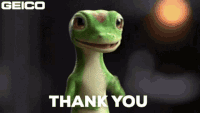-
×InformationNeed Windows 11 help?Check documents on compatibility, FAQs, upgrade information and available fixes.
Windows 11 Support Center. -
-
×InformationNeed Windows 11 help?Check documents on compatibility, FAQs, upgrade information and available fixes.
Windows 11 Support Center. -
- HP Community
- Notebooks
- Notebook Video, Display and Touch
- My printer screen not working properly. Touch issue

Create an account on the HP Community to personalize your profile and ask a question
01-30-2023 02:01 AM
You can try the following steps to resolve the touch issue with your HP DeskJet Ink Advantage 4675 All-In-One Printer:
Restart the printer: Turn off the printer, unplug it from the power source and wait for a few minutes. Then, plug it back in and turn it on to see if the issue has been resolved.
Clean the touch screen: Gently clean the touch screen with a microfiber cloth to remove any dirt, smudges or fingerprints that could be affecting its functionality.
Update the firmware: Check the HP website for any available firmware updates for your printer model and install the latest version if available.
Reset the printer: Perform a hard reset on the printer by unplugging it from the power source, pressing and holding the power button for 30 seconds, then plugging it back in and turning it on.
If these steps do not resolve the issue, you may need to contact HP Support for further assistance.
If the answer was helpful to you, please appreciate the effort and vote below by clicking on "Yes".
This will help me a lot and encourage me to give better answers.
My website