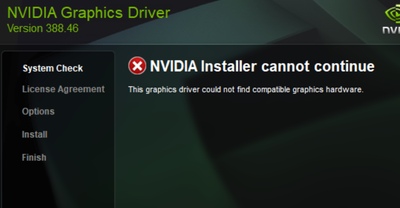-
×InformationNeed Windows 11 help?Check documents on compatibility, FAQs, upgrade information and available fixes.
Windows 11 Support Center. -
-
×InformationNeed Windows 11 help?Check documents on compatibility, FAQs, upgrade information and available fixes.
Windows 11 Support Center. -
- HP Community
- Notebooks
- Notebook Video, Display and Touch
- Nvidia graphics card is not being detected

Create an account on the HP Community to personalize your profile and ask a question
05-26-2021 02:37 PM - edited 05-26-2021 02:38 PM
I was comparing my Device Manager to what it said in HP Customer Support - Software and Driver Downloads, and I noticed that I cannot see the Nvidia graphics driver in Device Manager. When I downloaded the driver from the Driver Downloads, it gave the issue that "NVIDIA Installer cannot continue. The graphics driver could not find any compatible graphics hardware."
Why is this happening, and how can I fix it?
Solved! Go to Solution.
Accepted Solutions
05-29-2021 09:42 AM
Hi@chrysocolla, Welcome to the HP Support Community!
Apologize for the issue with the display. We understand it's a Gaming notebook lets try a few troubleshooting steps to fix the issue.
Check if your graphics card is enabled
- Press Windows Key + X, and select Device Manager.
- Locate your graphic card, and double click it to see its properties.
- Go to the Driver tab and click the Enable button.
- If the button is missing it means that your graphics card is enabled
Download GEFORCE EXPERIENCE updates the gaming drivers.
Hope this helps! Keep me posted.
Please click “Accept as Solution” if you feel my post solved your issue, it will help others find the solution.
Click the “Kudos, Thumbs Up" on the bottom right to say “Thanks” for helping!
Have a great day!
05-29-2021 09:42 AM
Hi@chrysocolla, Welcome to the HP Support Community!
Apologize for the issue with the display. We understand it's a Gaming notebook lets try a few troubleshooting steps to fix the issue.
Check if your graphics card is enabled
- Press Windows Key + X, and select Device Manager.
- Locate your graphic card, and double click it to see its properties.
- Go to the Driver tab and click the Enable button.
- If the button is missing it means that your graphics card is enabled
Download GEFORCE EXPERIENCE updates the gaming drivers.
Hope this helps! Keep me posted.
Please click “Accept as Solution” if you feel my post solved your issue, it will help others find the solution.
Click the “Kudos, Thumbs Up" on the bottom right to say “Thanks” for helping!
Have a great day!