-
×InformationNeed Windows 11 help?Check documents on compatibility, FAQs, upgrade information and available fixes.
Windows 11 Support Center. -
-
×InformationNeed Windows 11 help?Check documents on compatibility, FAQs, upgrade information and available fixes.
Windows 11 Support Center. -
- HP Community
- Notebooks
- Notebook Video, Display and Touch
- Random keys keep toggling mute and airplane mode

Create an account on the HP Community to personalize your profile and ask a question
10-15-2018 06:47 PM
Welcome to HP forums, I see that mute and airplane mode turns on and off while typing on the keyboard.
- Did this issue start?
- Did you run any updates on the notebook recently?
Meanwhile, run a component test on the keyboard.
-
In Windows, search for an open HP PC Hardware Diagnostics for Windows, and then select Run as administrator.

-
The app opens to the main menu. Click Component Tests.
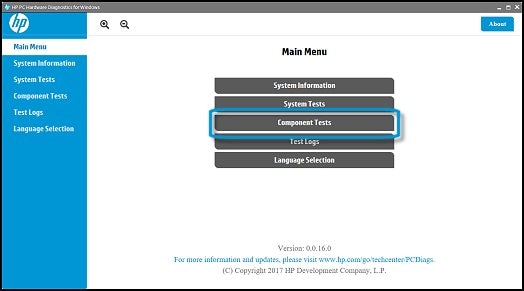
-
The Component Tests menu displays.
Your Component Tests menu might be different, depending on the components installed on your computer.
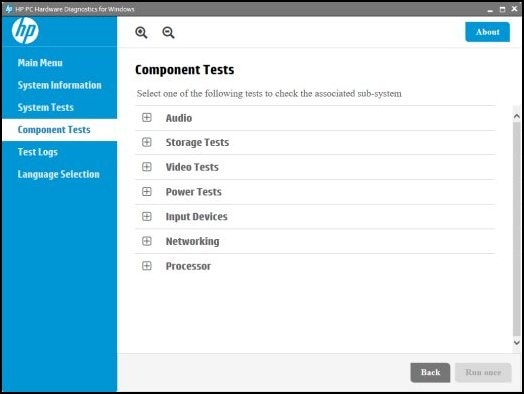
-
To run the test, click Input Devices, click Keyboard, and then click Run once.

The Keyboard Test time is 3 minutes.
Refer this HP document to run the diagnostics:- Click here
try updating the notebook's BIOS and device drivers.
For more information, see HP Notebook PCs - Locate and Install Updated BIOS, Drivers, and Software.
Let me know how it goes.
If this helps, please mark my post as an accepted solution so that it benefits several others.
Cheers.
Sandytechy20
I am an HP Employee
10-16-2018 04:41 PM
Hi Sandy.
I tried the keyboard diagnostics test. All of the functions keys would not register when I hit them until I pressed the FN in conjunction with them then they lit up on the test - most of them but not all. There is definitely an issue with the keyboard. Not sure what to do next.
Any suggestions?
10-17-2018 01:44 PM
Thanks for the reply,
It looks like you were interacting with @sandytechy20, but he is out for the day & I'll be glad to help you out.
I'm Raj1788 & I'm at your service.
Let's perform a BIOS Defaults and check if the issue gets resolved.
1. Turn off the computer and wait five seconds.
2. Press the Power button to start the computer and repeatedly press the F10 key to enter the BIOS setup menu.
3. On the BIOS Setup screen, press F9 to select and load the BIOS Setup Default settings.
4. Press F10 to Save and Exit.
5. Use the arrow keys to select Yes, then press Enter when asked Exit Saving Changes?
6. Follow the prompts to restart your computer.
If the issue perssists, follow the bellow steps to check if the all the keys are working in the command promt
-
Select Command Prompt to open the Command Prompt window. You might need to select your account and enter your password to continue.

-
After the command system prompt, enter the command for the safe mode option you want. Enter the information exactly.
Try typing all the keys to isolate the hardware failure.
Keep me posted, how it goes!
If the information I've provided was helpful, give us some reinforcement by clicking the Accepted Solution and Kudos buttons, that'll help us and others see that we've got the answers!
Have a great day!
Cheers:)
Raj1788
I am an HP Employee
