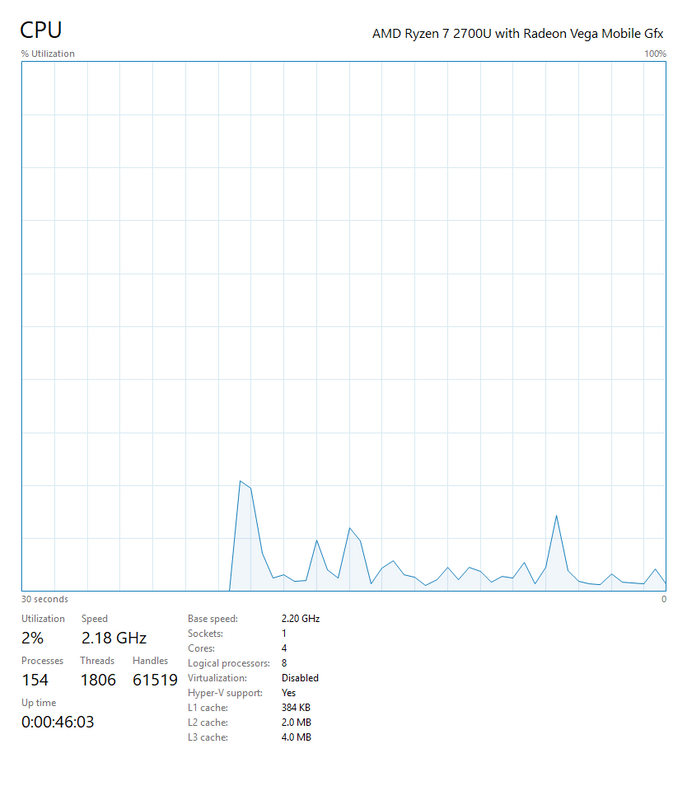-
×InformationNeed Windows 11 help?Check documents on compatibility, FAQs, upgrade information and available fixes.
Windows 11 Support Center. -
-
×InformationNeed Windows 11 help?Check documents on compatibility, FAQs, upgrade information and available fixes.
Windows 11 Support Center. -
- HP Community
- Notebooks
- Notebook Video, Display and Touch
- Reallocation of 2GB of GPU VRAM

Create an account on the HP Community to personalize your profile and ask a question
04-14-2019 03:32 PM - edited 04-15-2019 04:49 PM
Before I explain, here are some pics that just took of my system during my time of writing this;
Other Info:
S/N: [edit]
ProdID: 4AC55UA#ABA
RAM: Originally one 8GB stick @2400MHz (Hardware Reserved: 2GB)
Notes:
- I recently added an extra 8GB of RAM into my system in hope of solving this issue but it didn't fix it, but it did however increase overall performance in all my games by a little bit but just not as much as it would have with 2GB of VRAM.
- When I played any of the games I mentioned here I never have had any other programs running in the background during my testing.
- I have not removed, changed, or relocated any hardware to this date.
- V-Sync is a given on this system and is applied to every game I listed because without it I get nauseous of the screen tearing.
- During all of the games my GPU starts throttling at 90-100% utilization because of only having 1GB of VRAM and in return Micro stuttering occurs in every game, And before, with 2GB, I had less than 50% utilization on some of the most graphically-intensive games (GRID 2, DiRT 3, DiRT Showdown, etc.) and no Micro stuttering.
Games Tested (Graphics Options Used or Version of Game):
- Oxygen Not Included: Quality of Life MK2 (No option)
- Blur (Medium preset)
- Diablo III (Low preset)
- DiRT 3 (High preset)
- DiRT Showdown (High preset)
- Fortnite (Medium preset)
- Granny (High preset)
- GRID 2 (High preset)
- Need For Speed World (High preset)
- SCP Containment Breach (1.13.11)
So, shortly after 2 months of purchase (12/24/18) I noticed a serious performance decrease in all of the games I have played on this device. At that time, the one game that I noticed this the most in was Oxygen Not Included and afterwards I checked Task Manager. There, I went to the Performance tab and clicked GPU and found that the Dedicated GPU memory was now 1GB instead of 2GB. After that, I restarted for good measure, opened the game (still running like crap) as well as Task Manager and it still showed 1GB of VRAM. I did everything I knew in attempt to fix this as follows;
- Reset Windows
- Updated All Drivers (Even to this date)
- Reinstalled Current Graphics Driver
- Used Oldest Graphics Driver
- Cycled Through All Resolutions Available
- Attempted To Change Virtual Memory In Control Panel
- Adjusted Windows Visual Effects To Best For Performance
- System Restored Back From Purchase Date (I always system restore on a fresh install of Windows before installing or changing anything)
- Visited Support Forums From TONS Of Different Websites
- Asked My Father For Technical Advice (Experienced Technician)
- Watched COUNTLESS YouTube Videos For Advice
- Tried Older Versions Of Windows (8.1 and 7)
- Checked BIOS Settings (Nothing to change)
- Used Oldest BIOS Driver (Firmware to be specific)
- Finally, I Went To The Store I Bought This At (Best Buy) And Told Geek Squad The Same Issue Here And All They Were Able To Do Was Reset Windows, Say My "Repair" Was Under Manufacturer Warranty, And Not Fix Anything. (I still have the Geek Squad paperwork though)
Still, to this date, all of the games I listed above run like hot garbage and I hope I can play them again, ever. So after all of this I just don't know what can fix this. It just seems as if I've tried everything and that the only thing I can do is return this and get a new one but only in fear of this happening once more. Please guide me through this or help me return this and get a new one or just a different laptop for the same price, I don't really care at this point.
04-15-2019 12:02 PM
Thank you for posting your query on HP Community,
HP PC's uses a customized BIOS setting (Tattooed BIOS) of which some features including overclocking and increasing the VRAM are locked.
This is done in the best interest of safeguarding the PC for the optimal performance and not to cause any extensive component failure.
Follow these steps to view video memory information:
-
Right-click an open area of the desktop, then click Screen resolution.

The Screen Resolution window opens.
-
Click Advanced settings.
Figure : Screen Resolution

-
Click the Adapter tab.

The video memory information is displayed under Adapter Information:
-
Total Available Graphics Memory: A combination of all memory available for graphics. The system may not actually be using all of this memory, but it is available when requested.
-
Dedicated Video Memory: Memory set aside for the exclusive use of the graphics adapter.
For Integrated Graphics Cards, this memory is set aside by the BIOS and is subtracted from system memory before Windows 7 is loaded. Windows 7 does not report this as part of total system memory.
For Discrete Graphics Cards, this is the memory that is on the graphics card. It is not subtracted from system memory.
-
System Video Memory: A fixed memory allocation that is subtracted from system memory after Windows 7 loads. Windows 7 reports this as part of total system memory. It is available to software programs.
-
Shared System Memory: An additional pool of memory that may be dynamically allocated and released as needed. This memory is available to programs and may be used for graphics if required.
-
You can't increase the video memory per-se, but you can allocate more virtual memory for your computer to use.
To do this, click start, right click computer>Properties>advanced system settings>advanced>performance>advanced>(virtual memory)>change>
click custom size and enter the size of hard drive space you would like to allocate to virtual memory. I would recommend and initial size of 10000mb and a maximum size of 20000mb. Click apply and reboot your system.
Let me know how it goes!
Please click “Accept as Solution” if you feel my post solved your issue, it will help others find the solution.
Click the “Kudos, Thumbs Up" on the bottom right to say “Thanks” for helping!
Jeet_Singh
I am an HP Employee
04-15-2019 01:48 PM - edited 04-15-2019 01:49 PM
I rebooted following your steps but my system does not report differently, everthing is the same (including Task Manager).
I haven't tested for peformance in any games but I will shortly and reply back.
04-15-2019 02:02 PM - edited 04-15-2019 02:03 PM
I have not found any improvements or differences in performance after following and applying your steps to my system, I have tried all the games I listed again but with no differences after this attempt.
04-15-2019 06:23 PM
Thank you for replying,
In this scenario, I would suggest you try to run an extensive system diagnostics test from F2 (Please remember to capture the failure ID for further assistance).
Depending on the test results, If the test fails then it's possible hardware failure. I would recommend you contact our HP support team for further assistance.
If the test passes, then I would suggest the last option would be to perform a system recovery using the recovery media. If you haven't created one soon after purchase of this PC.
I would recommend you contact our HP support team so that they can help you order a set of recovery media for your PC.
Here's what you need to know about obtaining a recovery media for your PC.
HP support team can be reached on www.hp.com/contacthp
Let me know if you need any further assistance!
That said, If the information I've provided was helpful, give us some reinforcement by clicking the Accepted Solution and Kudos buttons, that'll help us and others see that we've got the answers!
Have a great day!
Jeet_Singh
I am an HP Employee
04-16-2019 02:52 PM
Out of the two options, I went and performed a "Hard Drive Extensive Check" just for good measure and it passed. I then did a "Memory Quick Check" (quick check was the only test) and it passed. I don't have a system recovery point from purchase date anymore since, as I mentioned, I tried other versions of Windows (7 and 8.1). I have also reset this device with an external bootable flashdrive with a Windows 10 intallation on there, so I don't think ordering the recovery media would help. What should I do now?
04-16-2019 06:17 PM
I understand you have performed the test on the hard drive and it all passed, this indicates a possible software related issue.
In this scenario, I would recommend you try to perform a recovery using recovery media as this would contain the OEM OS and the same would install all relevant software and driver for your device.
This will help resolve this issue.
Let me know how it goes!
Cheers 🙂
Jeet_Singh
I am an HP Employee