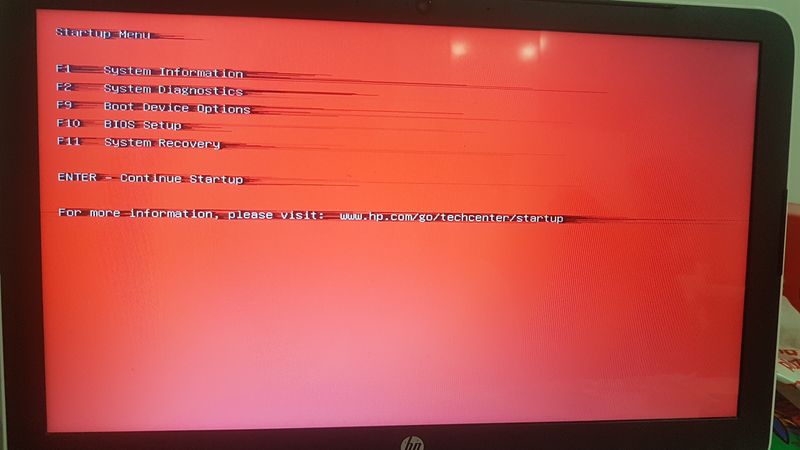-
×InformationNeed Windows 11 help?Check documents on compatibility, FAQs, upgrade information and available fixes.
Windows 11 Support Center. -
-
×InformationNeed Windows 11 help?Check documents on compatibility, FAQs, upgrade information and available fixes.
Windows 11 Support Center. -
- HP Community
- Notebooks
- Notebook Video, Display and Touch
- Red screen with black lines

Create an account on the HP Community to personalize your profile and ask a question
10-27-2019 01:49 PM
Hello
I have a problem with my notebook. It started to overheat and last time it just turned of by itselfe. After i let it to cool, dismantle it and clean it from dust and after i
powered it, it showed this picture belowe.
Any ideas what it happened with screen??
Thanks in advance.
10-29-2019 04:30 PM
@Marko1990, Welcome to the HP Support Community!
Connect an external monitor and check if the issue persists. By this, we can conclude if this is a hardware issue with the display screen.
Also, access the BIOS screen and check for the issue.
-
Turn off the computer and wait five seconds.
-
Turn on the computer, and then immediately press the Esc key repeatedly until the Startup Menu opens.
-
Press F10 to open the BIOS Setup Utility.
Let us run a test on the hardware components of the PC
1. Hold the power button for at least five seconds to turn off the computer.
2. Turn on the computer and immediately press Esc repeatedly, about once every second. When the menu appears, press the F2 key.
3. Perform Component Test > Video. Share the result on your next post.
To resolve Over-heating issues, let us try these steps:
Install updates using HP Support Assistant
- In the search box, type and open HP Support Assistant.
- Check for updates.
- If the updates are available, click on install and restart the computer.
Note: If you do not have HP Support Assistant installed, Click here to download the same.
Perform the steps mentioned in this document.
You may also run a System test by tapping F2 key to check if all the components in the PC are working fine.
Let me know how this goes.
If you feel my post solved your issue, please click “Accept as Solution”, it will help others find the solution. Click the “Kudos/Thumbs Up" on the bottom right to say “Thanks” for helping!
KUMAR0307
I am an HP Employee