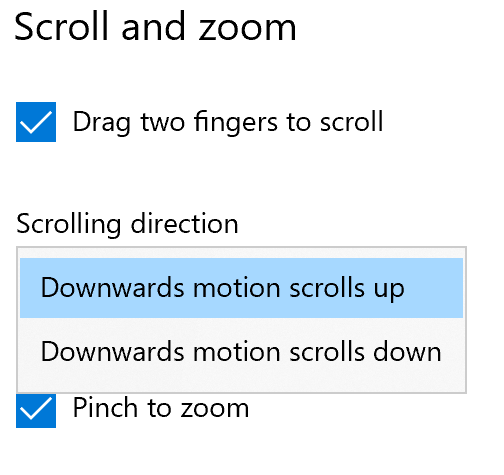-
×InformationNeed Windows 11 help?Check documents on compatibility, FAQs, upgrade information and available fixes.
Windows 11 Support Center. -
-
×InformationNeed Windows 11 help?Check documents on compatibility, FAQs, upgrade information and available fixes.
Windows 11 Support Center. -
- HP Community
- Notebooks
- Notebook Video, Display and Touch
- Reverse scrolling - Windows 10

Create an account on the HP Community to personalize your profile and ask a question
07-12-2019 03:19 AM - edited 07-12-2019 05:51 AM
How do I turn of reverse scrolling on the touchpad? I don't see an option to change scroll directions in the touchpad settings. I have tried the option: Devices>Touchpad>Additional Settings, but then there is no synaptics tab whatsoever, so I am unable to change it. Besides, I tried to figure it out in the device manager option, but again no option there to change it. Is anyone able to help me out?
Solved! Go to Solution.
Accepted Solutions
07-15-2019 12:52 AM
Hi @Stanly96
Welcome to the HP Support Community.
Appreciate you trying the steps. Let's try these steps to re-install the touchpad driver -
1) Right click on the start or Windows icon and open the "Device Manager".
2) Expand the "Mice and other pointing devices".
3) Right click TouchPad and then click on uninstall and restart the computer.
Download and install the touchpad driver from this link.
To access the reverse scrolling option -
In the search box, type and open "Reverse the touchpad's scrolling direction" -
Hope this helps! Keep me posted.
Please click “Accept as Solution” if you feel my post solved your issue, it will help others find the solution.
Click the “Kudos, Thumbs Up" on the bottom right to say “Thanks” for helping!
Have a great day!
Asmita
I am an HP Employee
07-15-2019 12:52 AM
Hi @Stanly96
Welcome to the HP Support Community.
Appreciate you trying the steps. Let's try these steps to re-install the touchpad driver -
1) Right click on the start or Windows icon and open the "Device Manager".
2) Expand the "Mice and other pointing devices".
3) Right click TouchPad and then click on uninstall and restart the computer.
Download and install the touchpad driver from this link.
To access the reverse scrolling option -
In the search box, type and open "Reverse the touchpad's scrolling direction" -
Hope this helps! Keep me posted.
Please click “Accept as Solution” if you feel my post solved your issue, it will help others find the solution.
Click the “Kudos, Thumbs Up" on the bottom right to say “Thanks” for helping!
Have a great day!
Asmita
I am an HP Employee
07-15-2019 02:53 AM - edited 07-15-2019 02:53 AM
@asmita6658 wrote:1) Right click on the start or Windows icon and open the "Device Manager".
2) Expand the "Mice and other pointing devices".
3) Right click TouchPad and then click on uninstall and restart the computer.
Download and install the touchpad driver from this link.
Those steps worked for me. After re-installing the Touchpad driver I was able to change the reverse scrolling settings in the Synaptics Clickpad Properties. Before the re-install those options were never visible. Big thanks!