-
×InformationNeed Windows 11 help?Check documents on compatibility, FAQs, upgrade information and available fixes.
Windows 11 Support Center. -
-
×InformationNeed Windows 11 help?Check documents on compatibility, FAQs, upgrade information and available fixes.
Windows 11 Support Center. -
- HP Community
- Notebooks
- Notebook Video, Display and Touch
- Right-click lag

Create an account on the HP Community to personalize your profile and ask a question
01-21-2018 09:44 AM
Hi, whenever i right click on the main screen, the screen freezes for about a second then only the pop up display shows. However, when i right click on the applications on my laptop screen it doesnt lag and opens up the pop up menu instantly. May i know how can i fix this? I just received this laptop by delivery a week ago.
Solved! Go to Solution.
Accepted Solutions
01-24-2018 12:17 PM
Thanks for the reply.
I appreciate your time and effort.
I understand the issue better now.
Check for corrupted Windows system files
-
In Windows, search for Command Prompt. In the search results, right-click Command Prompt, select Run as administrator, then click Yes.
-
In Command Prompt, type sfc /scannow. Make sure to include the space between sfc and the forward slash /.
Figure : Running System File Checker
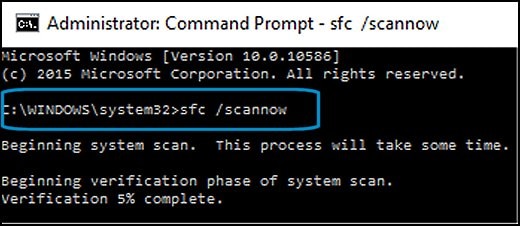
-
Press Enter, then wait while System File Checker scans for corrupted files.
When the scan completes, the results display on the screen.
-
If the file checker found and replaced any corrupted files, restart the computer, then check the performance.
-
If the file checker did not find any corrupted files or found corrupted files but could not replace them, then go to the next step.
-
-
If System File Checker finds corrupted files but cannot replace them, use the Deployment Image Servicing and Management (DISM) tool. DISM checks the corrupted files, then downloads and replaces the files using Windows Update.
In Windows, open a web browser.
-
In Windows, open a web browser.
NOTE:
You need to be connected to the Internet to use DISM.
-
In Windows, search for Command Prompt. In the search results, right-click Command Prompt, select Run as administrator, then click Yes.
-
In Command Prompt, type dism.exe /Online /Cleanup-image /Restorehealth. Make sure to include the space before each forward slash / in the command line.
Press Enter, then wait while DISM works. This might take several minutes.
Figure : Running DISM
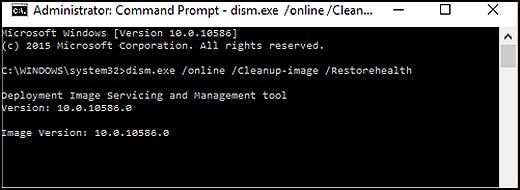
-
If DISM finds corrupted files, it replaces them using Windows Update. If this occurs, after DISM is finished, restart your computer and see if the performance has improved.
Click here and refer the document for more assistance.
Let me know how it goes.
Cheers.
Sandytechy20
I am an HP Employee
01-22-2018 04:21 PM
Welcome to the HP Forums, this is a great location to get assistance! I read your post and see that the screen freezes when you right click in main screen. I would like to help you resolve this issue.
However, I will need a few details to provide an accurate solution,
- When did this issue start?
- Did you do any hardware or software changes?
- Are icon are you trying to right click on the main screen?
Meanwhile:
Create a new user or administrator account in Windows and check if that works.
On Windows 10 Home and Windows 10 Professional editions:
-
Select the Start button, then select Settings > Accounts > Family & other people > Add someone else to this PC.
-
Enter a user name, password, password hint, and then select Next.
Reply with the result of the above-mentioned steps, for further assistance.
Cheers
Sandytechy20
I am an HP Employee
01-23-2018 09:15 AM
01-24-2018 12:17 PM
Thanks for the reply.
I appreciate your time and effort.
I understand the issue better now.
Check for corrupted Windows system files
-
In Windows, search for Command Prompt. In the search results, right-click Command Prompt, select Run as administrator, then click Yes.
-
In Command Prompt, type sfc /scannow. Make sure to include the space between sfc and the forward slash /.
Figure : Running System File Checker
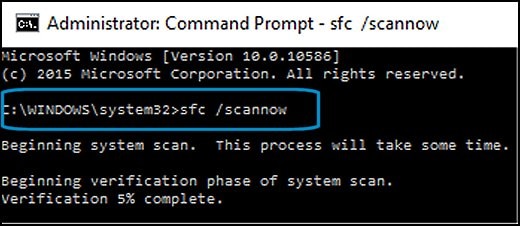
-
Press Enter, then wait while System File Checker scans for corrupted files.
When the scan completes, the results display on the screen.
-
If the file checker found and replaced any corrupted files, restart the computer, then check the performance.
-
If the file checker did not find any corrupted files or found corrupted files but could not replace them, then go to the next step.
-
-
If System File Checker finds corrupted files but cannot replace them, use the Deployment Image Servicing and Management (DISM) tool. DISM checks the corrupted files, then downloads and replaces the files using Windows Update.
In Windows, open a web browser.
-
In Windows, open a web browser.
NOTE:
You need to be connected to the Internet to use DISM.
-
In Windows, search for Command Prompt. In the search results, right-click Command Prompt, select Run as administrator, then click Yes.
-
In Command Prompt, type dism.exe /Online /Cleanup-image /Restorehealth. Make sure to include the space before each forward slash / in the command line.
Press Enter, then wait while DISM works. This might take several minutes.
Figure : Running DISM
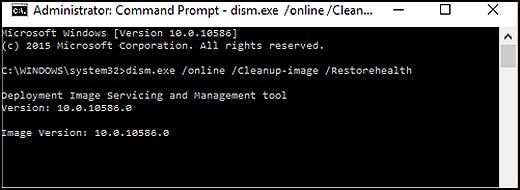
-
If DISM finds corrupted files, it replaces them using Windows Update. If this occurs, after DISM is finished, restart your computer and see if the performance has improved.
Click here and refer the document for more assistance.
Let me know how it goes.
Cheers.
Sandytechy20
I am an HP Employee
