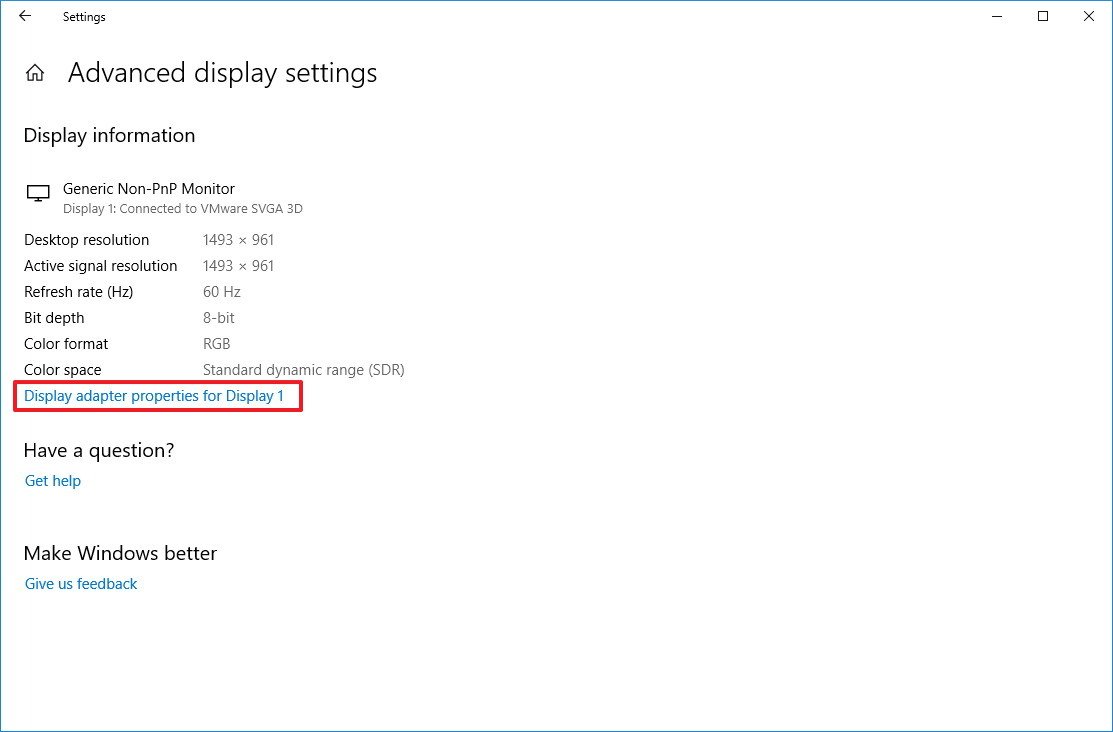-
×InformationNeed Windows 11 help?Check documents on compatibility, FAQs, upgrade information and available fixes.
Windows 11 Support Center. -
-
×InformationNeed Windows 11 help?Check documents on compatibility, FAQs, upgrade information and available fixes.
Windows 11 Support Center. -
- HP Community
- Notebooks
- Notebook Video, Display and Touch
- Samsung C49RG90 how to connect to HP Omen

Create an account on the HP Community to personalize your profile and ask a question
10-03-2019 08:21 AM
So I just got my Samsung C49RG90 and was wondering how to connect my hp omen to it and achieve 120hz
And max res? what cables etc
10-05-2019 03:49 PM
Please try these steps
- Open Settings.
- Click on System.
- Click on Display.
-
Click the Advanced display settings link.
-
Click the Display adapter properties for the external display
Quick Tip: Alongside resolution, bit depth, and color format, in this page, you can also see the refresh rate currently set on your monitor.
- Click the Monitor tab.
-
Under "Monitor Settings," use the drop-down menu to select the refresh rate you wish.
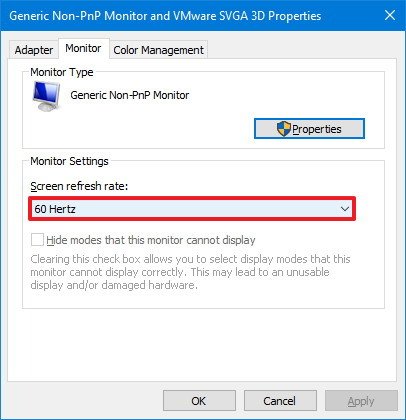
- Click the Apply button.
- Click the OK button.
Once you've completed the steps, the monitor should start using the new refresh rate that you've applied.
Keep me posted how it goes 😊
If the information I've provided was helpful, give us some reinforcement by clicking the "Solution Accepted" on this Post and it will also help other community members with similar issue.
KrazyToad
I Am An HP Employee