-
×InformationNeed Windows 11 help?Check documents on compatibility, FAQs, upgrade information and available fixes.
Windows 11 Support Center. -
-
×InformationNeed Windows 11 help?Check documents on compatibility, FAQs, upgrade information and available fixes.
Windows 11 Support Center. -
- HP Community
- Notebooks
- Notebook Video, Display and Touch
- Screen Noise when the Brightness level is below 100%

Create an account on the HP Community to personalize your profile and ask a question
03-30-2017 10:13 PM
The new HP Spectre x360 15 inch 2017 I got emits an annoying high pitch noise when the brightness level is below 100%. The noise level varies according to the brightness. When the brightness is set to around 50~98, its the loudest. I now have to set the brightness level to 25% in order for me ignore the noise. The noise will completely disappear when the brightness is set to 0% or 100%.
The noise appears when the laptop is on battery. The noise disappears when I plug in the power. I follow the other post's instruction to update the BIOS to the version F.04 Rev.A But that didn't help
Please help. I like the laptop, but noise is too annoying to ignore.
03-31-2017 06:05 PM
Hi @Jeff_W1,
Thank you for showing your interest in HP Support Forums. It is a great place to find the help you need, from other users, HP experts, and other support personnel. For you to have the best experience on the HP forum, you could also visit our HP Forums Guide for the First Time Here? Learn How to Post and More.
understand that you have a new HP Spectre x360 laptop and the screen emits a noticeable whining noise whenever the brightness level is set below 100%. The noise is louder between 50% - 90% brightness, and less on 10% - 40%. It completely disappears when the brightness is set to a full 100% or to 0%. I'll do my best to help you with this case.
I the noise appears while the laptop is on battery power or even if the charger is plugged in then please check the display settings.
- Select "Change plan settings" for your selected power plan.
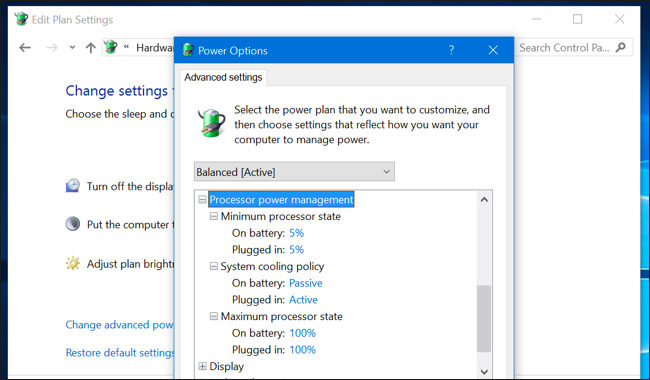
- The above image is only an example, So please click on the + sign of Display.
- Try to change the display brightness on battery and when plugged in and check if that makes a difference.
If the issue persists then please perform a BIOS update via this link. Make sure that the charger is always plugged in while the BIOS update is going on.
I sincerely hope this fixes the issue. Let me know the results. All the best!
Jeet_Singh
I am an HP Employee
04-01-2017 09:08 AM
Hi @Jeff_W1,
Thank you for replying,
I appreciate your time and efforts,
As I understand you have already tried the steps suggested in the previous post and still having the issue with the screen making the noise when the brightness level is below 100%. I would personally suggest this to be a hardware issue. I would recommend you contact our HP phone support for available service options. Please fill in the product details to get the tech support number.
Please use the following link to create yourself a case number, then call and it may help speed up the call process:
Step 1. Open link: www.hp.com/contacthp/
Step 2. Enter Product number or select to auto detect
Step 3. Scroll down to "Still need help? Complete the form to select your contact options"
Step 4. Scroll down and click: HP contact options - click on Get phone numberCase number and phone number appear.
They will be happy to assist you immediately.
Keep me posted for any other assistance,
Regards,
Jeet_Singh
I am an HP Employee
04-06-2017 12:18 PM
Thanks for reaching out to us on HP Support Forums. 🙂
I understand that you too have an HP Spectre X360 laptop and has screen noise when the brightness level is between 50 -98%.
I would like to know the following information to assist you better:
- Does the noise appear when the laptop is only on battery or with ac adapter also?
- Have you performed the BIOS update?
- Did you already try the steps suggested the previous posts?
Please let me know. Cheers!
04-06-2017 02:32 PM
Hi, as @Jeet_singh is out of the office today, I'm replying to you.
Have you tried testing the battery because this issue happens only when the laptop is on the battery power. Could you please run a battery test and let me know the results?
-
Hold the power button for at least five seconds to turn off the computer.
-
Turn on the computer and immediately press the F2 key repeatedly, about once every second.
-
The HP PC Hardware Diagnostics (UEFI) main menu is displayed.

- Select Component tests.

- Select Power - There are two different power tests available, the AC Adapter Test and the Battery Test.
The Battery Test checks your system to make sure that the battery is functioning properly. It tests the battery and allows you to run calibration if needed.
The Battery Check test time is 2 minutes. Battery Calibration time is 2 to 4 hours.
To run the battery test and for battery information, follow the steps in Battery Test.
Hope this helps. Will wait for your reply. Cheers! 🙂

