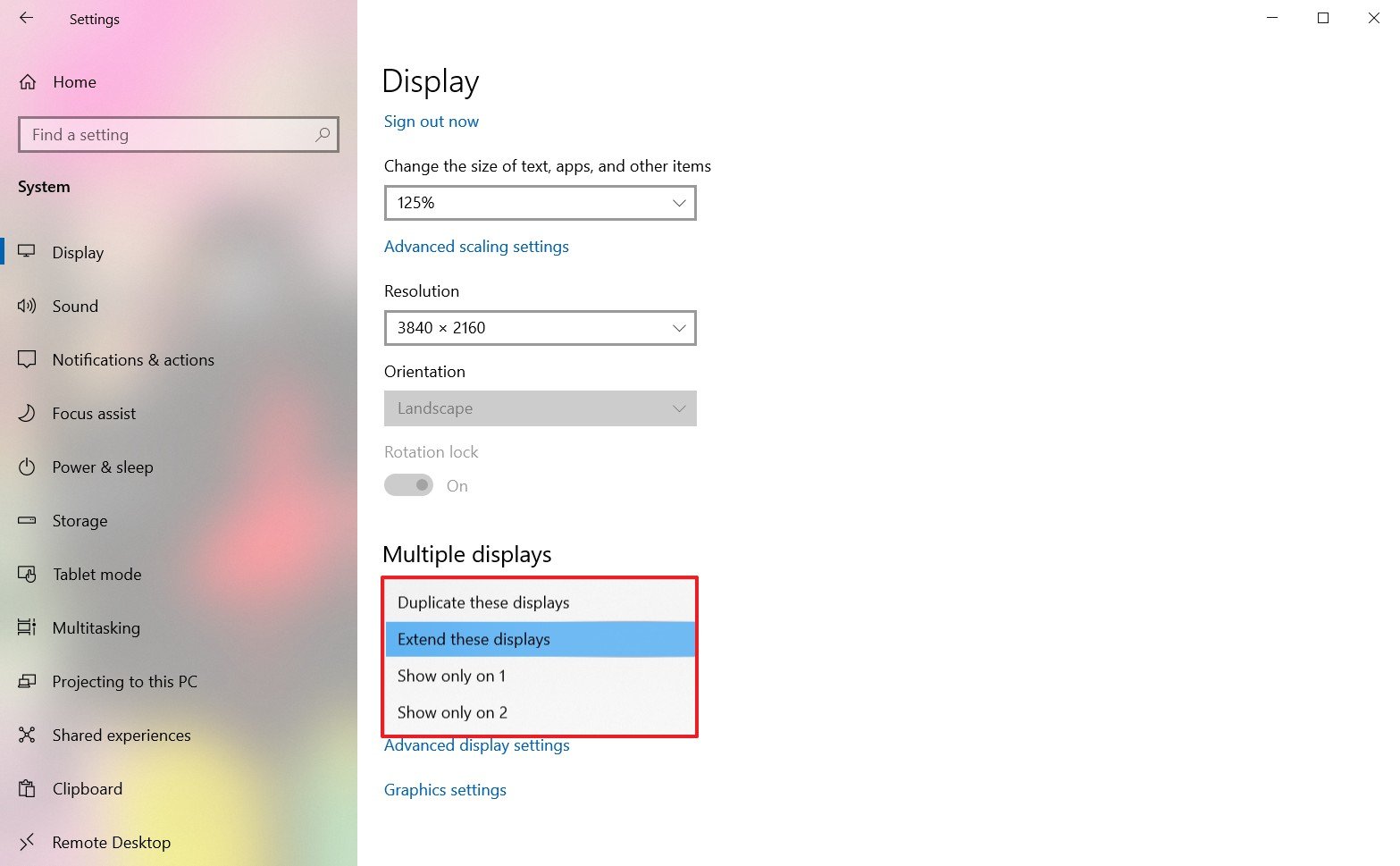-
×InformationNeed Windows 11 help?Check documents on compatibility, FAQs, upgrade information and available fixes.
Windows 11 Support Center. -
-
×InformationNeed Windows 11 help?Check documents on compatibility, FAQs, upgrade information and available fixes.
Windows 11 Support Center. -
- HP Community
- Notebooks
- Notebook Video, Display and Touch
- Spectre 360 15 USB C to HDMI Adaptor Hub (Baseus Mechanical ...

Create an account on the HP Community to personalize your profile and ask a question
08-31-2020 08:50 AM - edited 08-31-2020 08:51 AM
So this morning my USB c hub adaptor from Baseus (mechanical eye CAHUB-J0G) stopped working. At the time I was working with adobe and chrome and outlook. The adaptors just stopped working and everything went blank. I restarted the laptop and the normal HDMI output recognized the external display, but the USB-c hub is putting the 3rd external display in a small greyed out box in display settings window.
I tried using both ports and got the same result. I have also tested the HDMI cable being used, and it is working fine. The laptop recognises the USB-C adaptor when i plug it in and will recognize any flash drive/bluetooth reciever i place in it except for the HDMI cable. So the Hub works as well as all the ports therein, just not the HDMI cable.
I have placed an image below to show you what the greyed out box looks like.
Hope you can help!
09-02-2020 01:58 PM
Thank you for posting on HP Support Community.
Don't worry as I'll be glad to help, I have a few troubleshooting steps we could try to fix the issue:
- Open Settings.
- Click on System.
- Click on Display.
- Under the "Select and rearrange displays" section, select the monitor that you want to adjust.
-
Under the "Multiple displays" section, use the drop-down menu to set the appropriate viewing mode, including:
- Duplicate desktop — Shows duplicate desktop according to the description.
- Extend — Expands the primary desktop to the display currently selected.
- Disconnect this display — Turn off the selected monitor - Ensure this is not selected
After you complete the steps, you may need to repeat steps No. 4 and 5 to set the display mode on the remaining monitors.
Also, note that using these settings, you can make any of the monitors as your primary display.
Hope this helps! Keep me posted for further assistance.
Please click “Accept as Solution” if you feel my post solved your issue, it will help others find the solution.
ECHO_LAKE
I am an HP Employee
09-08-2020 10:32 AM
Hi Echo,
So no, that's not my problem at all. The issue is with 3 displays. The HDMI port works perfectly fine, but the USB-C display port has recently stopped working. So to confirm, I have my laptop screen plus 2 external HDMI screens.
The USB-C display port stopped working and my external displays are limited to 1. When i plug the third screen in, the screen is greyed out in a small block in display settings. So it is recognized but doesnt extend the display to the third screen.
I have attached an image for you to refer to.
09-08-2020 10:38 AM
I would like to add, When I highlight the third display, I can't change the display resolution or orientation, I cant't toggle rotation lock and I can't select multiple display options, even though this setting does have a drop down list. Everytime I say extend, it will go through the srevert to original settings window with a countdown timer - but it won't actually apply the option. It keeps reverting to disconnect the display. Image below.
09-10-2020 10:15 AM
Thank you for posting back.
Since you have already tried most of the troubleshooting steps to resolve this issue,
I would request you to contact our Support and our Support Engineers should be able to sort this out. HP Support can be reached by clicking on the following link: www.hp.com/contacthp/
Please feel free to contact us here anytime you need any further assistance. Please click “Accept as Solution” if you feel my post solved your issue, it will help others find the solution.
ECHO_LAKE
I am an HP Employee
09-11-2020 11:21 PM
Has a solution been found to this problem? 3rd monitor is disabled when connected via USB-C, any changes to Multiple displays setting in the control panel / display reverts back to "Disconnect this display".
Tried different USB-C to HDMI connection, with same results. Plugging it into the correct USB-C port (on right corner). No physical changes have been made from previously working configuration. Got latest drivers, etc.
09-12-2020 01:17 PM
Thank you for posting back.
Have you tried above suggested troubleshooting steps?
You can perform a Microsoft System Restore. Click here: https://support.hp.com/in-en/document/c03488148 to complete the troubleshooting steps.
Hope this helps! Keep me posted for further assistance.
Please click “Accept as Solution” if you feel my post solved your issue, it will help others find the solution.
ECHO_LAKE
I am an HP Employee
09-13-2020 07:10 PM
Echo Lake, tried system recovery. Also tried a complete uninstall of NVIDIA GeForce GTX 1640 driver, and reinstall Reversing displays, the problem stays on the USB-C port. As you can see, the monitor does show up, even its PnP model (Samsung C27F390).
Both monitors are showing up in NVIDIA Control Panel / Setup Multiple Displays, unable to click on the second. Similarly, both show up under Windows 10 Display Settings (right click on desktop), and the monitor keeps reverting to "Disconnect this display" after selecting Extend or Duplicate. Also tried unplugging the monitor, and re-plugging it in as suggested by other users. The monitor that does not work is the one plugged into USB-C, the HDMI one works.
09-14-2020 12:43 PM
@Rogue-One How was the recovery attempted, did you make use of the HP Recovery partition (F11) or did you use the HP recovery media?
If you don't have an HP Recovery media and have attempted reset using the windows troubleshooter or a retail copy of windows, you'll need to order a recovery media: Click here for steps. Or you may also attempt to download the same using the steps on this link: click here
For details on how to perform a successful reset: click here
Keep me posted
Riddle_Decipher
I am an HP Employee
Learning is a journey, not a destination.
Let's keep asking questions and growing together.