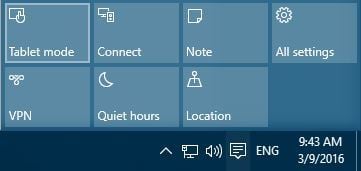-
×InformationNeed Windows 11 help?Check documents on compatibility, FAQs, upgrade information and available fixes.
Windows 11 Support Center. -
-
×InformationNeed Windows 11 help?Check documents on compatibility, FAQs, upgrade information and available fixes.
Windows 11 Support Center. -
- HP Community
- Notebooks
- Notebook Video, Display and Touch
- Spectre x360 13 tablet mode does not activate automatically

Create an account on the HP Community to personalize your profile and ask a question
05-29-2019 11:22 AM
Hi! @luckbox,
Thanks for writing back to us.
Did you try running the file as an administrator?
It certainly sounds like a problem with the operating system. As the PC could be affected by malware or virus.
Please reinstall the operating system and check if it helps.
Work around the issue as follows:
Power the computer off.
Disconnect the AC adapter
Wait for (at least) 10 minutes.
Power the computer on; the issue should be recovered.
Take Care!
Please click “Accept as Solution” if you feel my post solved your issue, it will help others find the solution.
Click the “Kudos, Thumbs Up" on the bottom right to say “Thanks” for helping!
A4Apollo
I am an HP Employee
05-30-2019 01:40 AM - edited 05-30-2019 01:44 AM
Did you try running the file as an administrator?
Yes, I tried renaming the file within a command prompt with admin priviledge.
It certainly sounds like a problem with the operating system.
Agree.
As the PC could be affected by malware or virus.
Very unlikely. I've had the PC for around two weeks, had Windows Defender and Malwarebytes updated the whole time and only installed well known open source and commercial software, not a single piece of cracked etc. type of software has been executed on the machine.
Please reinstall the operating system and check if it helps.
I think I will rather pass on this functionality than go through the hassle of installing everything again, just after doing all the work.
Meanwhile, I tried all these tips: https://troubleshooter.xyz/wiki/fix-rotation-lock-grayed-out/ Still "Rotation Lock" stays greyed out in the Action Center.
05-30-2019 09:21 AM
Hi! @luckbox,
Thanks for writing back to us.
Have you installed Windows 10 Pro on the PC?
If you have installed Windows 10 pro the product has not been tested or trialled with Windows 10 pro. And as it is a home computer you need to use the operating system shipped with the PC.
Please reinstall the original operating system shipped with the PC to isolate the issue.
Take Care!
A4Apollo
I am an HP Employee
05-30-2019 12:15 PM
Yes, I'm running Windows 10 Pro like I wrote in the very first message. A home computer? Perhaps you mean "Windows Home computer"? I thought a 1500EUR+ machine with a non-gaming video card is pretty much all business oriented. Is it a fact that Windows 10 Pro does not support 2in1 style laptops? Didn't find anything on that with a quick googling. I run Pro to get the additional security of Bitlocker, so I will stay with Pro, thank you.
05-31-2019 10:46 AM
Hi! @luckbox,
I have brought your issue to the attention of an appropriate team within HP. They will likely request information from you in order to look up your case details or product serial number. Please look for a private message from an identified HP contact. Additionally, keep in mind not to publicly post personal information (serial numbers and case details).
If you are unfamiliar with how the Community's private message capability works, you can learn about that here.
Thank you for visiting the HP Support Community.
Regards
A4Apollo
A4Apollo
I am an HP Employee
05-31-2019 01:22 PM
Ok thanks! I will share any solution, if it can be described, here later so that others who have the same issue could get it fixed too. There are many discussions online where people with different laptop brands lose their 2in1 functionality on Windows 10. I'm guessing this is an issue with Windows more than anything. Let's see.
11-20-2019 05:33 PM
I have exactly the same problems even though I have Windows 10 Home on the laptop . I would appreciate a solution - I think it's quite unacceptable that such a major functionality of this laptop just goes missing.
HP made this convertible laptop to work with Windows not with macOS or Linux.
I expect HP to work with Microsoft immediately and fix this.
11-24-2019 02:30 AM
Welcome to the HP Forums!
I reviewed your post and I understand that the screen rotation is not working.
Don’t worry, I assure you I will try my best to get this sorted.
In order that I may provide you with an accurate solution, I will need a few more details.
- When was the last time the computer was working fine?
- Have you made any software or hardware changes on the computer?
- Have you performed any troubleshooting steps before posting?
While you respond to that, I recommend you follow the below steps and check if it helps.
- Open Settings App and go to System > Display.
- Find Orientation and choose Portrait from the menu.
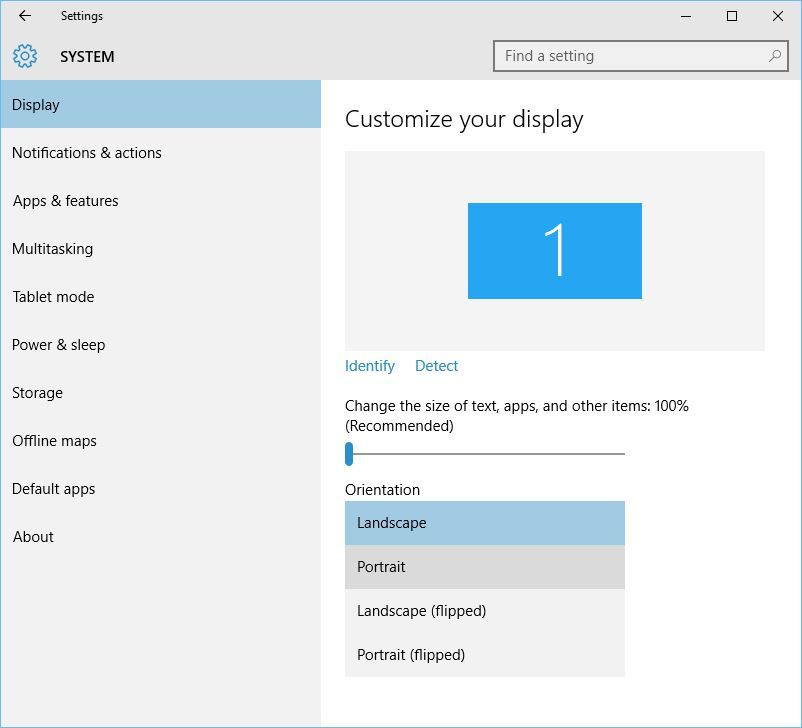
- Your device should automatically switch to portrait mode.
Solution 2 – Disconnect your keyboard
If Rotation Lock is grayed out, you might want to try disconnecting your keyboard. Check if this resolves the issue.
Solution 3 – Switch to Tablet Mode
If your device doesn’t switch automatically to Tablet Mode, you can do the following to access Tablet Mode manually:
You can also enter Tablet Mode using the Settings app:
- Open Settings > System > Tablet Mode.
- Make sure that Make Windows more touch-friendly when using your device as a tablet is turned On.
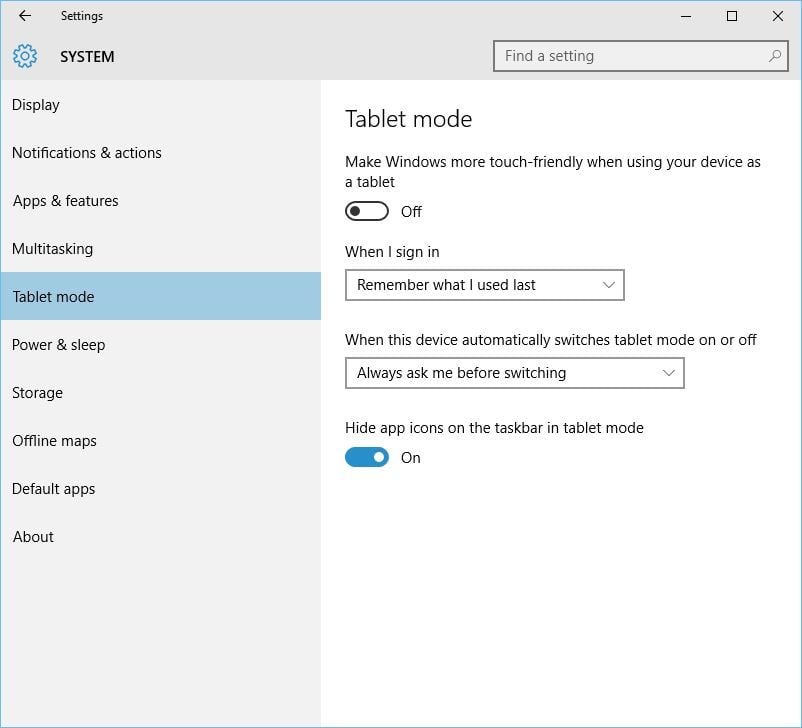
- If you want, you can also change how your device will work when you automatically switch Tablet Mode on or off.
Solution 4 – Change Last Orientation registry value
If you have problems with Rotation Lock and if the rotation isn’t working on your device, you might have to change some registry values. To do that, follow these steps:
- Press Windows Key + R and type regedit. Press Enter or click OK.

- When Registry Editor opens, you need to navigate to the following key in the left pane:
- HKEY_LOCAL_MACHINESOFTWAREMicrosoftWindowsCurrentVersionAutoRotation
- In the right pane, find LastOrientation and double-click it.
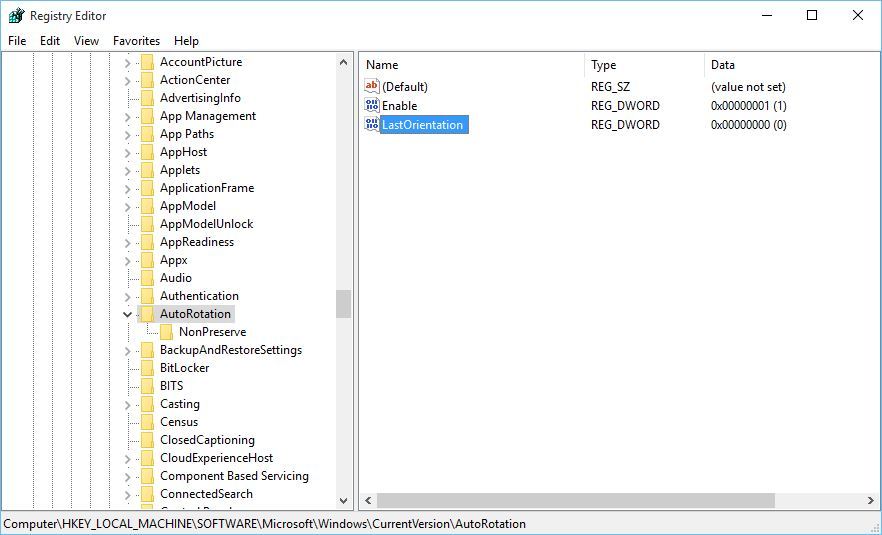
- In Value data box enter 0 and click OK to save changes.
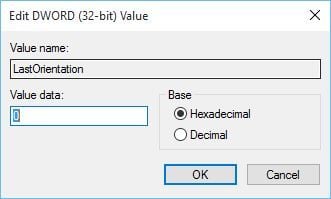
- If you see SensorPresent DWORD available, double-click it and make sure that its value is set to 1.
Solution 5 – Uninstall / Update your display drivers
Sometimes, problems with Rotation Lock can be caused by your display drivers, so you might need to update them or uninstall them. To uninstall your drivers, do the following:
- Press Windows Key + X and choose Device Manager from the list.

- When Device Manager opens, navigate to Display adapters section and locate your driver.
- Right-click the driver and choose Uninstall.

- After you have uninstalled the driver, restart your device.
If the problem still persists, you might have to update your display adapters. To do that, follow these steps:
- Open Device Manager and locate your display adapter driver.
- Right-click it and choose Update Driver Software.

- Choose one of the options and follow the instructions.
Let me know how it goes. Awaiting your reply!
If you wish to show appreciation for my efforts, mark my post as Accept as Solution. Your feedback counts!
Good day! Take care 🙂
Cheers!
The_Fossette
I am an HP Employee
11-27-2019 08:57 PM
Thank you! This was a little confusing as the tablet mode would bounce all over the place - locking rotation was key and fixed issue immediately. Seems it is a pretty responsive display for touch and rotation. Easy fix! Thank you! Saved me from returning it! Simple solution 🙂 Happy Thanksgiving 🙂
11-28-2019 10:53 AM
Perfect, I am really glad to hear that!
If any other questions arise, please feel free to write back to me.
Cheers!
The_Fossette
I am an HP Employee
- « Previous
-
- 1
- 2
- Next »