-
×InformationNeed Windows 11 help?Check documents on compatibility, FAQs, upgrade information and available fixes.
Windows 11 Support Center. -
-
×InformationNeed Windows 11 help?Check documents on compatibility, FAQs, upgrade information and available fixes.
Windows 11 Support Center. -
- HP Community
- Notebooks
- Notebook Video, Display and Touch
- Strong Yellowish screen of HP Pavilion Gaming Laptop 15-dk1

Create an account on the HP Community to personalize your profile and ask a question
11-26-2020 09:33 AM - edited 11-27-2020 12:45 AM
Product name : HP Pavilion Gaming Laptop 15-dk1xxx
Operating System: Microsoft Windows 10 (64-Bit)
We bought online a new HP laptop, so immediately noticed strong yellow undertone of its screen. Just would like to know if it is normal?
1) All windows updates are installed.
2) Reinstalled Intel HD and Nvidia drivers.
3) Color Calibration is not solving yellow tone, tried all possible online solution.
4) Night light is off.
5) BIOS has same darkish yellow red color.
Photo: HP is on the left, both pc are on maximum brightness, night light is off.
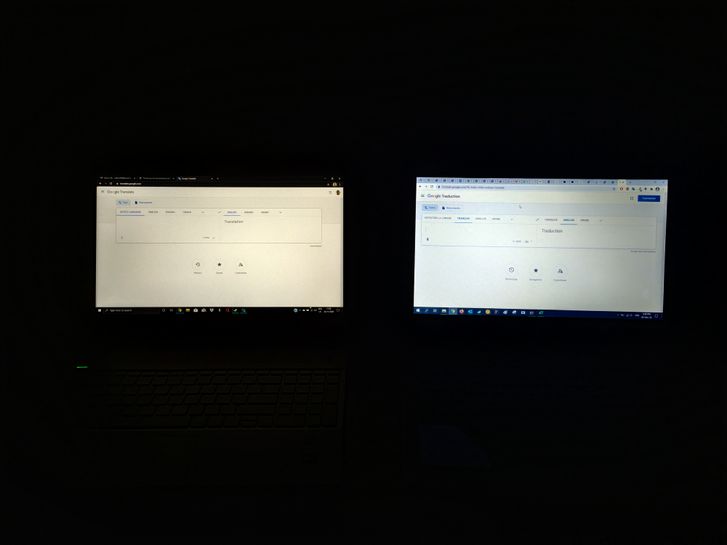
12-01-2020 04:08 PM
Hi@TorezMaya, Welcome to the HP Support Community!
Request you to follow the below troubleshooting steps
Windows Updates -
1) In the search box, type, and open Windows Updates.
2) Check for updates.
3) If the updates are available, click on install and restart the computer.
4)Update the BIOS
Let's try increasing the brightness of the laptops and check if that makes a difference,
Also, you may want to perform a color calibration to get the screen into your preference:
Before you start, make sure your monitor has been on for at least half an hour, so it's warmed up properly, and clean your monitor.
1. Right-click on the desktop and select Display settings
2. Click "Advanced display settings" at the bottom of the settings window.
3. Verify that your monitor is set to the recommended, native resolution. If it's not, set it to the recommended resolution at least for this calibration process.
4. Click "Color calibration" at the bottom of the advanced display settings window.
5. Click Next to start the colour calibration.
The wizard will walk you through adjusting your colour settings. You'll:
Set the display to the factory default colour settings, if your monitor allows you to do that
Adjust your display's gamma to match a sample image
Adjust the brightness and contrast
Adjust the colour balance
6. At the end of the wizard, click Finish to save your settings.
You'll then be able to calibrate ClearType for sharper text.
Hope this helps! Keep me posted.
Please click “Accept as Solution” if you feel my post solved your issue, it will help others find the solution.
Click the “Kudos, Thumbs Up" on the bottom right to say “Thanks” for helping!
Have a great day!
12-03-2020 04:30 AM - edited 12-03-2020 04:31 AM
Hi, thank you for your answer.
We tried all of those solutions, including bios and win10+drivers update, however the yellowish red color persists. Color calibration just changing yellowish to violet or green, it is never a white color of white page on screen. One semi-solution we found it's adjusting Intel HD RGB, decreasing Red color to its minimum, so it gets bluish greenish , however more closer to usual coloration of screens, but it was very uncomfortable for eyes.
So now we have default yellowish red.
We would like to know if it something to worry about or just usual color of HP laptops screen?
Thank you in advance.
12-16-2020 02:50 PM
Hi @TorezMaya,
Welcome to the HP Support Community.
As this is a hardware issue, I'd suggest you Contact HP in your region regarding the service options for your computer.
If you are having trouble navigating through the above options, it's most likely because the device is out of warranty. If yes? please send me a private message with the region you are contacting us from. Check next to your profile Name, you should see a little blue envelope, please click on it.
Have a great day!
Please click “Accept as Solution” if you feel my post solved your issue, it will help others find the solution.
Click the “Kudos, Thumbs Up" on the bottom right to say “Thanks” for helping!
