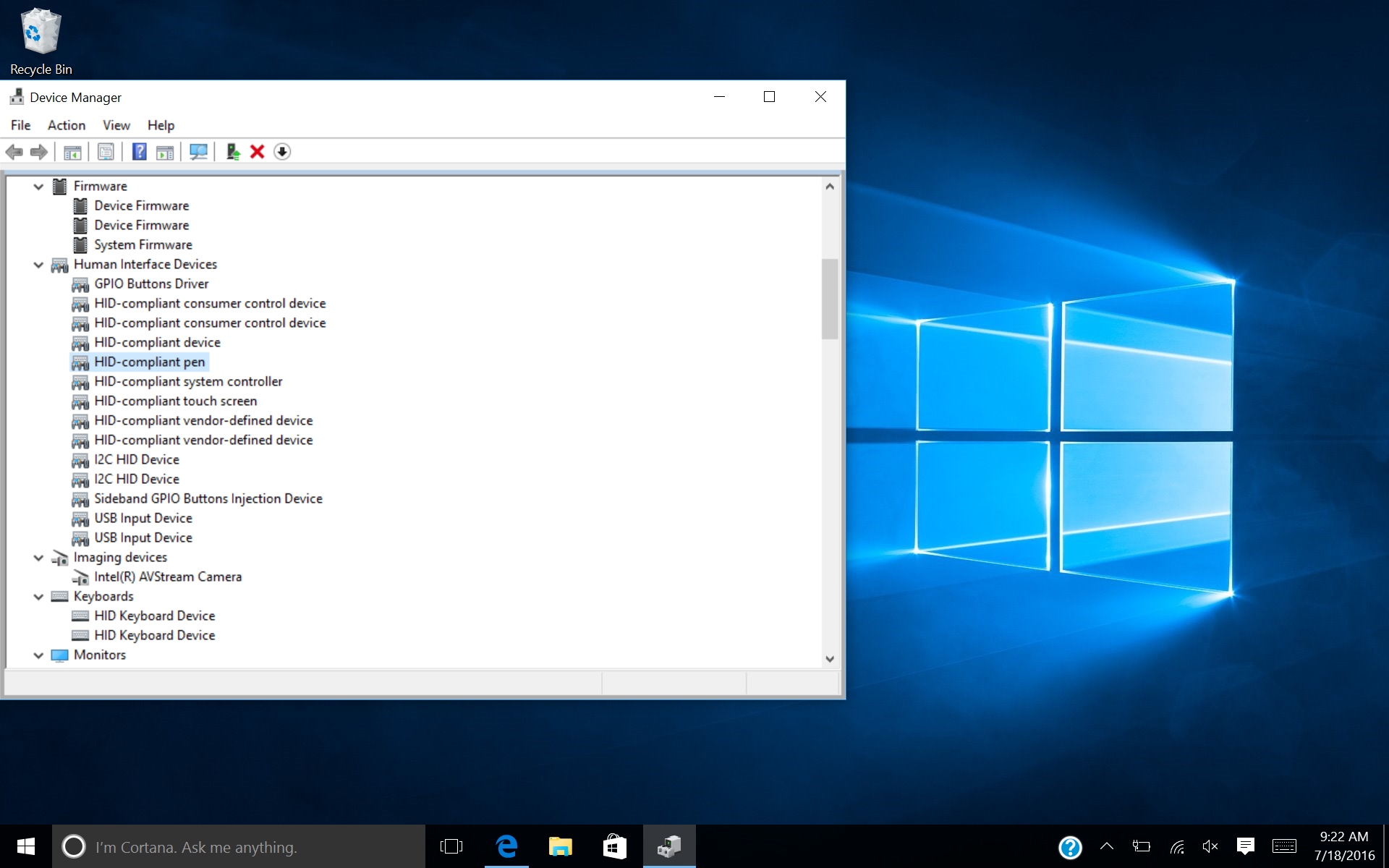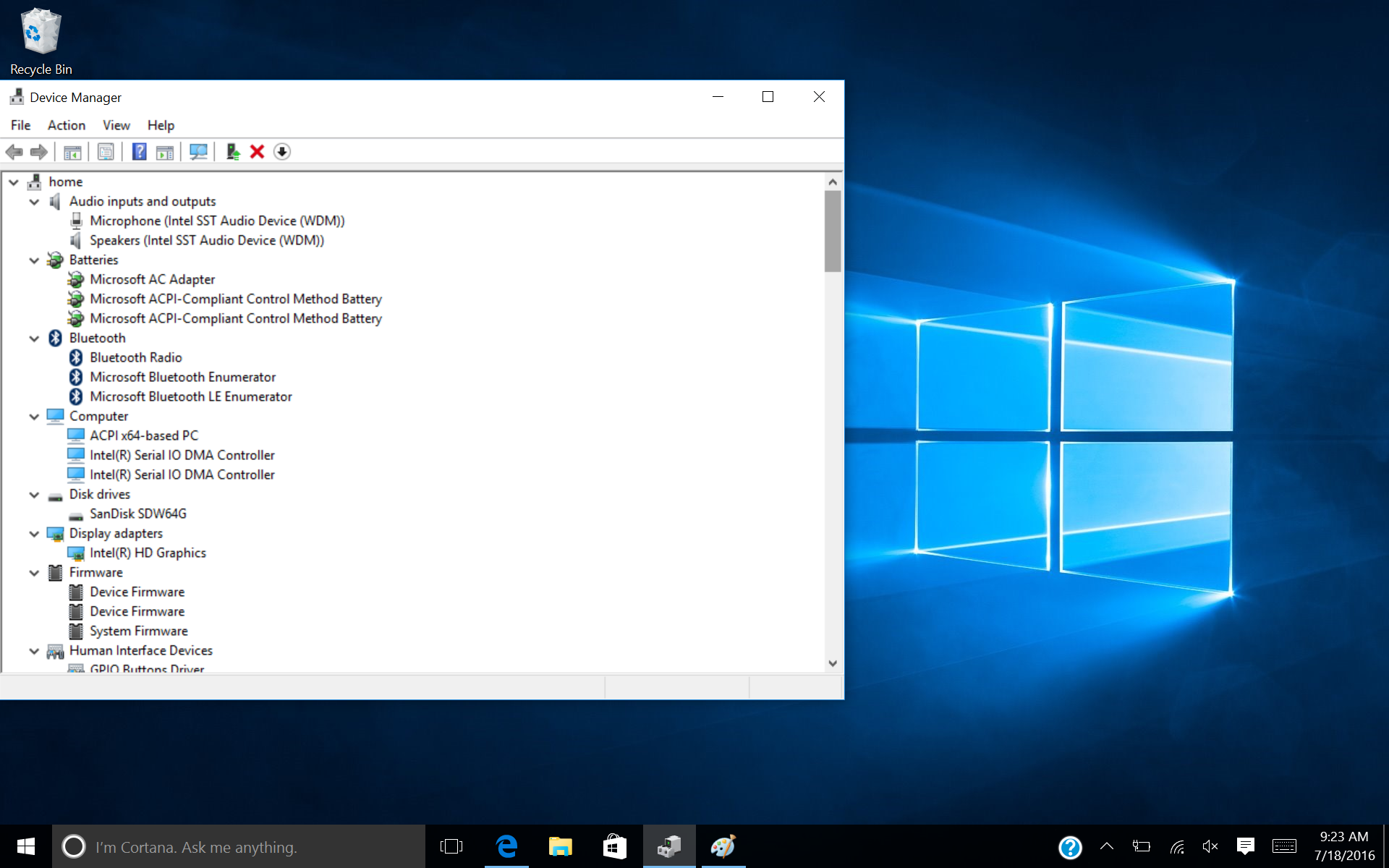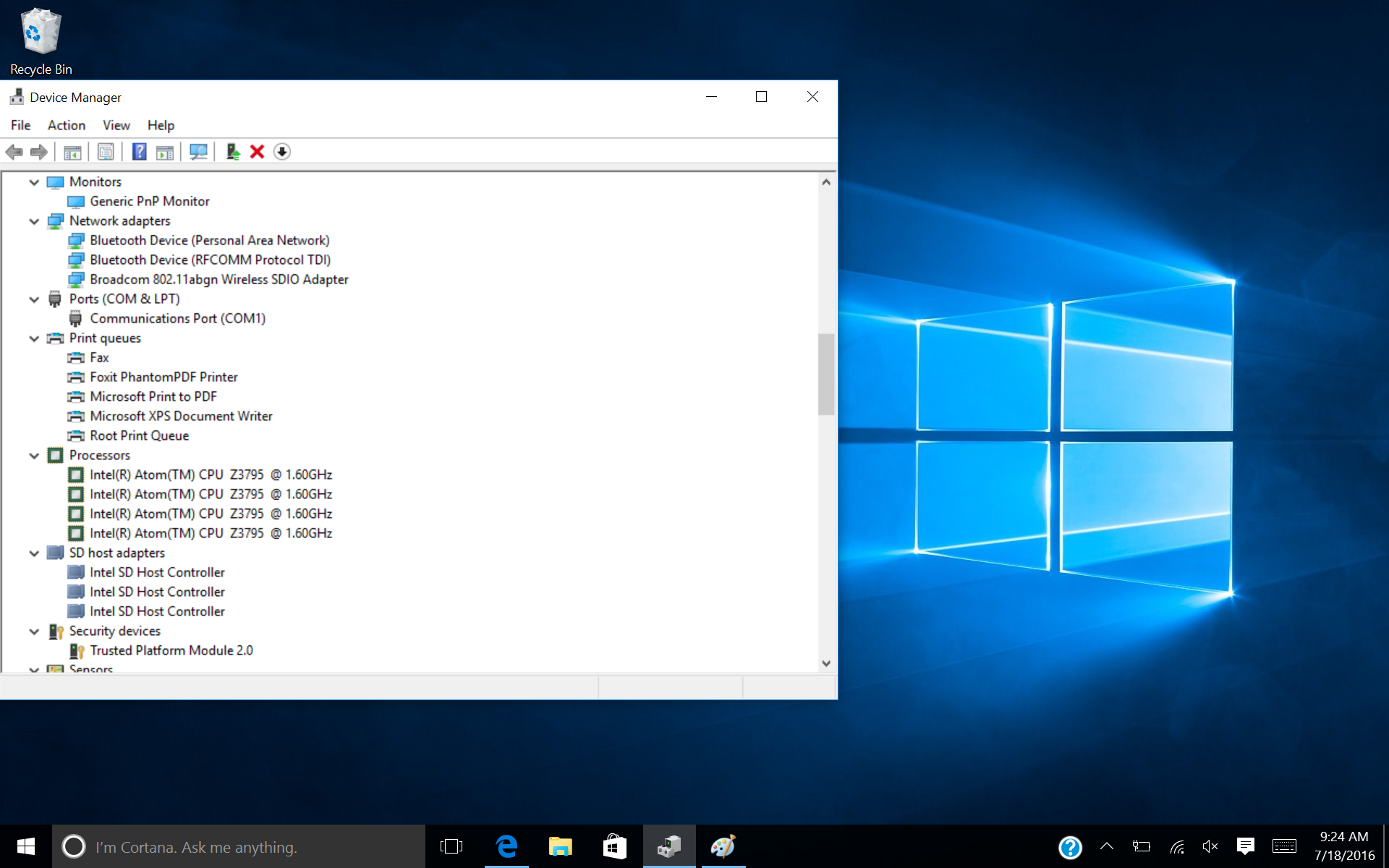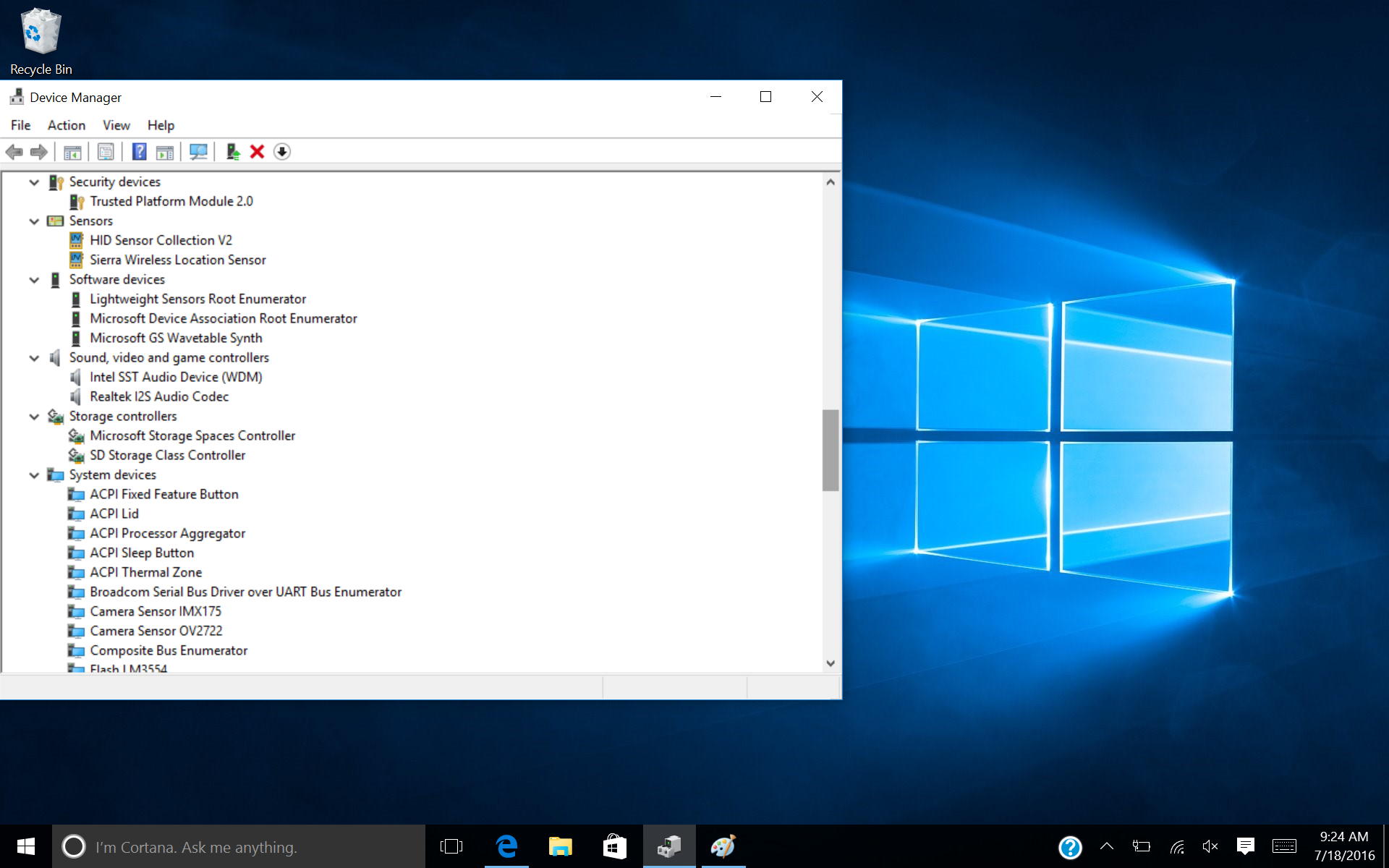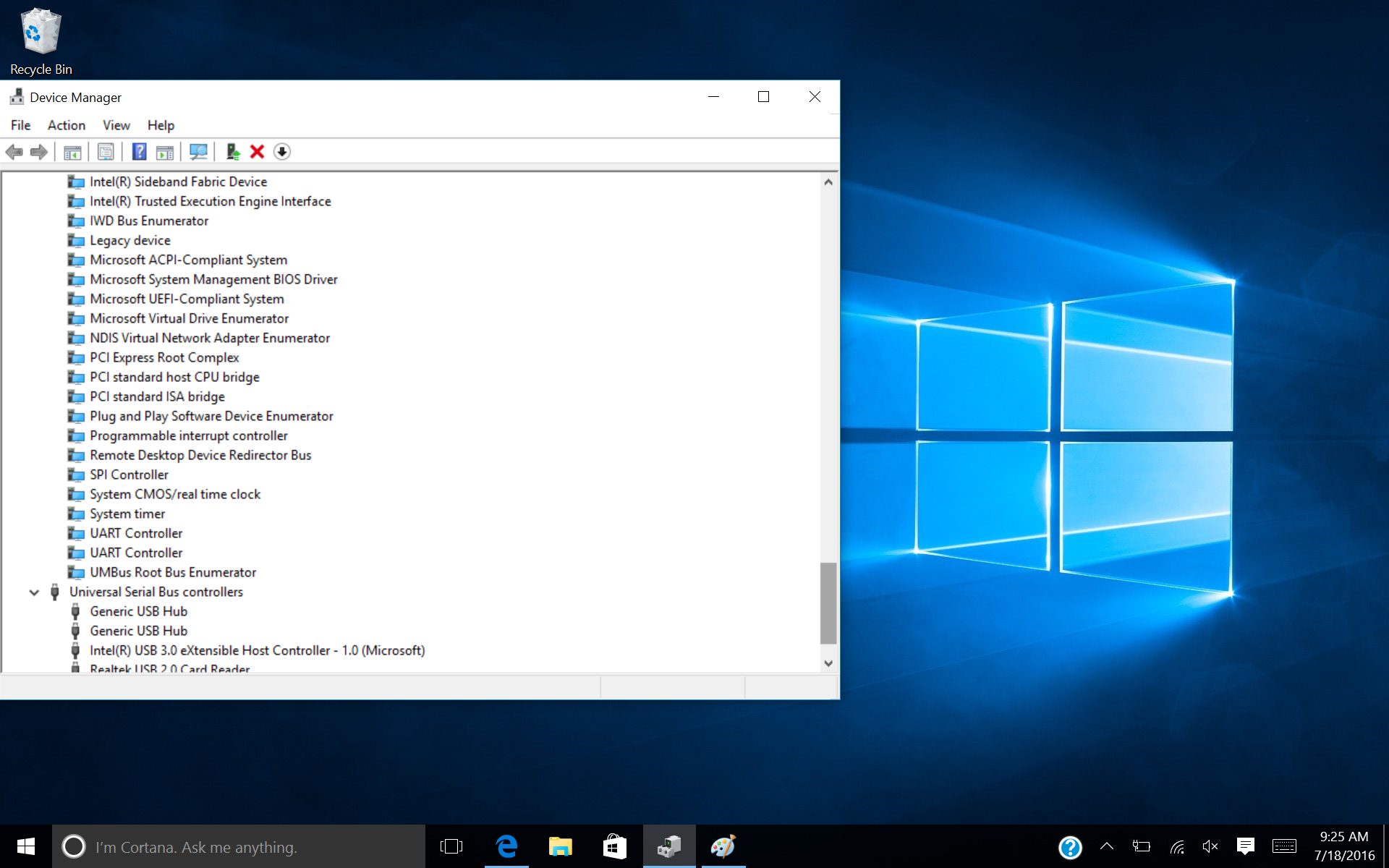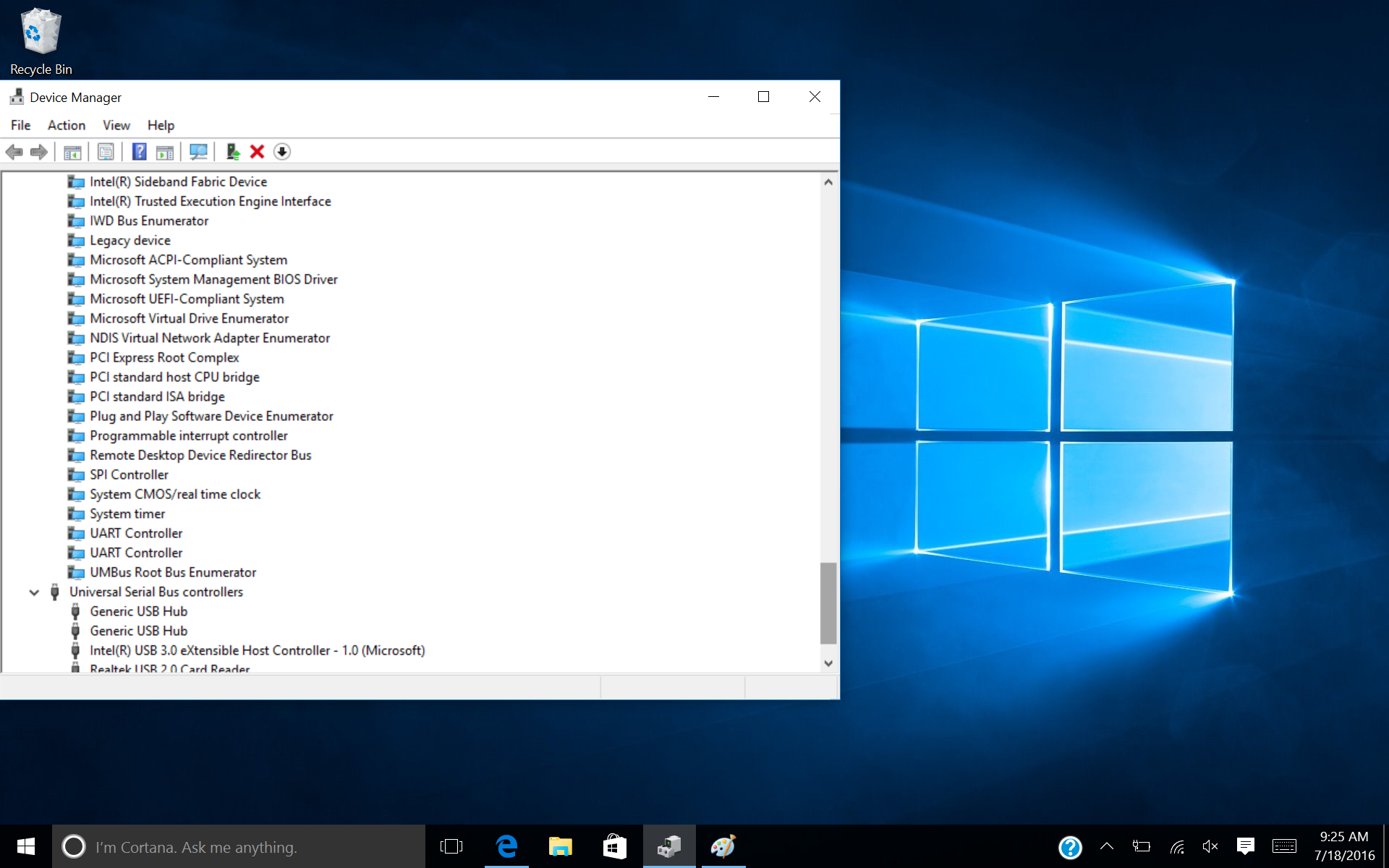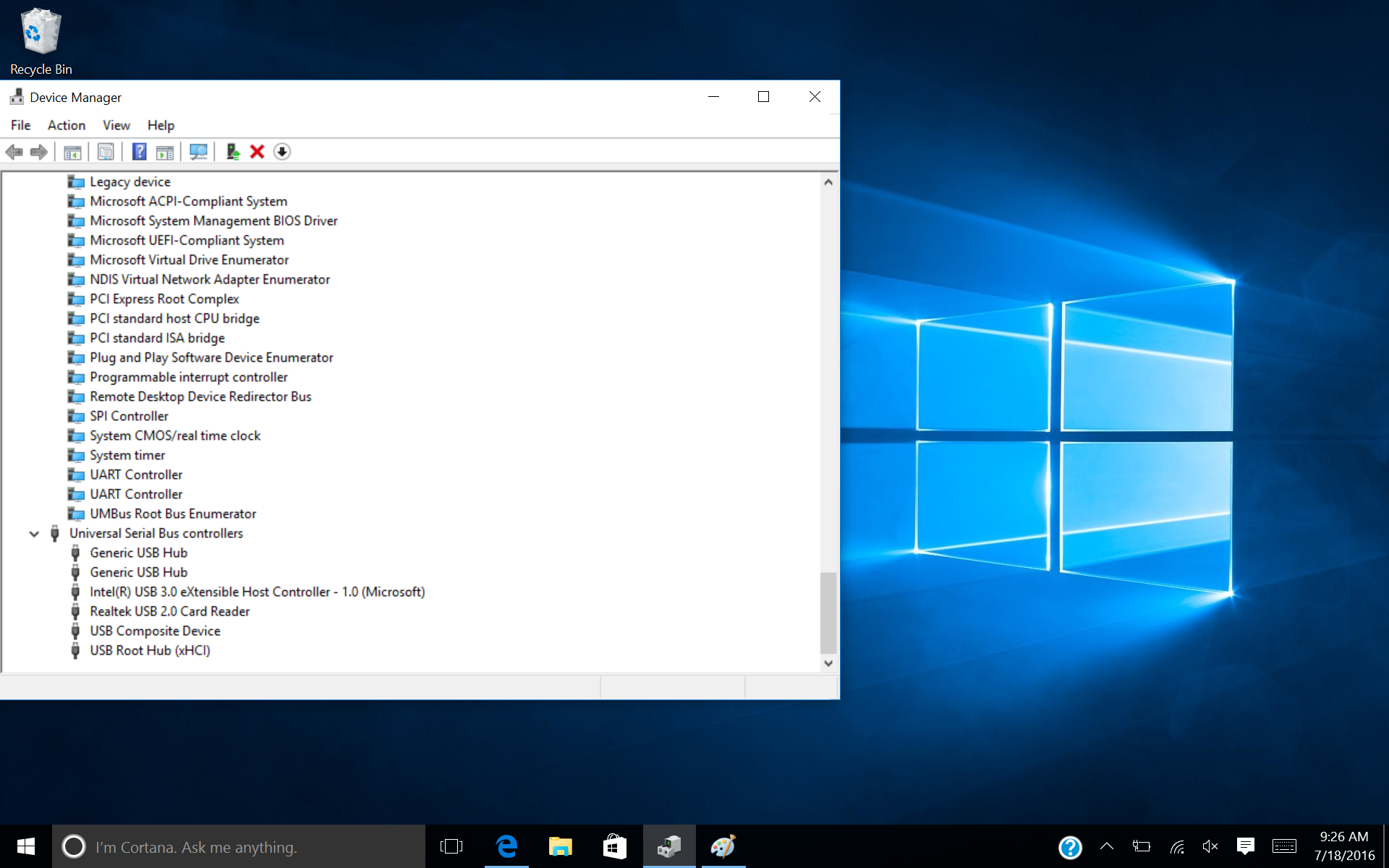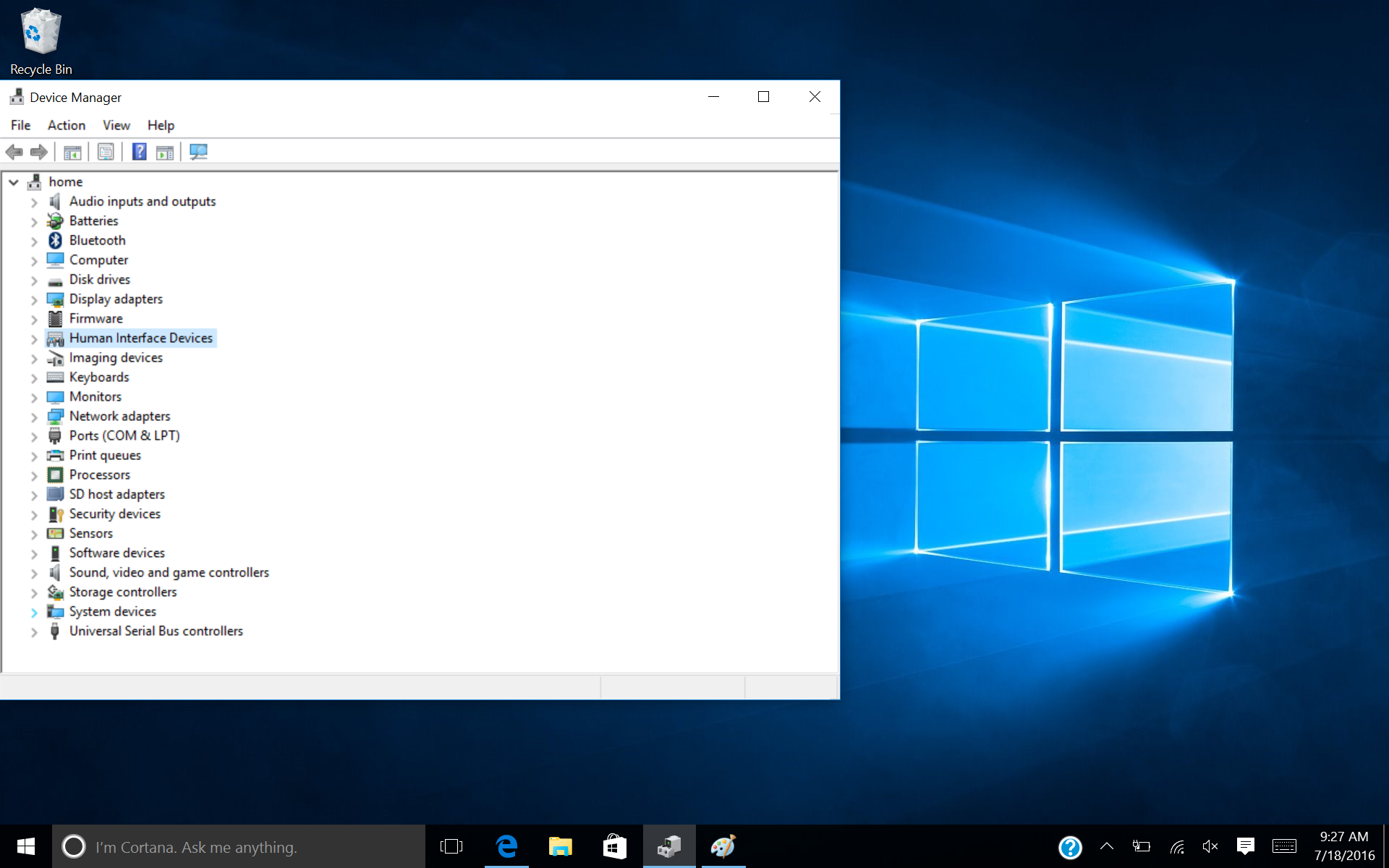-
×InformationNeed Windows 11 help?Check documents on compatibility, FAQs, upgrade information and available fixes.
Windows 11 Support Center. -
-
×InformationNeed Windows 11 help?Check documents on compatibility, FAQs, upgrade information and available fixes.
Windows 11 Support Center. -
- HP Community
- Notebooks
- Notebook Video, Display and Touch
- Stylus will not work on elitepad

Create an account on the HP Community to personalize your profile and ask a question
07-16-2016 10:59 PM
I got an Elitepad and upgraded it to windows 10. However, I cannot seem to get a stylus to work on it. I have a cocofang and an Hp executive tablet pen R1 and neither work. I tried to go to the, "Calibrate the screen for pen or touch input," but when I tried it, the screen did not even register that I was doing anything. What do I do? What do I install? How do I get the stylus to work?
Solved! Go to Solution.
Accepted Solutions
07-18-2016 10:11 AM
Thanks.
It appears that all devices have drivers loaded. That is good.
Have you checked the HID Device HID-Compliant pen to ensure that it is enabled? Right click it and click on properties.
Is the HP Executive Pen G2, product number F3G73UT, the stylus that you have?
Executive Pen (H4E45AA) is not compatible with your Tablet.
Have you checked the battery?
The HP Executive Pen G2 is supposed to work with your tablet.
I am a volunteer forum member. If my suggestion helped you solve your issue, help others by marking that post as the accepted solution. Say thanks by clicking on the Yes button next to the "was this reply helpful?"



07-16-2016 11:15 PM
What is the complete product name or product number of your Elitepad?
You can find that information at the bottom of any HP Support Assistance window or in the system information tab of the BIOS.
I am a volunteer forum member. If my suggestion helped you solve your issue, help others by marking that post as the accepted solution. Say thanks by clicking on the Yes button next to the "was this reply helpful?"



07-17-2016 08:57 AM
Did you check the Device Manager and then update the drivers as required after the upgrade?
the Windows 10 drivers for your device are at the following URL.
http://h20564.www2.hp.com/hpsc/swd/public/readIndex?sp4ts.oid=6629139&swLangOid=8&swEnvOid=4192
I am a volunteer forum member. If my suggestion helped you solve your issue, help others by marking that post as the accepted solution. Say thanks by clicking on the Yes button next to the "was this reply helpful?"



07-18-2016 02:57 AM - edited 07-18-2016 02:59 AM
I can't see your Device Manager so I could not possibly see which devices do not have drivers loaded.
The touchscreen driver will be an HID device. That driver is provided by Windows itself.
You do need to install the essential updates for Windows 10.
Can you post an image of your Device Manager?
I am a volunteer forum member. If my suggestion helped you solve your issue, help others by marking that post as the accepted solution. Say thanks by clicking on the Yes button next to the "was this reply helpful?"



07-18-2016 10:11 AM
Thanks.
It appears that all devices have drivers loaded. That is good.
Have you checked the HID Device HID-Compliant pen to ensure that it is enabled? Right click it and click on properties.
Is the HP Executive Pen G2, product number F3G73UT, the stylus that you have?
Executive Pen (H4E45AA) is not compatible with your Tablet.
Have you checked the battery?
The HP Executive Pen G2 is supposed to work with your tablet.
I am a volunteer forum member. If my suggestion helped you solve your issue, help others by marking that post as the accepted solution. Say thanks by clicking on the Yes button next to the "was this reply helpful?"