-
×InformationNeed Windows 11 help?Check documents on compatibility, FAQs, upgrade information and available fixes.
Windows 11 Support Center. -
-
×InformationNeed Windows 11 help?Check documents on compatibility, FAQs, upgrade information and available fixes.
Windows 11 Support Center. -
- HP Community
- Notebooks
- Notebook Video, Display and Touch
- The driver is not installed on the graphics card(Windows 10 ...

Create an account on the HP Community to personalize your profile and ask a question
12-15-2018 10:13 AM
The driver is not installed on the graphics card(Windows 10), discrete graphics card does not work, on windows 7 there is no such problem. When installing drivers from the official HP website(only drivers for Windows 7 are available), video cards are detected correctly (ati 4250 and ati 5470) but discrete does not work, and if you download the latest driver from AMD site, it is defined as ati 4000 and ATI 5000, and still does not work correctly.
12-16-2018 01:28 PM
Welcome to HP Forums,
This is a great place to get support, find answers and tips,
Thank you for posting your query, I'll be more than glad to help you out 🙂
I see that your expressing issue with the "discrete graphics card not responding, I appreciate your efforts to try and resolve the issue.
Don't worry as I'll be glad to help, however, to provide an accurate resolution, I need a few more details:
- What is the last thing you did before this happened? (Was it just installed? Did you overclock it or clean it?)
- What error are you getting? (You specify dedicated GPU, so is your onboard video working?)
- How long has this been happening? (Did it happen suddenly or have you noticed issues leading up to this?)
Keep me posted for further assistance.
ECHO_LAKE
I am an HP Employee
12-16-2018 10:50 PM
The video card in the laptop did not overclock, I just updated the operating system to windows 10, it downloaded the latest drivers for the video card and started to crash the error "the device is not working properly, or installed the wrong driver", then I downloaded the driver for the video card from the official site (was available only for Windows 7) installed it, the error was gone, but the discrete video card does not work, everything runs on the built-in video core. The latest available drivers on the AMD website are also not put, write : "no suitable device found"
12-17-2018 02:13 PM
@kurt_alex
Thank you for posting back.
Let's try updating the drivers from HP support assistant.
HP Support Assistant helps keep your HP computer in working order by finding updates and providing troubleshooting tools.
Go to Download HP Support Assistant to install the tool.
-
Click My devices in the top menu, and then click Updates in the My PC or My notebook pane.

-
Click Check for updates and messages to scan for new updates.

-
Review the list of updates. Updates with a yellow information icon are recommended. Updates with a blue information icon are optional.
-
Click the update name for a description, version number, and file size.
-
Select the box next to any updates you want to install, and then click Download and install.
-
Perform any other update management actions as needed.
-
Postpone an update: Click Remind me, and then select a time preference.
-
Delete an available update: Click the Delete icon
 to remove the update from the list and record it in the action log.
to remove the update from the list and record it in the action log. -
Review updates status: Click Action log below the list to view installed, postponed, or deleted updates.
-
Hope this helps! Keep me posted for further assistance.
ECHO_LAKE
I am an HP Employee
12-18-2018 05:57 AM
I followed your instructions and nothing has changed. HP Support Assistant writes that updates are not found, although one of the graphics cards is still not working (to confirm the attached screenshot). Are there any other ways to install the drivers correctly?
12-18-2018 02:42 PM
Thank you for posting back.
I appreciate your efforts to try and resolve the issue.
Performing system factory setting refers to a restore or a reset of your computer to its original configuration as it first was when it was purchased.
-
Use one of the following methods to open Windows Recovery Environment:
-
Restart your computer and immediately press the F11 key repeatedly. The Choose an option screen opens.
-
Click Start
 . While holding down the Shift key, click Power, then select Restart. Continue holding down the Shift key as the computer restarts, until the Choose an option screen opens.
. While holding down the Shift key, click Power, then select Restart. Continue holding down the Shift key as the computer restarts, until the Choose an option screen opens.
-
-
On the Choose an Option screen, click Troubleshoot.
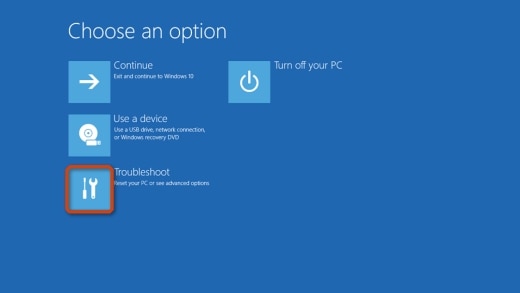
-
Click Reset this PC.
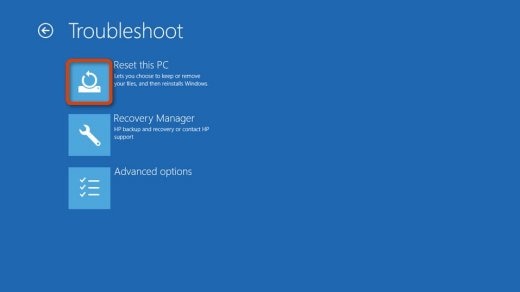
-
A prompt displays.
-
If you want to keep your personal files and customizations, click Keep my files, then click Reset. Your computer reinstalls the operating system and your computer restarts. You are done.
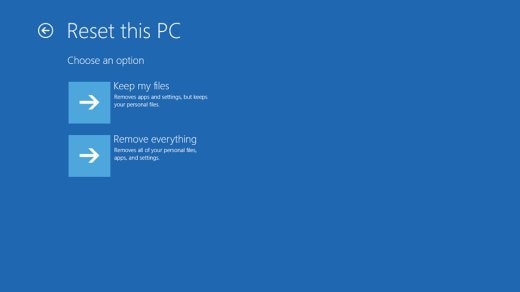
Selecting keep my files:
-
Keeps your personal files intact when reinstalling Windows 10.
-
Deletes all apps and drivers you installed.
-
Removes all changes to settings.
-
Deletes all HP apps that came preinstalled on your computer. HP apps are reinstalled if your PC came with Windows 10.
-
-
If you want to remove all files, click Remove everything and continue to the next step.
Selecting remove everything:
-
Removes all personal files when reinstalling Windows 10.
-
Deletes all apps and drivers you installed.
-
Removes all changes to settings.
-
Deletes all HP apps that came preinstalled on your computer. HP apps are reinstalled if your PC came with Windows 10.
NOTE: Select this option if you plan to donate, sell, or recycle your PC.
-
-
-
If you only want to remove everything from the drive where Windows is installed, click Only the drive where Windows is installed. If you want to remove all files from the computer, click All drives.
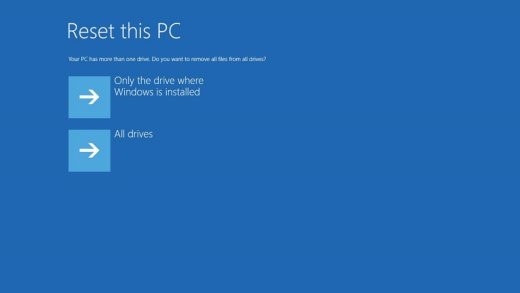
-
You can fully clean the drive, so that no files are recoverable, or you can delete your files.
-
If you want to delete your files, click Just remove my files.
-
If you want to clean the drive, click Fully clean the drive.
NOTE: If you plan to donate, sell, or recycle your PC, select the option to fully clean the drive. This can take several hours but makes it harder for another person to recover files you have removed.
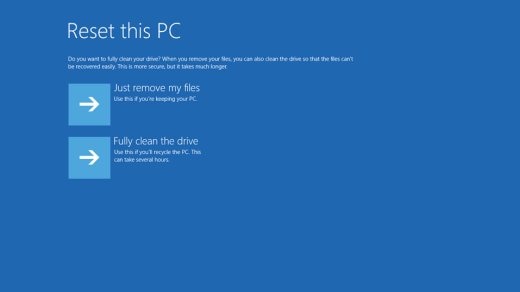
-
-
Click Reset.
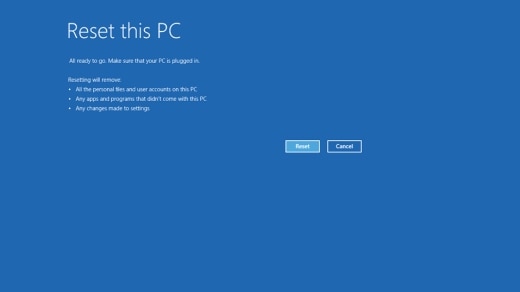
Windows reinstalls the operating system and the computer restarts.
Hope this helps! Keep me posted for further assistance.
ECHO_LAKE
I am an HP Employee

