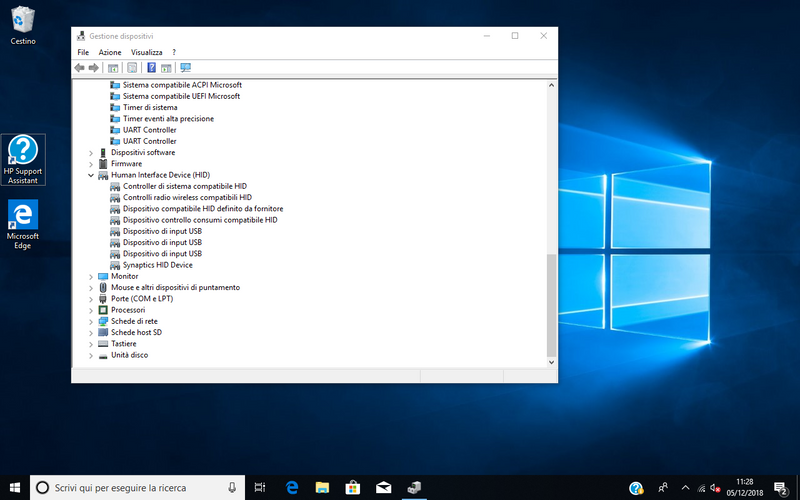-
×InformationNeed Windows 11 help?Check documents on compatibility, FAQs, upgrade information and available fixes.
Windows 11 Support Center. -
-
×InformationNeed Windows 11 help?Check documents on compatibility, FAQs, upgrade information and available fixes.
Windows 11 Support Center. -
- HP Community
- Notebooks
- Notebook Video, Display and Touch
- Touch screen no longer working and HID-compliant touch scree...

Create an account on the HP Community to personalize your profile and ask a question
12-05-2018
03:22 AM
- last edited on
12-05-2018
09:59 AM
by
![]() kevin-t
kevin-t
Hi everyone,
i need some help with an HP Pavillon x2 Detachable PC 10, serial number [Personal Information Removed], product number K5E30EA#ABZ. It’s from a friend of mine that asked for help. The device came with Windows 8.1, but after a (legit) update to Windows 10 touch screen is no longer working and HID-compliant touch screen driver is missing from Device Manager. System say “no pen or touch input is available for this display” in settings. Everything is updated. I think i tried almost everything. I already tried:
Method 1: Use the hardware troubleshooter to fix the - NOT WORKING FOR ME
The Hardware Troubleshooter is an automated tool which will check the hardware connected to the computer for any known issues with it and provides the details and on how to fix them. Follow these steps and run the troubleshooter.
- Connect the devices to the computer.
- Press Windows + W key on the keyboard
- Type troubleshooting in the search tab and press Enter.
- Click View all on left panel.
Click Hardware and devices, new window will popup
Let’s follow the steps blow to show remove these ghost devices and check if that solves the problem.
Method 2: Update touch adapter driver - NOT WORKING FOR ME
Step 1: Check for the latest driver update through Windows Updates.
- At the Start screen, type Windows Update.
- Click or tap Settings on the right side of the screen, and then select Install optional updates from the left results.
- When the Windows Update control panel opens, click on “Check for Updates” on the top left corner to receive a fresh list of updates.
Incompatible or not properly installed graphics card drivers are the most common cause of this issue.
Step 2: Follow the steps below to update the touch drivers - NOT WORKING FOR ME, THERE IS NO TOUCH DEVICE
- Press Windows + X key on the keyboard.
- Go to device manager.
- Right-click your touch device.
- Click Update Driver Software and then follow the steps in the wizard that appears.
Restart the computer and check.
Method 3: To get rid of unwanted drivers, devices, or services, use the following steps - NOT WORKING FOR ME
-
Press Windows + X key on the keyboard
-
Click on Command Prompt (Run as admin).
-
At the command prompt, type in set devmgr_show_nonpresent_devices=1 and press Enter. (Note that nothing seems to happen. This is expected. You are actually setting an environment variable which is going to help you to see hidden devices.)
-
On the next command prompt line, type devmgmt.msc and press Enter. This will launch the Windows Device Manager Console.
-
In the Device Manager Console, from the View menu, select Show Hidden Devices.
Method 4: Fresh Start - NOT WORKING FOR ME
To use Fresh Start, select Start > Settings > Update & security > Windows Defender > Device performance & health. Under Fresh Start, select Additional info > Get Started
Please help me i do not really know how to fix it and get the touch screen back working!
12-06-2018 09:45 AM
Hey there! @marcoscapolo, Thanks for stopping by the HP Support Forums!
I understand you have touchscreen issues with your PC.
Don't worry I'll try to help you out.
Did you make any hardware or software changes on your PC?
Is the touchscreen working in BIOS?
Please share the product number of your PC to assist you better.
Excellent description and a great diagnosis done. It is greatly appreciated.
Try updating the chipset driver on your PC and check if it helps.
Update the chipset drivers using this link. Click Here
Also, you can update other drivers on your PC using the HP support assistant.
Refer this article to know more information about using the HP support assistant.
Try the steps recommended below.
In Windows, search for and open Tablet mode settings.
The Tablet mode window opens.
Use the following instructions to enable the tablet mode and to change settings.
To enable tablet mode, click On in the Make Windows more touch-friendly when using your device as a tablet section.
To specify what happens when you sign in, click the When I sign in box. Then, select Automatically switch to tablet mode, Go to the desktop, or Remember what I used last.
To specify how you will be notified when your notebook switches modes, click the When this device automatically switches tablet mode on or off box. Then, select Don't ask me and don't switch, Always ask me before switching, or Don't ask me and always switch.
To hide the taskbar app icons, click On in the Hide app icons on the taskbar in tablet mode section.
Try few steps recommended below.
In Windows, search for and open Device Manager.
Expand the Human Interface Devices heading.
The touchscreen device is labelled HID-compliant touch screen, or similar. Right-click the touchscreen device.
If the option to enable the device is included in the menu, click Enable.
Reinstall the original touchscreen device driver that came installed on your computer using the following steps:
In Windows, search for and open Device Manager.
Expand the Human Interface Devices heading.
The touchscreen device is labelled HID-compliant touch screen, or similar. Right-click the touchscreen device and select Uninstall.
Confirm the uninstallation.
Restart the computer to reinstall the touchscreen driver.
Also, try the steps recommended below.
Go into Device Manager - Select Universal Serial Bus Controllers - Select Generic USB Hub Properties -(Under POWER tab: the one that has "HID-compliant Device 100mA" attached) Power Management - UNCHECK-"Allow the computer to turn off this device to save power"
If you have problems or not sure if it the correct HID-compliant Device, just look under the Driver Details and hit the drop down box to scroll through all those different labels until it clearly says "Touchscreen" under "Bus Reported Device Description"
Refer this article to further troubleshoot touchscreen issues with your PC. Click Here
If the issue still persists after trying out the steps, try running a touchscreen diagnostics test on your PC and check if the PC is functioning correctly.
Refer this article to know more information about running system diagnostics on your PC. Click Here
I'll keep an eye out for your response.
I hope you have a great day! 🙂
Please click “Accept as Solution” if you feel my post solved your issue, it will help others find the solution.
Click the “Kudos, Thumbs Up" on the bottom right to say “Thanks” for helping!
A4Apollo
I am an HP Employee