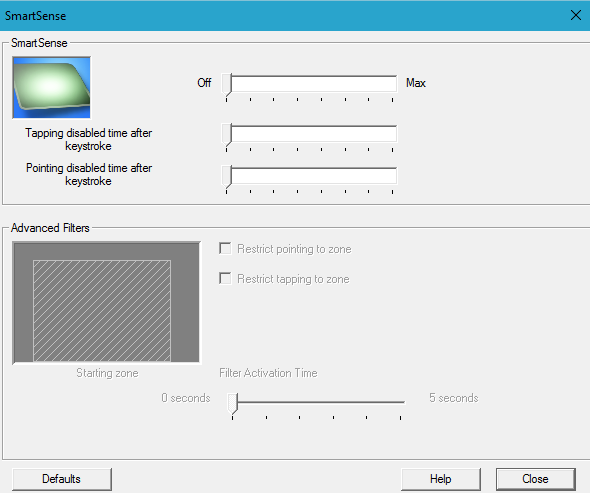-
×InformationWindows update impacting certain printer icons and names. Microsoft is working on a solution.
Click here to learn moreInformationNeed Windows 11 help?Check documents on compatibility, FAQs, upgrade information and available fixes.
Windows 11 Support Center. -
-
×InformationWindows update impacting certain printer icons and names. Microsoft is working on a solution.
Click here to learn moreInformationNeed Windows 11 help?Check documents on compatibility, FAQs, upgrade information and available fixes.
Windows 11 Support Center. -
- HP Community
- Notebooks
- Notebook Video, Display and Touch
- Re: Touchpad SmartSense feature won't go away

Create an account on the HP Community to personalize your profile and ask a question
03-05-2016 10:46 AM
Hello, I have recently bought a brand new HP laptop running windows 10 and wish to use it for gaming, school, and programming. I have always hated Synaptic touchpad's PalmCheck and SmartSense (and everything like that) which prevents the mouse from being used after a key is pressed. I have searched far and wide and have yet to find one single solution which has worked. I'm very good with computers, and I have exhausted all resources I have found online. ABove is a screenshot showing that I have totally disabled all forms of SmartSense, yet I still am experiencing an inability to use the mouse after a key is pressed. I have gone through the control panel, checked my driver, and looked at about a million other things. I just got this computer and I really hat that I may not be able to have fun with it or use it to its fullest. This thing cost a lot and I really want it to work well, so please help me in any way possible!
Solved! Go to Solution.
Accepted Solutions
03-05-2016 10:52 AM
Hi,
As you state, normally, you just need to turn off SmartSense or PalmCheck the Synaptics control panel - however from what I've seen, this no longer seems to work for Windows 10 versions of this driver.
You may be able to get around this as follows.
First, download the Synaptics driver on the link below and save it to your Downloads folder.
Synaptics Driver Version 17.0.18.8
Turn off your wireless card ( should be f12 ).
Open windows control panel, open Programs and Features, right click the current Synaptics driver and select Uninstall.
When complete, restart the notebook.
When windows has reloaded, open your Downloads folder and run the Synaptics installer - when this has completed, restart the notebook again.
Open the Synaptics settings panel, disable SmartSense or PalmCheck and then check if the touchpad will now work with a keyboard key held down.
If it does, turn your wireless card back on and use the utility on the following link to prevent Windows 10 from automatically updating the Synaptics driver.
https://support.microsoft.com/en-gb/kb/3073930
Regards,
DP-K
****Click the White thumb to say thanks****
****Please mark Accept As Solution if it solves your problem****
****I don't work for HP****

Windows Insider MVP
03-05-2016 10:52 AM
Hi,
As you state, normally, you just need to turn off SmartSense or PalmCheck the Synaptics control panel - however from what I've seen, this no longer seems to work for Windows 10 versions of this driver.
You may be able to get around this as follows.
First, download the Synaptics driver on the link below and save it to your Downloads folder.
Synaptics Driver Version 17.0.18.8
Turn off your wireless card ( should be f12 ).
Open windows control panel, open Programs and Features, right click the current Synaptics driver and select Uninstall.
When complete, restart the notebook.
When windows has reloaded, open your Downloads folder and run the Synaptics installer - when this has completed, restart the notebook again.
Open the Synaptics settings panel, disable SmartSense or PalmCheck and then check if the touchpad will now work with a keyboard key held down.
If it does, turn your wireless card back on and use the utility on the following link to prevent Windows 10 from automatically updating the Synaptics driver.
https://support.microsoft.com/en-gb/kb/3073930
Regards,
DP-K
****Click the White thumb to say thanks****
****Please mark Accept As Solution if it solves your problem****
****I don't work for HP****

Windows Insider MVP
03-05-2016 11:20 AM
I have also noticed that there is a Synaptics Registry key found in
Local Machine> Software> Microsoft> Synaptics> SynTP
the key is called "PalmDetectConfig" and is currently set to "0x0000018b (395)" and is in hexidecimal
I am curious if this is the key for the SmartSense setting or not
03-05-2016 11:36 AM
Hi,
It's always worth trying different ideas
From my experience ( although this is only on 2 HP notebooks running 10 ), none of the 19 series synaptics drivers ( that started shipping with Win 10 ) will take any notice of SmartSense/PalmCheck being disabled, so I doubt rolling back to an earlier version will help - the same goes for altering the value assigned to the PalmDetectConfig.
From the drivers I've tried, the 17 series seems to be the last batch that actually work correctly with this setting disabled.
Regards,
DP-K
****Click the White thumb to say thanks****
****Please mark Accept As Solution if it solves your problem****
****I don't work for HP****

Windows Insider MVP
04-24-2016 08:21 PM
Hey, just did this cuz I hadn't gotten the chance or wanted to do it until now. It Worked! For a second... 😞
I followed all of the instruction, installed the old driver, turned off the setting, and it worked!
Then I turned airplane mode off, followed the link, and installed the update hiding program.
When I ran the update hider, the synaptics touchpad driver wasn't an option to hide the update of.
"Well that's weird"
So I went to run the mouse settings again and I got an error message saying "Synaptics driver not compatible with control panel version." (paraphrasing)
Now it has reverted to the awful 19.2.4 or whatever and COME ON SYNAPTICS FIX IT!
Did I do something wrong with the final bit? Any help would be greatly appreciated
Didn't find what you were looking for? Ask the community