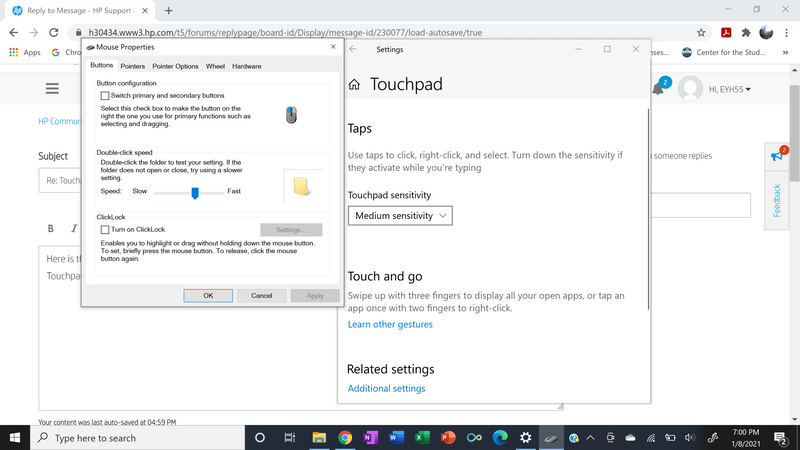-
×InformationNeed Windows 11 help?Check documents on compatibility, FAQs, upgrade information and available fixes.
Windows 11 Support Center. -
-
×InformationNeed Windows 11 help?Check documents on compatibility, FAQs, upgrade information and available fixes.
Windows 11 Support Center. -
- HP Community
- Notebooks
- Notebook Video, Display and Touch
- Re: Touchpad scrolling direction

Create an account on the HP Community to personalize your profile and ask a question
12-28-2020 01:55 PM
I'd like to reverse the scrolling direction on my touchpad so that when I scroll up on the touchpad, the page also scrolls upward. I used to be able to do this by going to Settings --> Devices --> Touchpad --> Other related touchpad settings. Recently my laptop auto-updated, and now when I try to get to the touchpad settings, only the Mouse Properties shows up. I have no idea how to reverse the scrolling direction on my touchpad anymore. I tried to update the driver, I've also tried uninstalling / reinstalling the driver, but I can't get the Touchpad Properties to show up so I can change the scrolling direction. Help please?
01-07-2021 08:50 AM
Thank you for posting on the HP Support Community.
Don't worry as I'll be glad to help, however, to provide an accurate resolution, I need a few more details:
- Could you please share the screenshot of current "touchpad settings"?
Keep me posted for further assistance.
ECHO_LAKE
I am an HP Employee
01-08-2021 05:02 PM
Here is the screenshot of what pops up when I click on "Additional Settings". The Mousepad Properties screen pops up, not the Touchpad Properties. I can't seem to access any of the touchpad settings. How do I get to the touchpad settings so I can reverse the scrolling direction?

01-09-2021 11:57 AM
Thank you for posting back.
Let's try this:
- Open Settings.
- Click on Devices.
- Click on Touchpad.
-
Under "Related settings," on the right side, click the Advanced gesture configuration link.
Hope this helps! Keep me posted for further assistance.
Please click “Accept as Solution” if you feel my post solved your issue, it will help others find the solution.
ECHO_LAKE
I am an HP Employee
01-14-2021 08:02 PM
Thanks for your reply.
I followed your instructions (Settings --> Devices --> Touchpad), but under "Related Settings," there is no Advanced Gesture Configuration link. There is only "Additional Settings". When I click on "Additional Settings", the Mouse Properties screen pops up, just like I screenshotted.
I used to be able to get to Touchpad Properties by clicking on Additional Settings, but now Mouse Properties shows up. I can't get to Touchpad Properties.
01-15-2021 09:09 AM
Thank you for posting back.
I appreciate your efforts to try and resolve the issue. I would request you to contact our Support and our Support Engineers should be able to Remote into your computer and sort this out. HP Support can be reached by clicking on the following link: www.hp.com/contacthp/
Hope this helps! Keep me posted for further assistance.
Please click “Accept as Solution” if you feel my post solved your issue, it will help others find the solution.
ECHO_LAKE
I am an HP Employee