-
×InformationNeed Windows 11 help?Check documents on compatibility, FAQs, upgrade information and available fixes.
Windows 11 Support Center. -
-
×InformationNeed Windows 11 help?Check documents on compatibility, FAQs, upgrade information and available fixes.
Windows 11 Support Center. -
- HP Community
- Notebooks
- Notebook Video, Display and Touch
- Video calls with Messenger

Create an account on the HP Community to personalize your profile and ask a question
04-20-2020 01:32 PM
I am unable to do video calls with Messenger. I am able to do audio calls with Messenger. When I try to do video calls with Messenger, I get the below popup regarding my microphone. But, Messenger is allowed access from the privacy settings for both microphone and camera. And, I have no problem using the microphone and camera for other applications such as Zoom. Only Messenger video calls don't work. It doesn't work using the app and it doesn't work using the browser (Chrome). I have since uninstalled the app.
Thanks for your help!
Quincy
04-23-2020 01:40 PM
@QuincyG
Thank you for posting on the HP Support Community.
I appreciate your efforts to try and resolve the issue. Don't worry as I'll be glad to help, I have a few troubleshooting steps we could try to fix the issue:
- Right click on volume icon next to time and date.
- Open volume mixer and select Messenger volume
- Next Right click on volume icon next to time and date.
- Open sound settings and choose the test you Microphone.
- Next uninstall the messenger app and reinstall this should fix the issue.
Hope this helps! Keep me posted for further assistance.
Please click “Accept as Solution” if you feel my post solved your issue, it will help others find the solution.
ECHO_LAKE
I am an HP Employee
04-23-2020 07:53 PM - edited 04-23-2020 07:55 PM
Thank you for posting back.
Please complete the other troubleshooting settings and keep me posted on the results.
To check the system sound on your device, follow these steps:
Click Settings, Advanced tab, then click Sound.
Click the Sounds tab
Under System Sounds, select the event for which you wish to hear the sound.
Select a sound from the list, and click the Play button located at the right of the event.
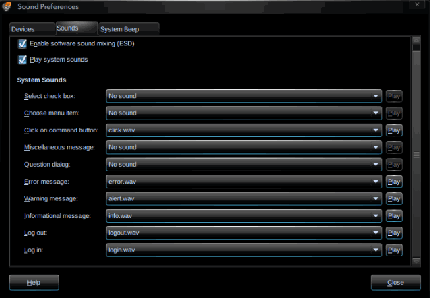
You should hear sound through the speakers or through connected headphones.
To confirm or change the audio settings on your device, click Settings, Advanced tab, then click Sound.
Adjusting sound preferences
You can turn device sounds on and off using the Sound Preferences utility. You can also specify which sounds to play when a particular event occurs.
To adjust the sound preferences:
Click the Settings button at the top-right of the Home Screen, and then click the Advanced tab.
Click Sound. The Sound Preferences window opens.
Modify your sound preferences, and then click Close.
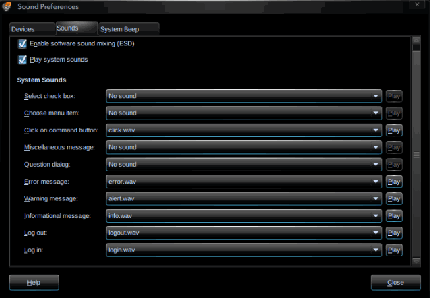
Hope this helps! Keep me posted for further assistance.
Please click “Accept as Solution” if you feel my post solved your issue, it will help others find the solution.
ECHO_LAKE
I am an HP Employee
04-25-2020 01:10 PM
Thank you for posting back.
I would request you to contact our Support and our Support Engineers should be able to Remote into your computer and sort this out. HP Support can be reached by clicking on the following link:www.hp.com/contacthp/
ECHO_LAKE
I am an HP Employee



