-
×InformationNeed Windows 11 help?Check documents on compatibility, FAQs, upgrade information and available fixes.
Windows 11 Support Center. -
-
×InformationNeed Windows 11 help?Check documents on compatibility, FAQs, upgrade information and available fixes.
Windows 11 Support Center. -
- HP Community
- Notebooks
- Notebook Video, Display and Touch
- Webcam - Distorting

Create an account on the HP Community to personalize your profile and ask a question
04-18-2020 11:22 AM - edited 04-18-2020 11:31 AM
Hi there, I'm reaching out for help...The webcam on my Son's laptop isn't working properly. I don't know if it ever did, as we just recently tried to use it on a Zoom call. Long story short, the webcam starts working out fine, however after a few minutes it starts to distort, the images changes to odd colors and then it changes to vertical color lines.. It will stay this way for a few minutes then the image comes and then it's distorts over again. I've spent countless hours on-line reading about fixes, trying them and nothing has corrected it..... Any guidance or assistance would be much appreciated!
04-21-2020 02:53 PM
@Maz718
Thank you for posting on the HP Support Community
Don't worry as I'll be glad to help, I have a few troubleshooting steps we could try to fix the issue:
use the following steps to determine the webcam resolution.
-
in File Explorer, navigate to the picture or video.
-
Right-click the picture or video.
-
Click Properties.
-
Select the Details tab and see the webcam resolution.
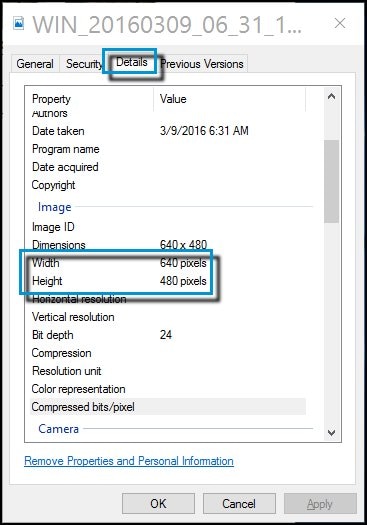
And, also perform Windows Update and HP Support Assistant: (do not skip any troubleshooting steps if you feel steps are repeating)
To check for updates now, select the Start button, and then go to Settings > Update & security > Windows Update, and select Check for updates.
Install updates from HP Support Assistant: Go to Download HP Support Assistant to install the tool.
- To open HP Support Assistant, double-click the HP Support Assistant icon
 .
. - Click My devices in the top menu, and then click Updates in the My PC or My notebook pane.
- Click Check for updates and messages to scan for new updates.
- Review the list of updates. Updates with a yellow information icon are recommended. Updates with a blue information icon are optional.
- Click the update name for a description, version number, and file size.
- Select the box next to any updates you want to install, and then click Download and install.
Hope this helps! Keep me posted for further assistance.
Please click “Accept as Solution” if you feel my post solved your issue, it will help others find the solution.
ECHO_LAKE
I am an HP Employee
